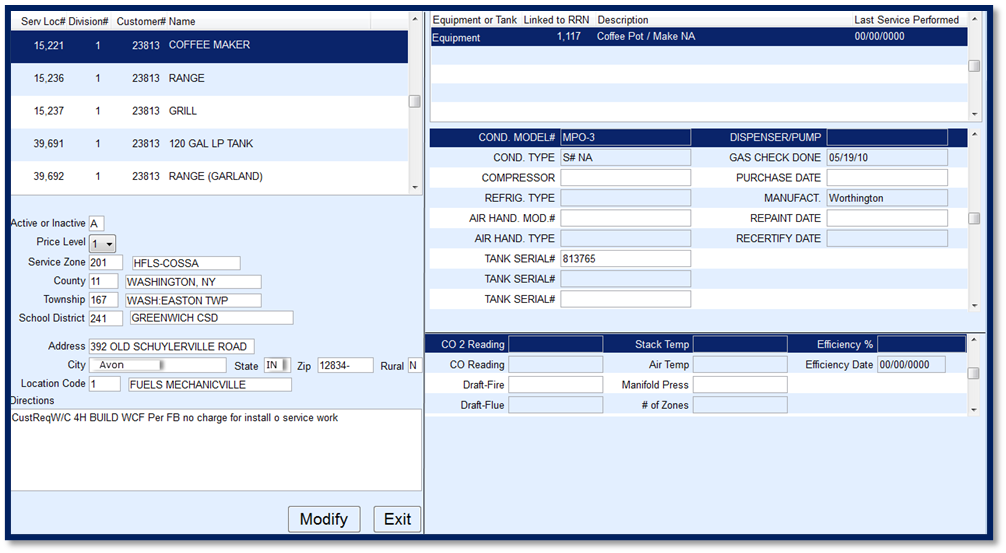Each customer must have a Service Location tied to their account in Customer Maintenance. A Service Location can refer to a customer tank or a piece of equipment. Prior to setting up a Service Location, first set up the types of Equipment that can be serviced for customers. Please refer to Equipment Maintenance for directions.
Note: Agvance clients, a tank must be assigned to the Service Location for Master Clear purposes. If no tank is listed, the Tank RRN will be 0 and will error upon import to Agvance
Create a Service Location
- Select the customer in Customer Maintenance and choose Service Location located at the bottom of the screen.
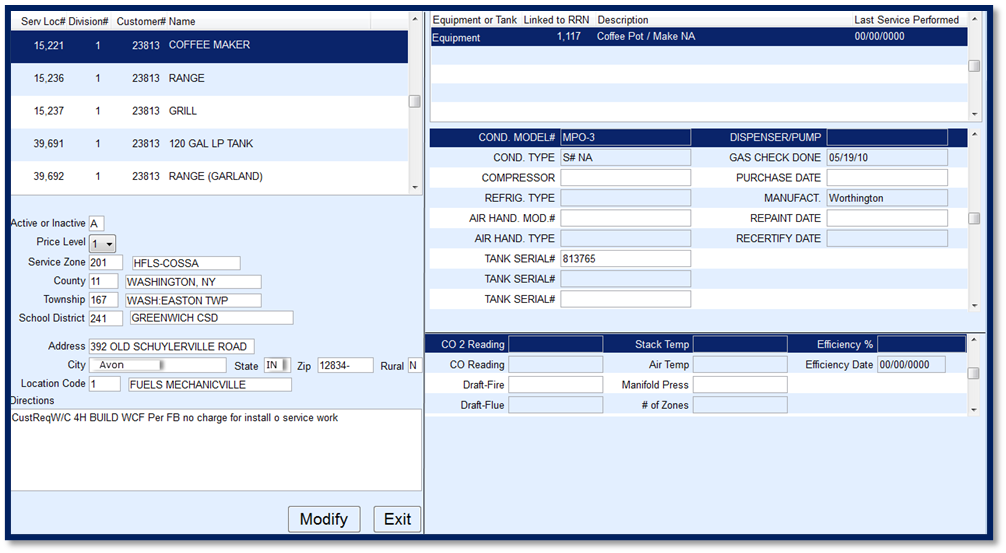
- If a Service Location has never been created for the customer, the Service Locations screen will default to Modify mode. If a Service Location is already present, press Ctrl+C to create.
- The Service Location Number and Customer Name will automatically populate. Modify the name of the Service Location if desired to coincide with the item or name for the location.
- Enter A for Active.
- Select the Price Level.
- Enter the Service Zone, County, Township, and School District or press F5 in any of these fields to choose from a list.
- Enter the Address, City, State, and Zip of where the piece of equipment is physically located.
- Enter Directions for where the tank/equipment is located.
- Enter the Location where the equipment will be serviced.
- Select Equipment or Tank.
- If Tank is chosen, enter the Linked to RRN number or press F5 to select the Tank.
- If Equipment is chosen, enter the Linked to RRN number or press F5 to select the proper Description for the Equipment.
- Enter the Last Service date if applicable.
- If Equipment was chosen, enter all information that is requested regarding the piece of equipment. This information can also be left blank if desired. Press Ctrl+Q when finished.