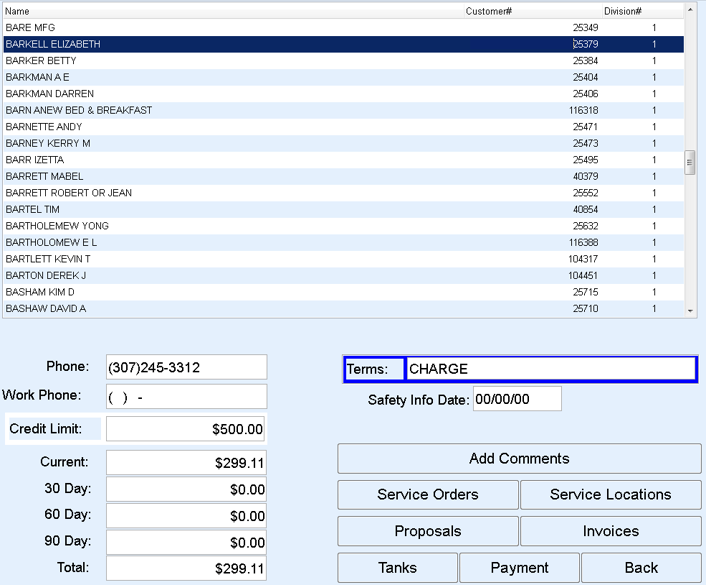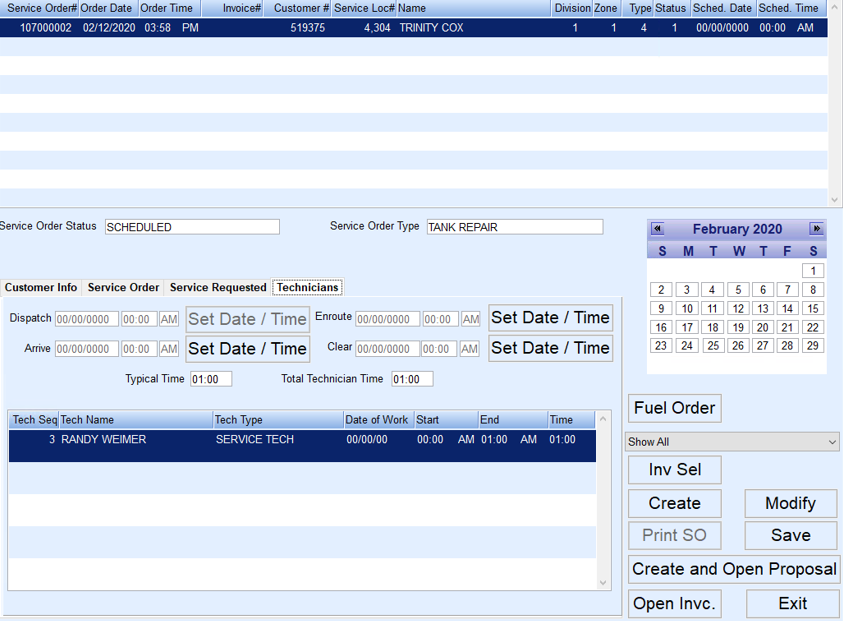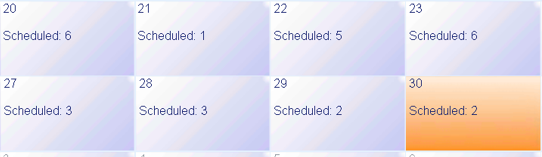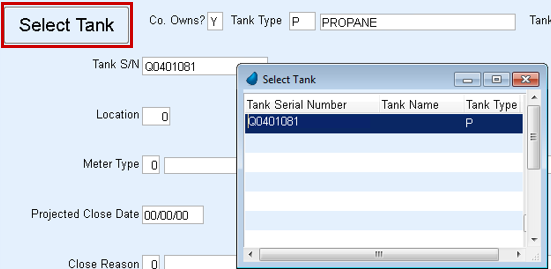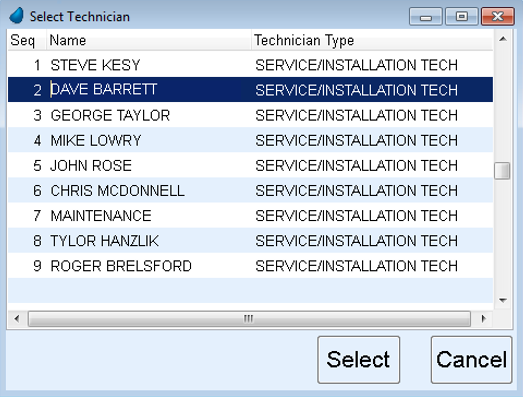- From the main EnergyService menu, select Unscheduled Service Orders.
- Tap in the Name column and begin typing the last name of the customer or, enter the customer account number in the Customer# column.
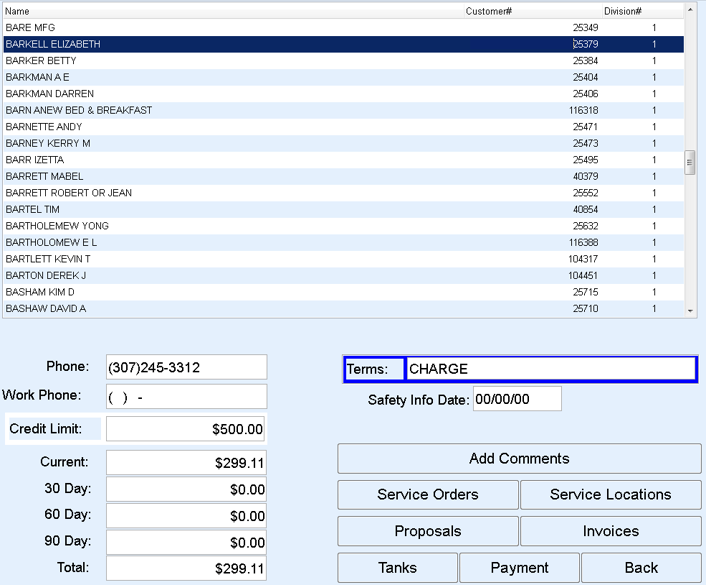
- Select the account. From this screen, various information pertaining to the customer displays.
- Select Service Orders. A message will appear to indicate if a customer does not have any active Service Orders. Select OK.
- Choose Create.
- Double tap in the Service Loc#, Type, and Status fields to make the appropriate selections.
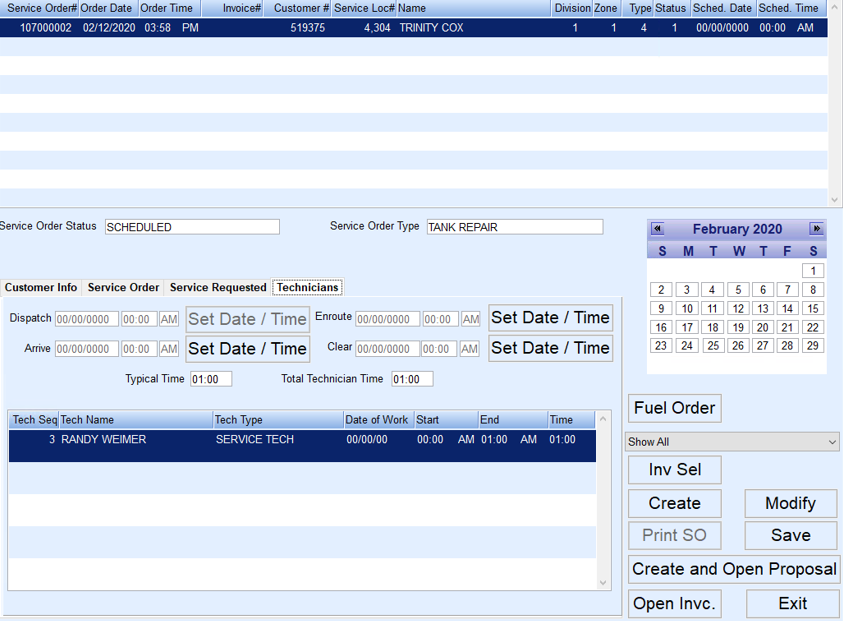
- Double tap in Sched. Date field. When the calendar opens, it will display the number of scheduled and unassigned Service Orders that are pending per day.
- Select the date the work will be performed by double tapping the date.
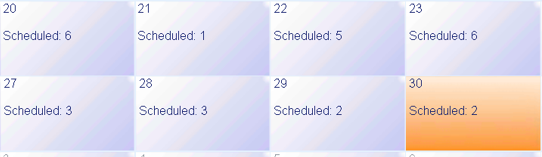
- Enter the Sched. Time.
- Select the Service Order tab in the lower section of the screen.
- If servicing a specific tank at the service location, choose Select Tank to indicate the appropriate tank.
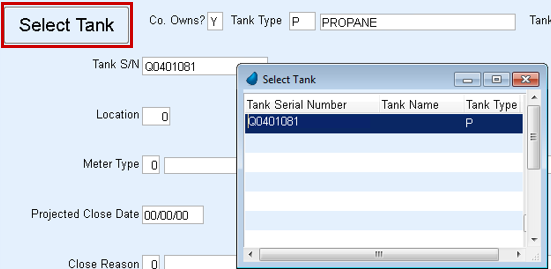
- Select the Technicians tab. Double-click in the Tech column and select the Technician(s) assigned to the job.
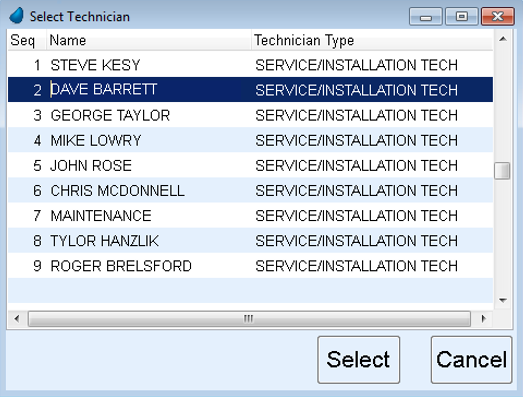
- Choose Save. The Service Order has now been saved and will be visible under Scheduled Service Orders and can also be accessed under Unscheduled as well. Refer to Scheduled Service Orders for details on how to complete the Service Order and create an Invoice.