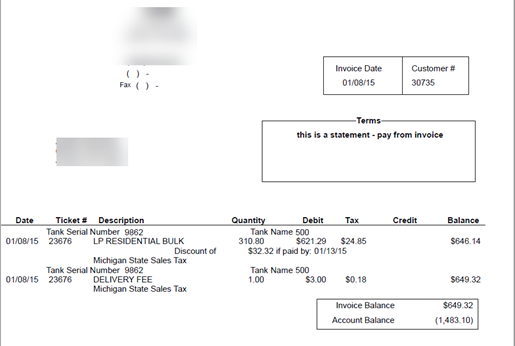Invoice Text Override – An auto generated system setting Invoice with a Setting Name of InvoiceTextOverride has been added and defaults to N. This setting changes the wording on delivery documents from Invoice to Ticket. When deliveries are imported to Agvance a new Invoice number is assigned to the sale, this change will help clarify to customers that it is not the Invoice number.
History Inquiry
Navigate to Main Menu / Customer Menu / Customer Maintenance, select the customer then choose History Inquiry.
- A copy of the Invoice from EnergyTrack can be printed by selecting the Image(s) button in the lower left corner, a preview window will show, select View Entire Image in order to print.
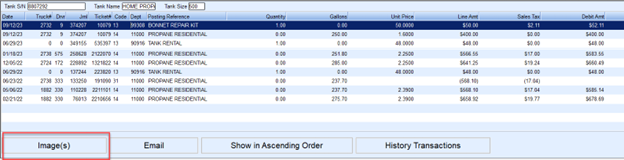
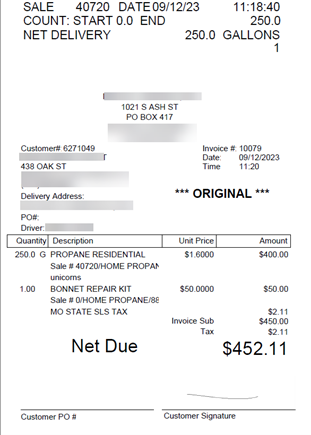
- To print a full page non-EnergyTrack Invoice select the Printer button in the lower right corner.
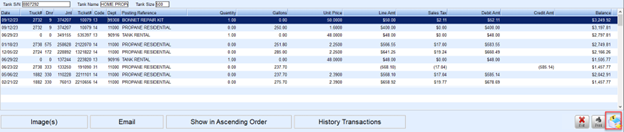
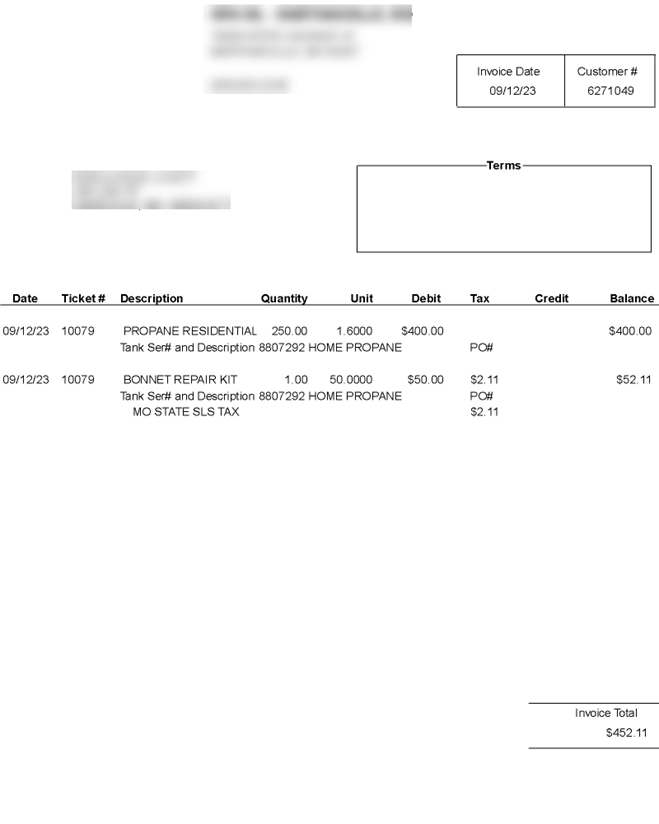
- To print a list of Invoices click on the Print button in the lower right corner, enter the Start Date and End Date then choose Process.
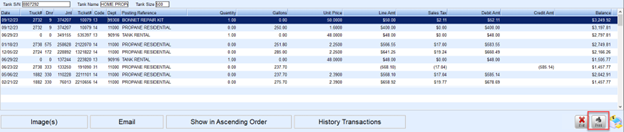
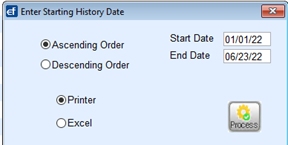
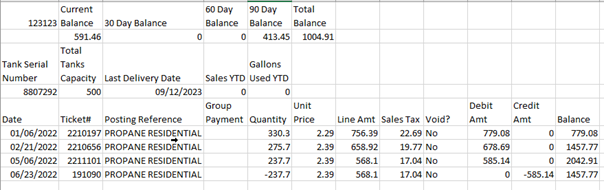
Customer Maintenance
Navigate to Main Menu / Customer Menu / Customer Maintenance.
- To print Account Balance information click on Print Information, leave the default (Customer Detail) and click Print.
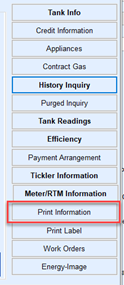
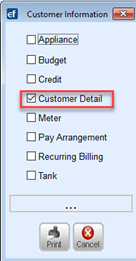
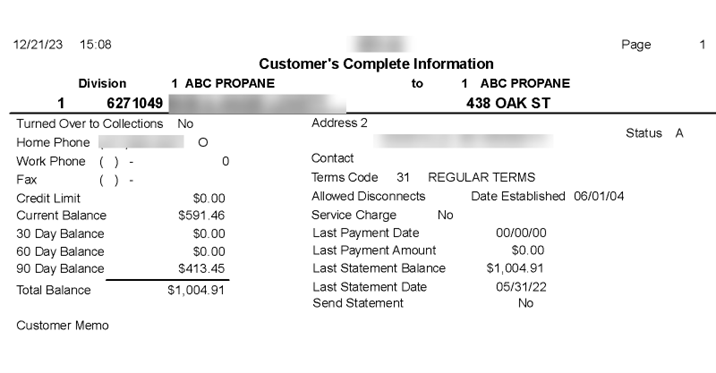
Posting Menu
The posting menu has several places you can print invoices from found at Main Menu / Posting Menu.
- Invoices by Journal – enter the journal number range and click on print, this will print all of the invoices from the journal.
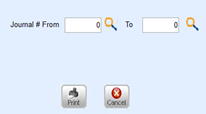
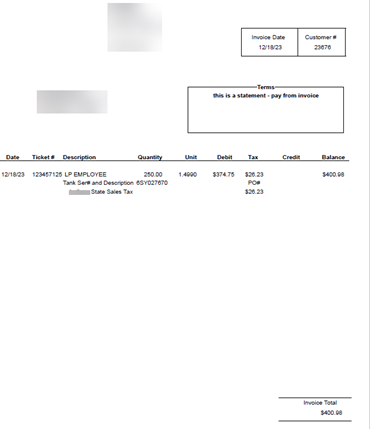
- Inquiry History Ticket # – Enter a Ticket # to search for and select the magnifying glass. A list displays of all Invoices with that Invoice number. Select an Invoice, then choose Select.
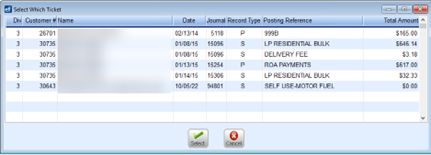 When the detailed Invoice screen displays select the printer icon. This Invoice print option will print the Invoice Balance and the current Account Balance.
When the detailed Invoice screen displays select the printer icon. This Invoice print option will print the Invoice Balance and the current Account Balance.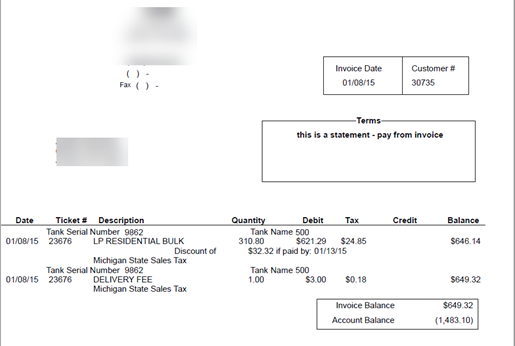
- Invoices can also be printed when manually posting a sale. After New Ticket is selected, a screen comes up to start entering the next ticket. There is also a printer on this screen that will print the invoice that was just posted.

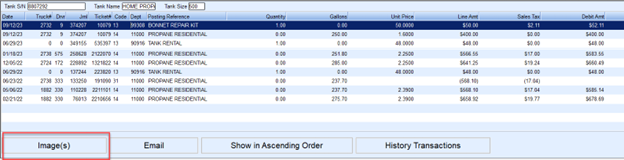
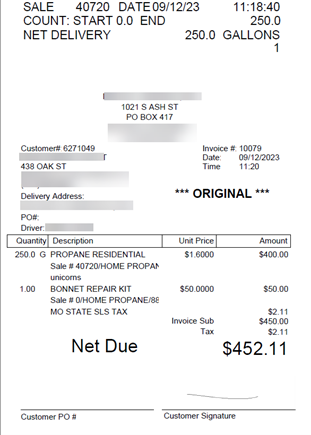
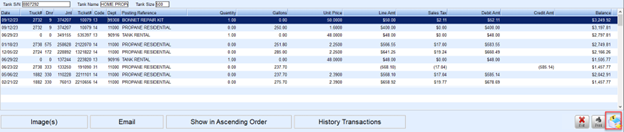
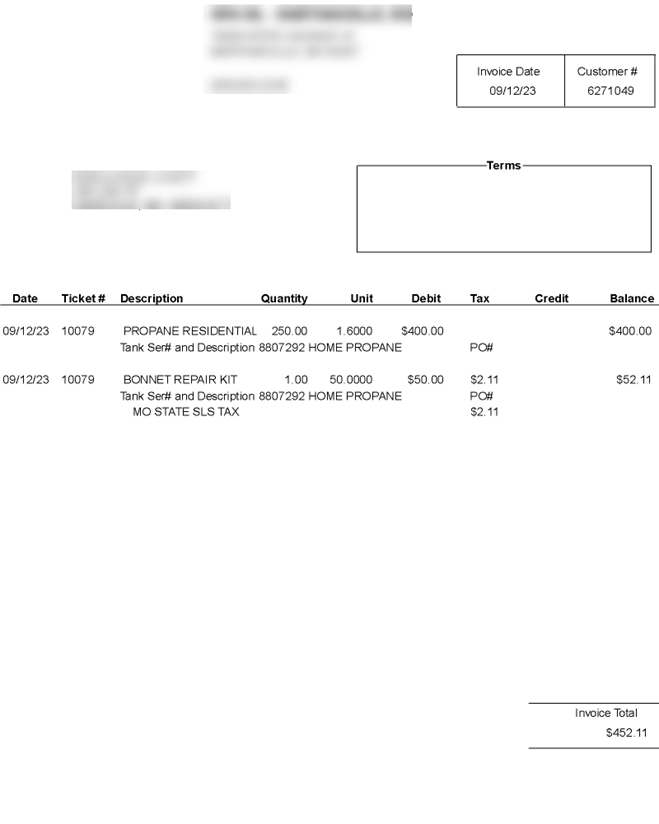
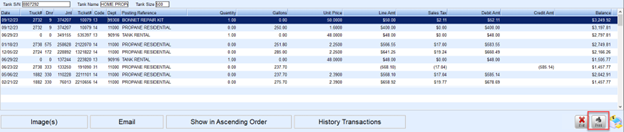
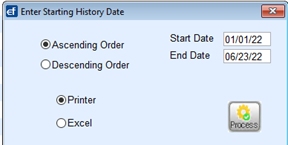
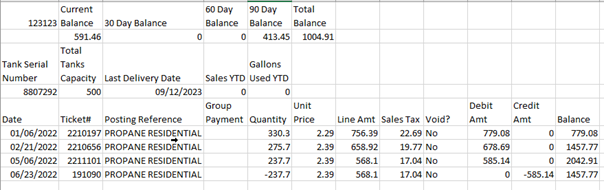
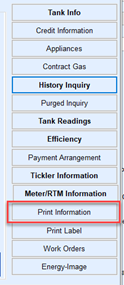
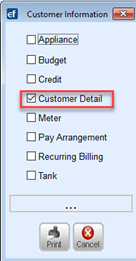
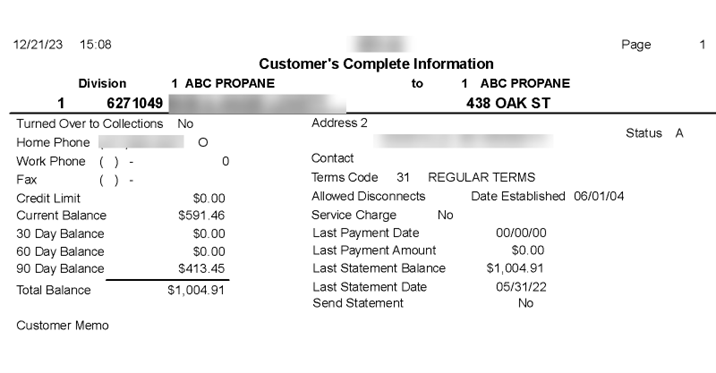
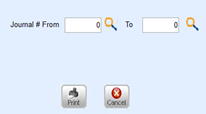
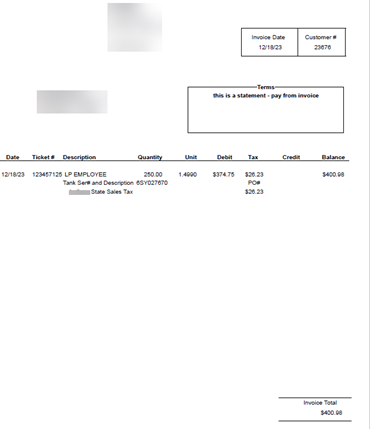
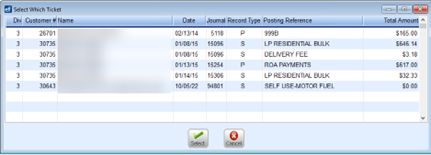 When the detailed Invoice screen displays select the printer icon. This Invoice print option will print the Invoice Balance and the current Account Balance.
When the detailed Invoice screen displays select the printer icon. This Invoice print option will print the Invoice Balance and the current Account Balance.