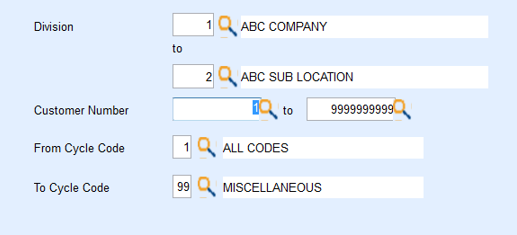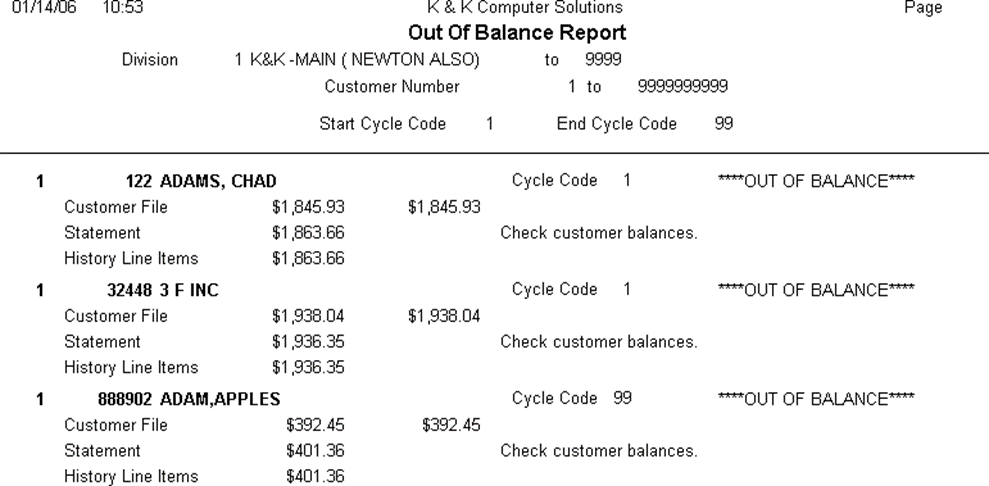An account is out of balance when the last statement balance plus the history line items as of the last statement date do not match the balance on the customer's Accounts Receivable tab or the balance in the history line items does not match the balance on the customer's Accounts Receivable tab. All out of balance customers should be corrected before proceeding to Posting Finance and Service Charges.
Print Out of Balance Report
- From the Master Menu, choose Month End Menu.
- Select Out of Balance.
- On the Out of Balance Menu window, enter the Division range to print or press F5 to select the Division from the list.
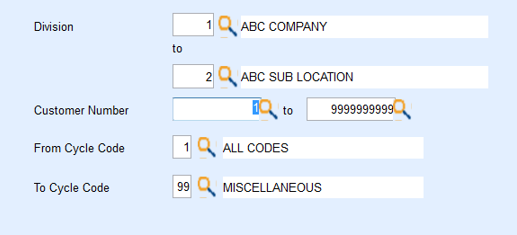
- In the Customer Number fields, enter the range to print or press F5 to select the from the list.
- Enter the Cycle Codes to process.
- Select Printer.
Note: An option to download to Excel is also available. - Choose Print.
- On the Print window, select Print.
- Close the Out of Balance Menu window.
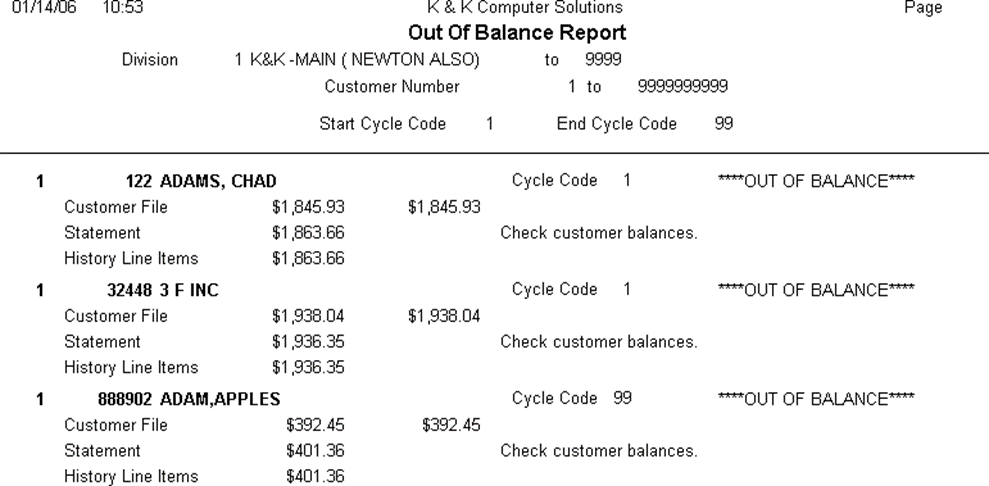
Correct Customer Balances
- Go to Master Menu / Customer Menu / Customer Maintenance.
- Select customer account.
- Select the Accounts Receivable tab.
- Note the Statement dollar amount compared to the Out of Balance report.
- Select History Inquiry.
- Review customer account balance as of the last statement date.
- Return to the customer maintenance screen and press Ctrl+M to modify.
- Update the Last statement balance field to reflect the account balance in step 6. Press Ctrl+Q to save.
- Return to the Out of Balance report program once all corrections have been made. Reprocess the report to ensure all accounts are now in balance.
This scenario happens when statements have been updated and a transaction has been entered after updating for the month. There maybe another issue that needs to be reviewed, but generally it is because of transactions after a statement update. To control this, change the Posting Date under the Supervisor Menu as soon as statements have been updated.