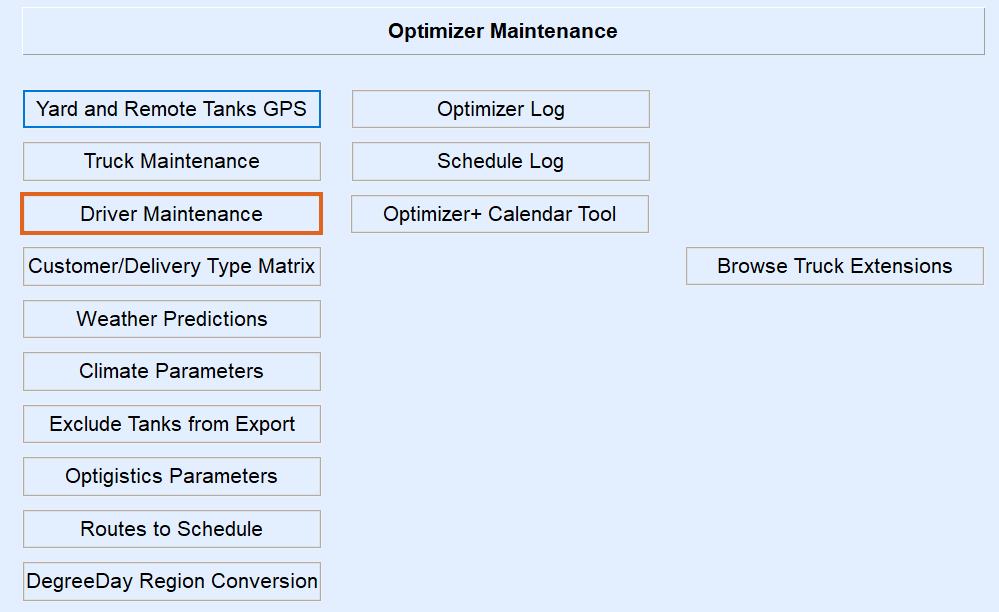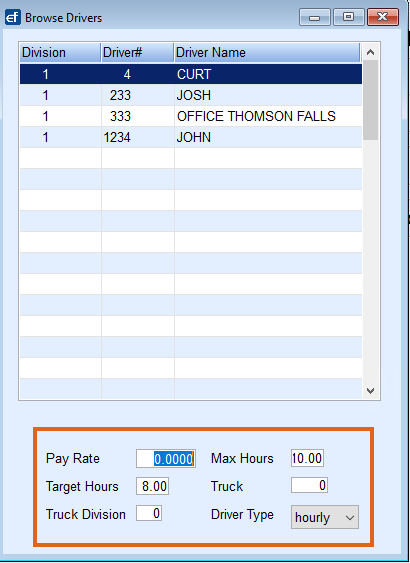- Connect to server for customer in question.
- Open Energy Force.
- Navigate to Main Men / Supervisor Menu / Maintenance Menu / Maintenance Tables and select Driver.
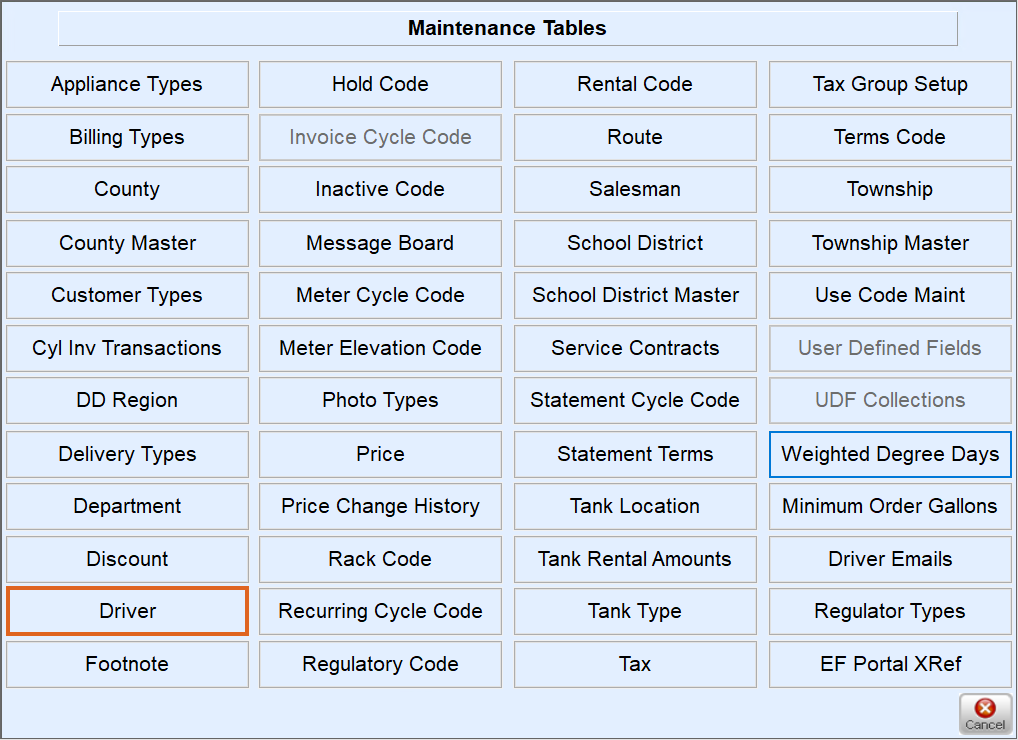
- Select the Edit/Create option under Mode then Continue.
- Select Create.
- Enter the Driver Division then press Tab and enter the Driver number. Press Tab again to enter the Driver Name.
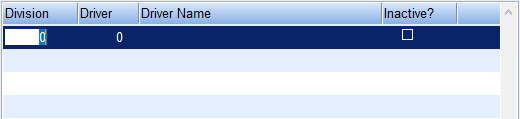 Optionally check the box for Inactive? when a driver becomes inactive then select Save.
Optionally check the box for Inactive? when a driver becomes inactive then select Save. - If adding new drivers to more than one Division, select Copy under Mode, enter Division To Min and Division To Max, then select Continue.

- Navigate back to the Driver tab and make sure that the new driver is listed in all Divisions needed in.
If the customer uses Optimizer, complete the Driver's information in the Driver Maintenance screen in the Optimizer.
- Navigate to Main Menu / Supervisor Menu / Maintenance Menu / Optimizer Maintenance / Driver Maintenance.
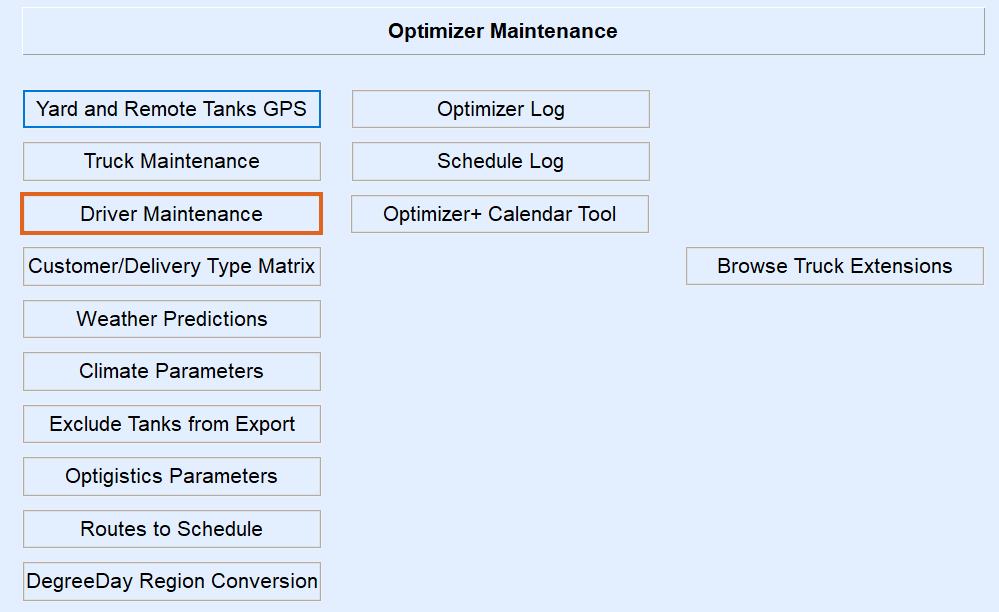
- Highlight the new driver and fill in the below highlighted information in all the divisions that the driver needs added to: Pay Rate, Max Hours, Target Hours, Truck, Truck Divisions, and Driver Type.
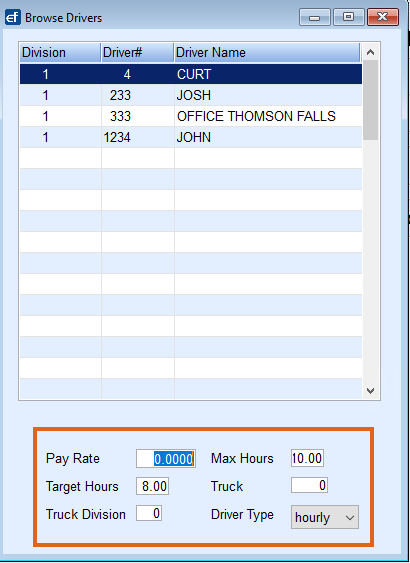
- Once these changes have been made, Save.
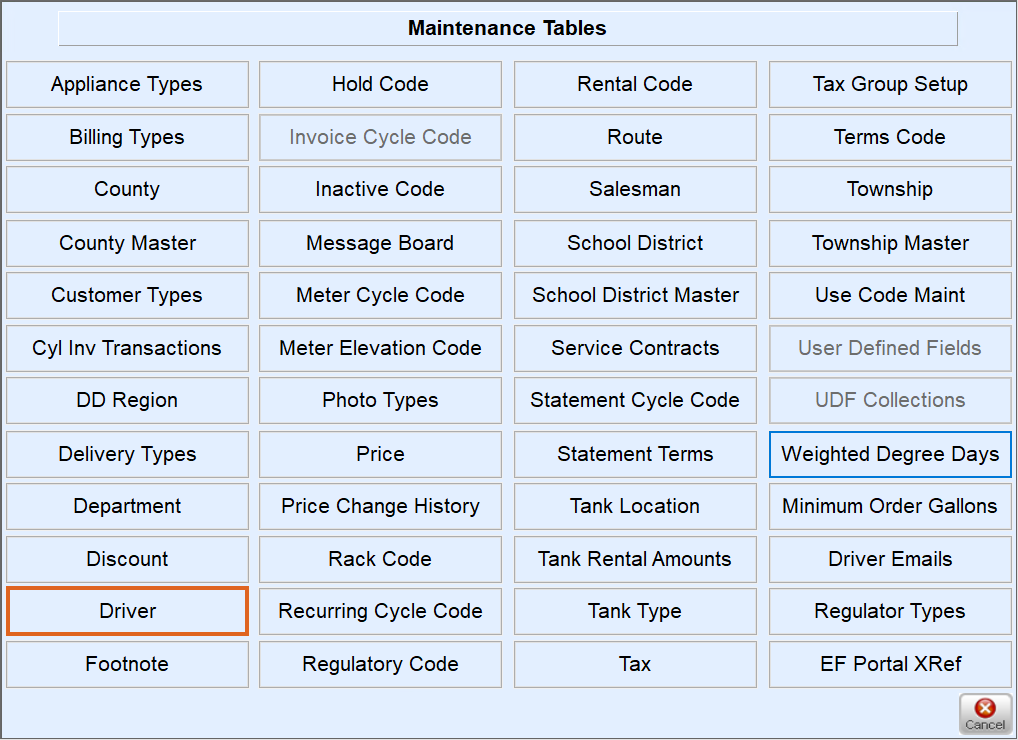
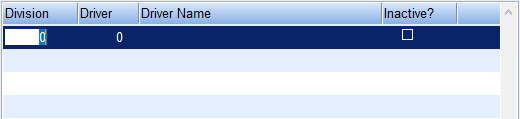 Optionally check the box for Inactive? when a driver becomes inactive then select Save.
Optionally check the box for Inactive? when a driver becomes inactive then select Save.