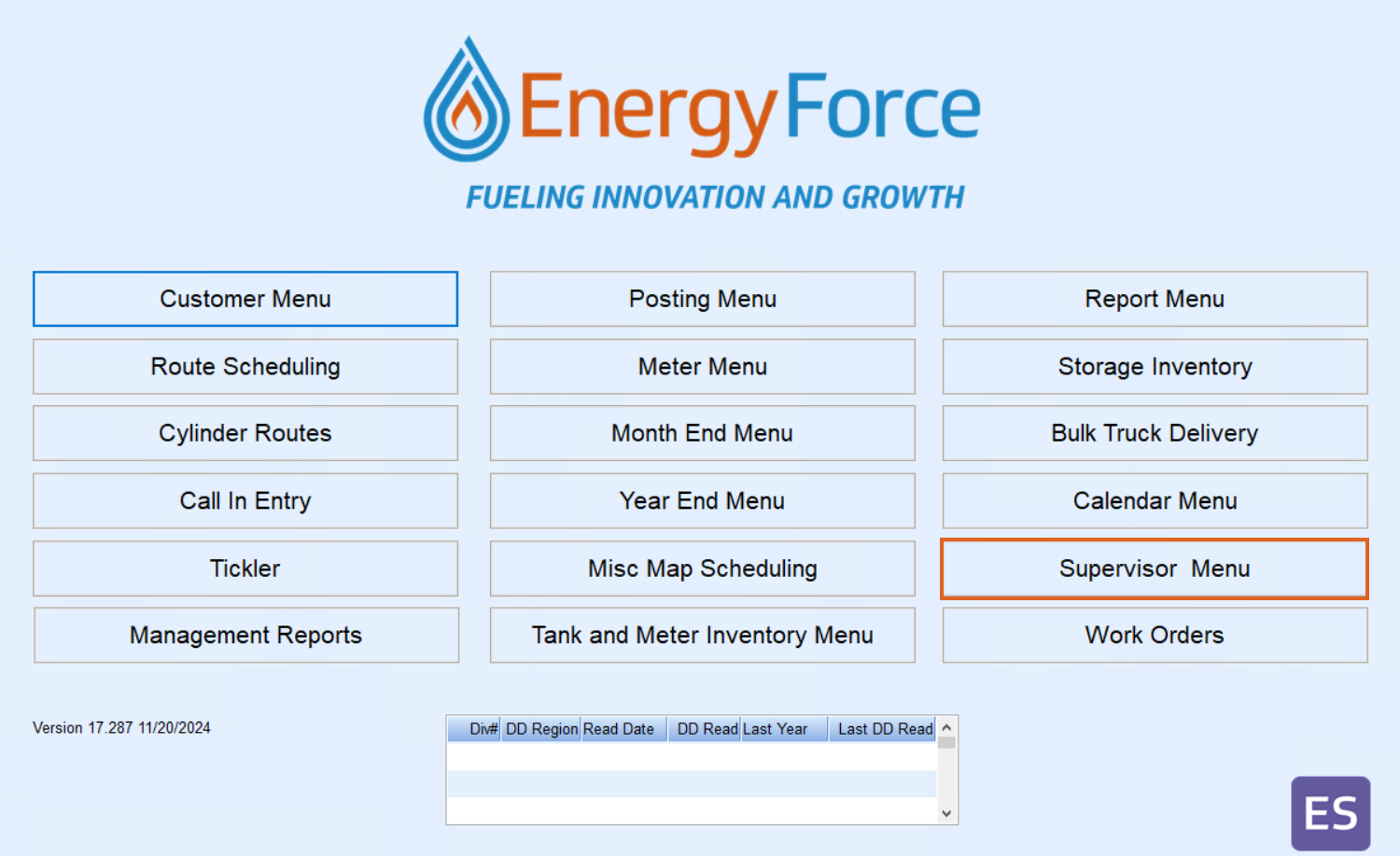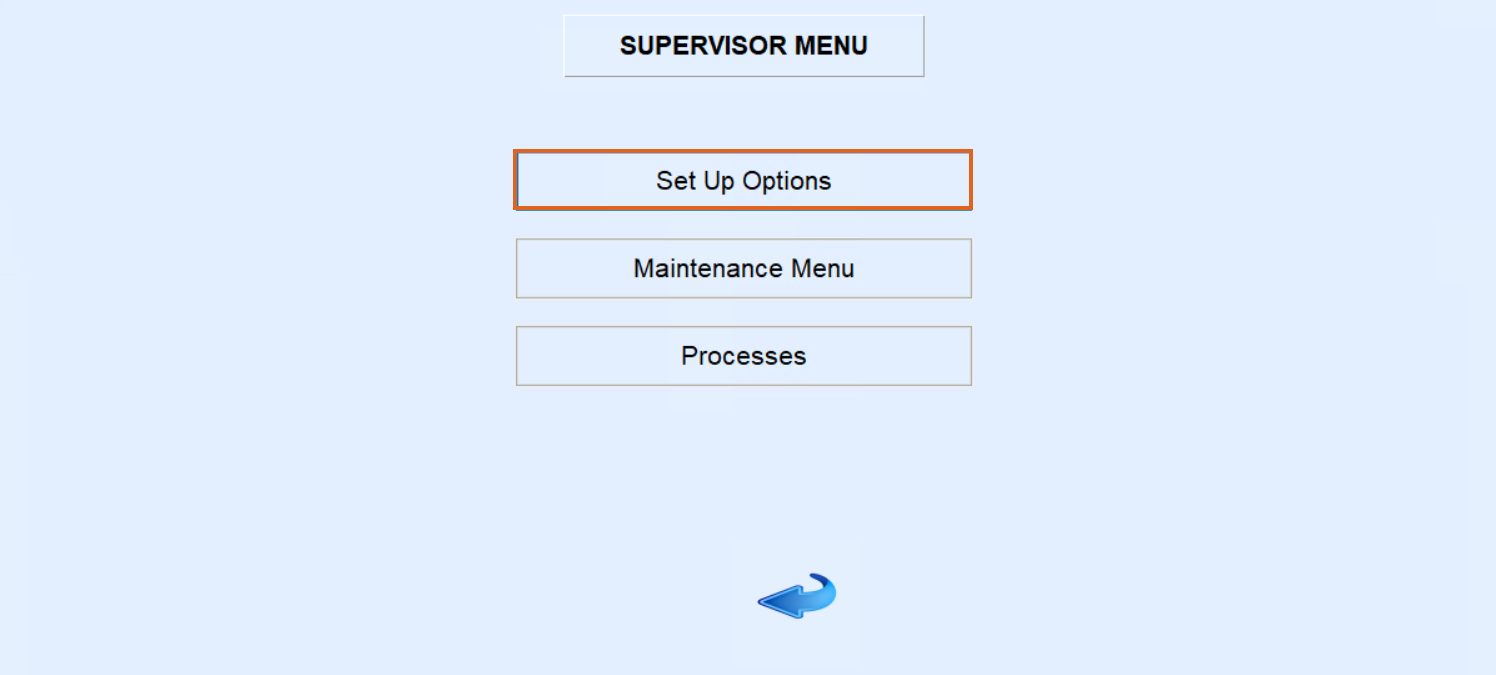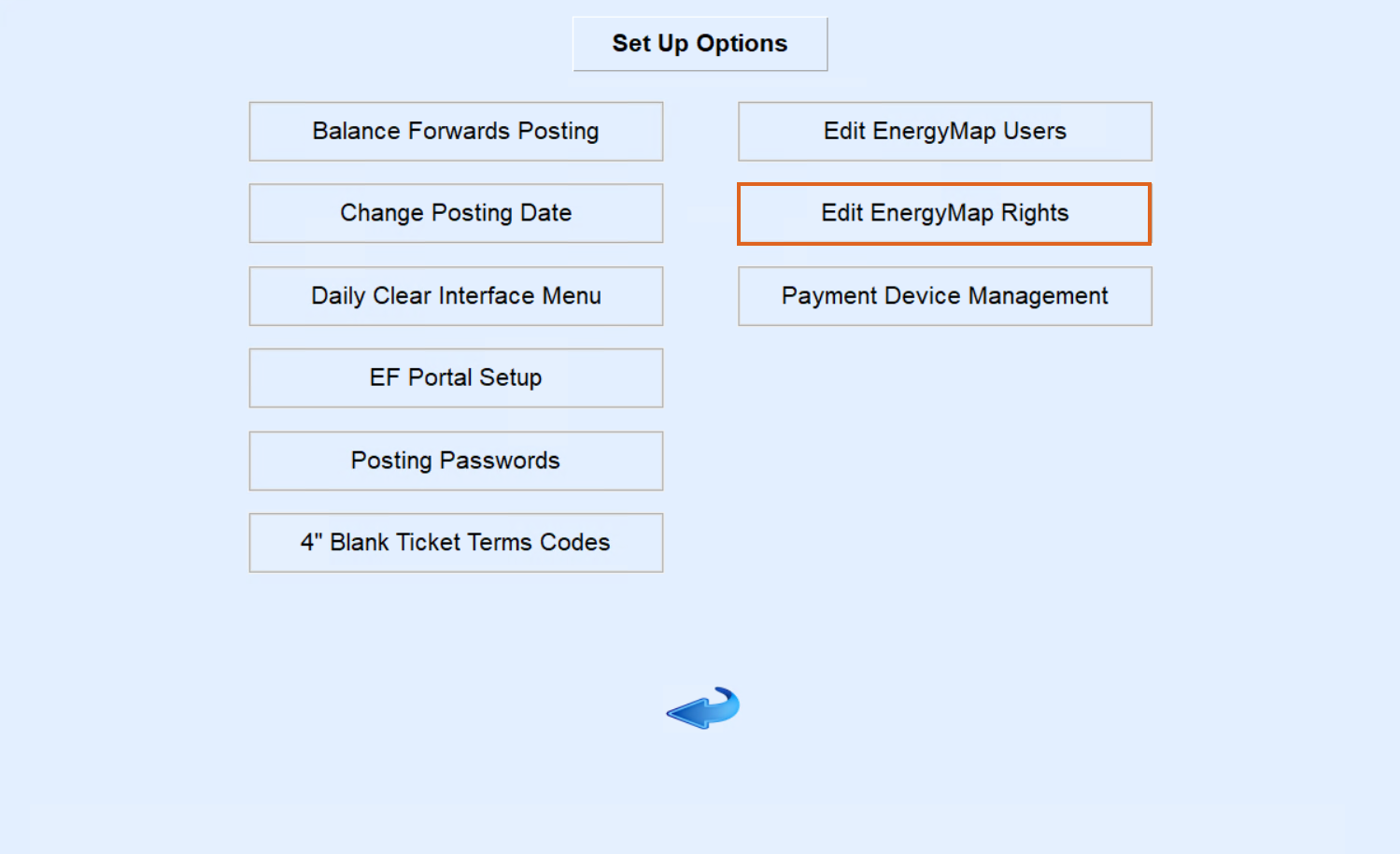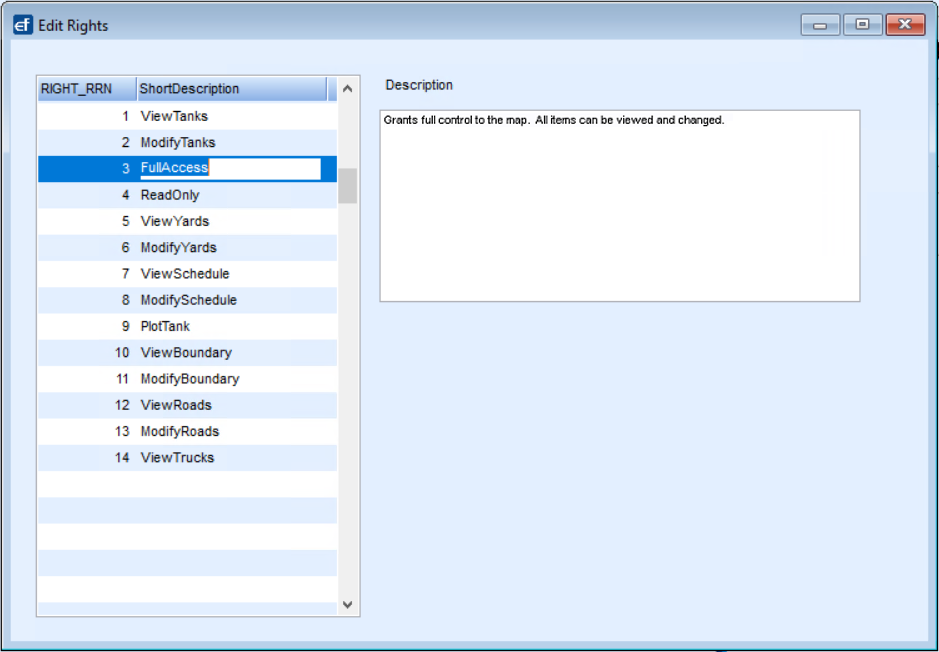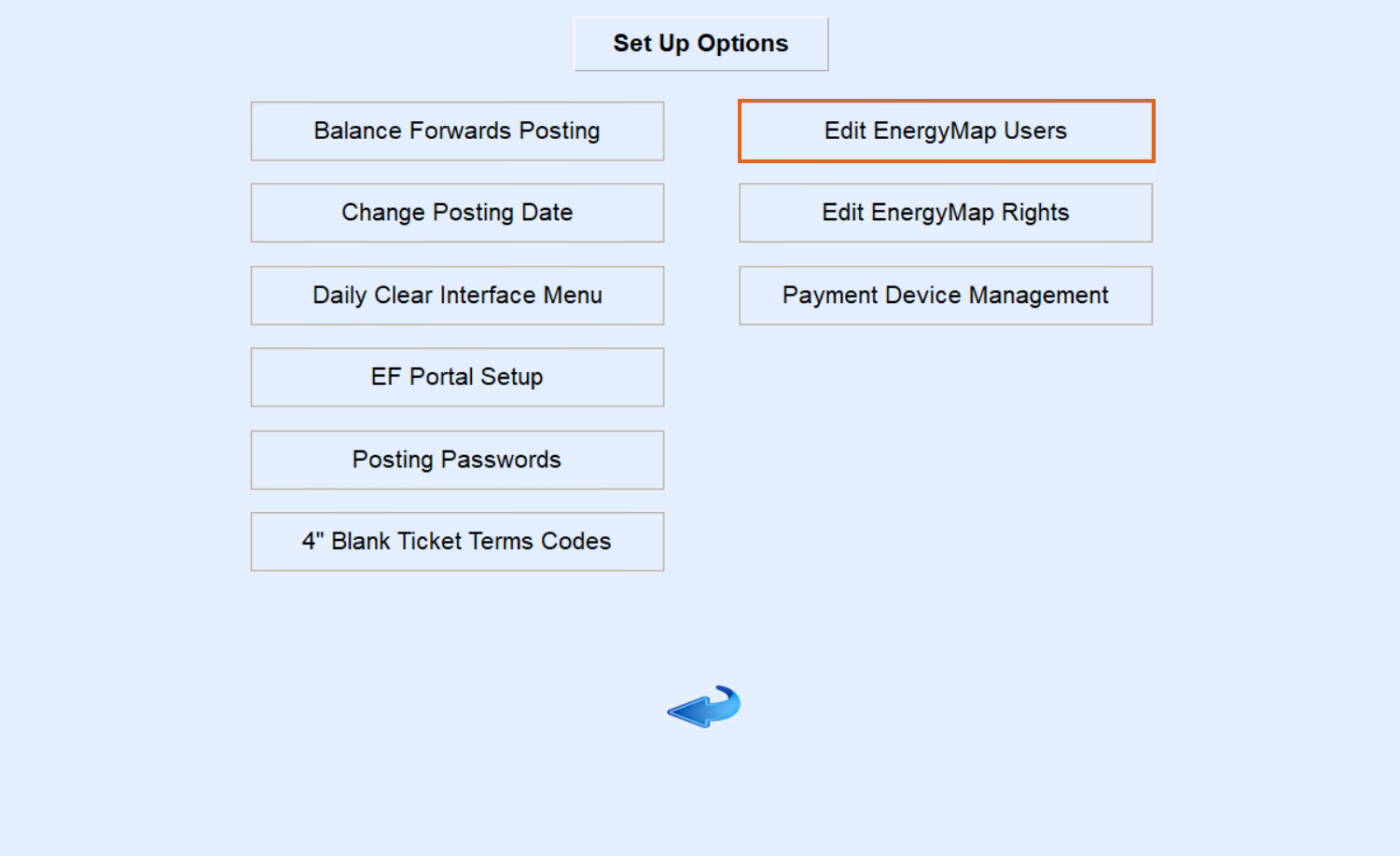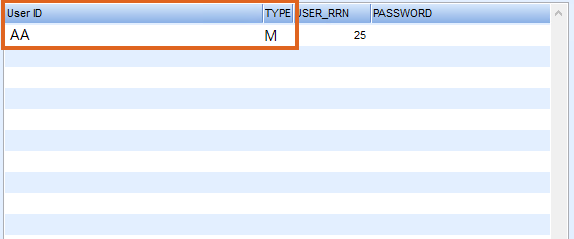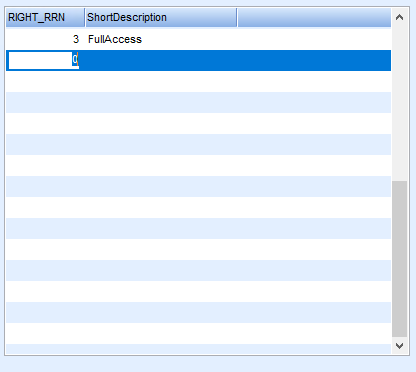- Connect to company server.
- Open Energy Force and access the Supervisor Menu.
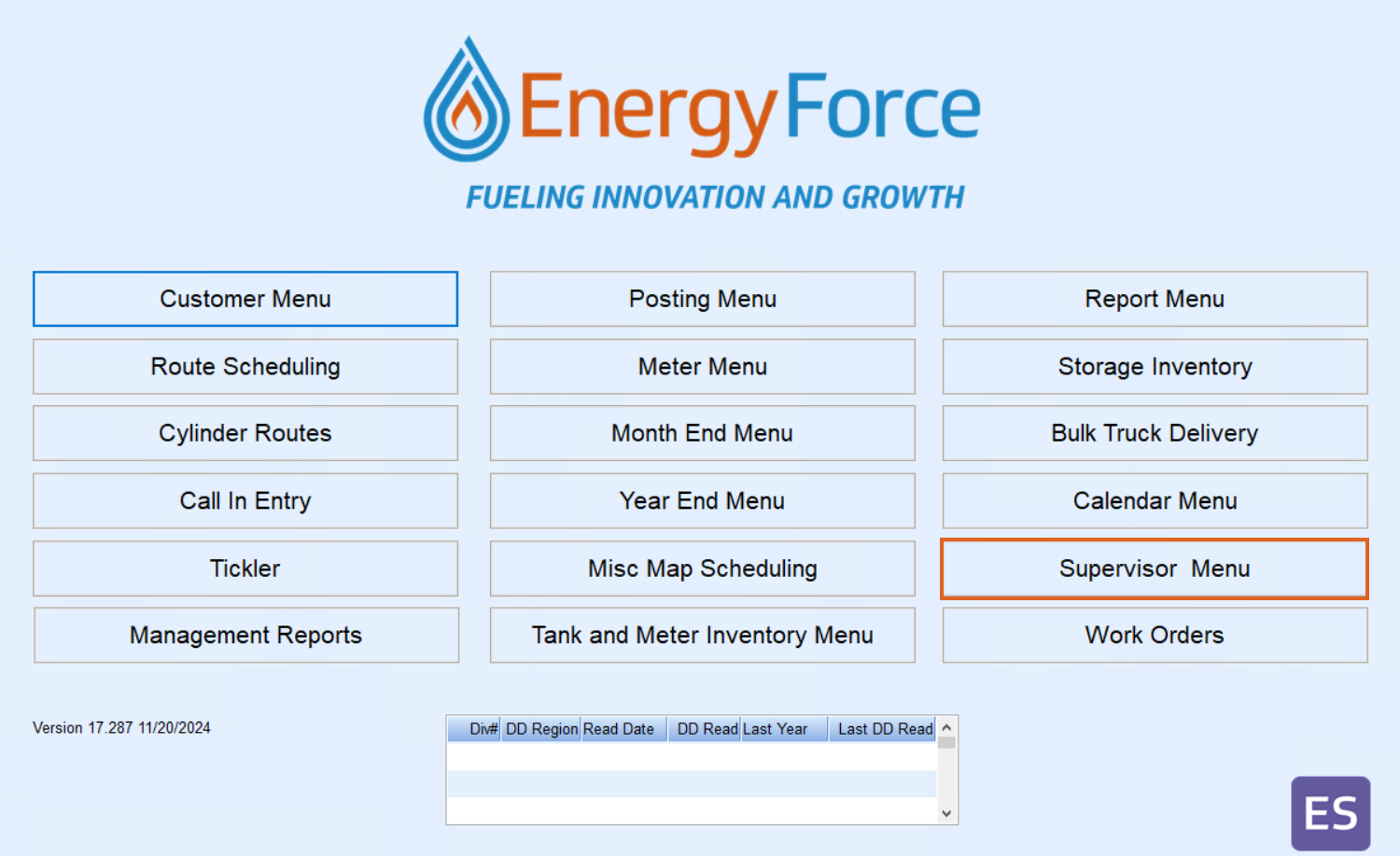
- Select Set Up Options.
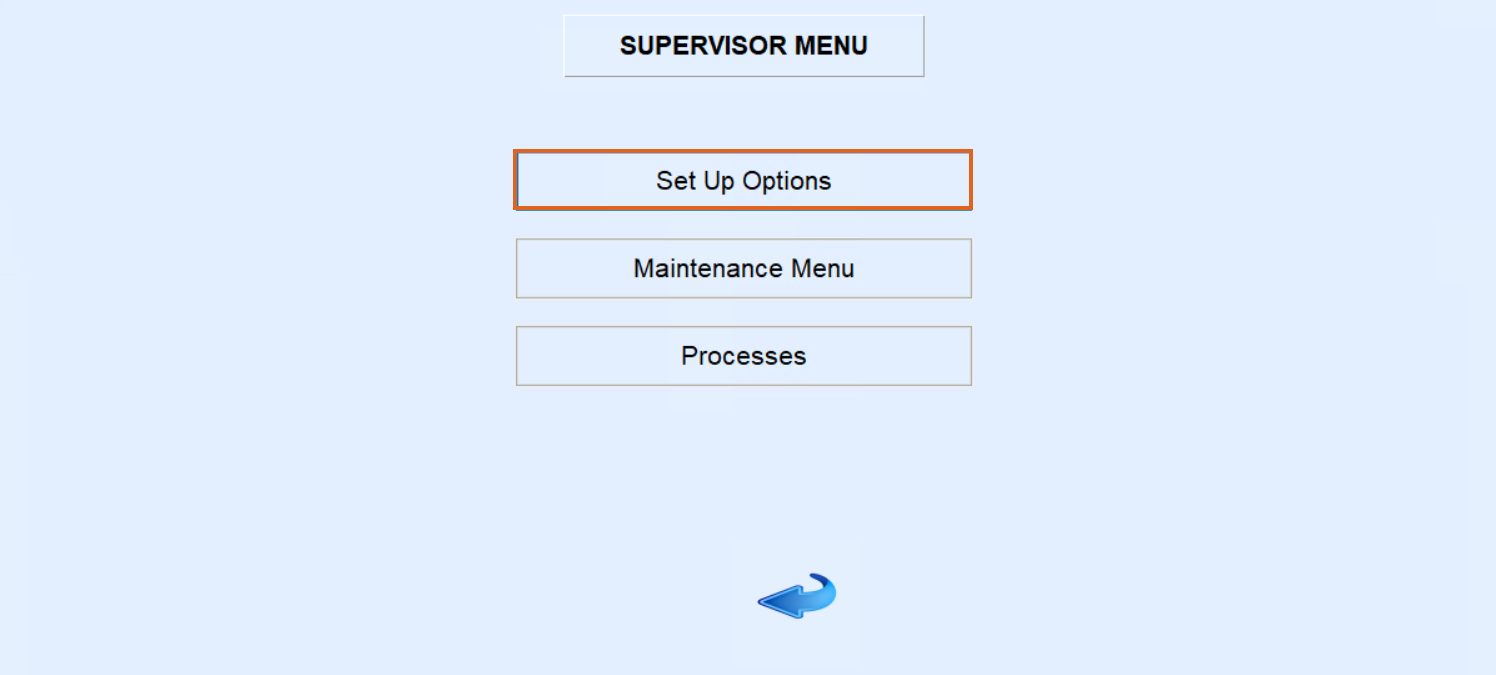
- Review required rights.
- Click on Edit EnergyMap Rights to determine the necessary rights for the new user.
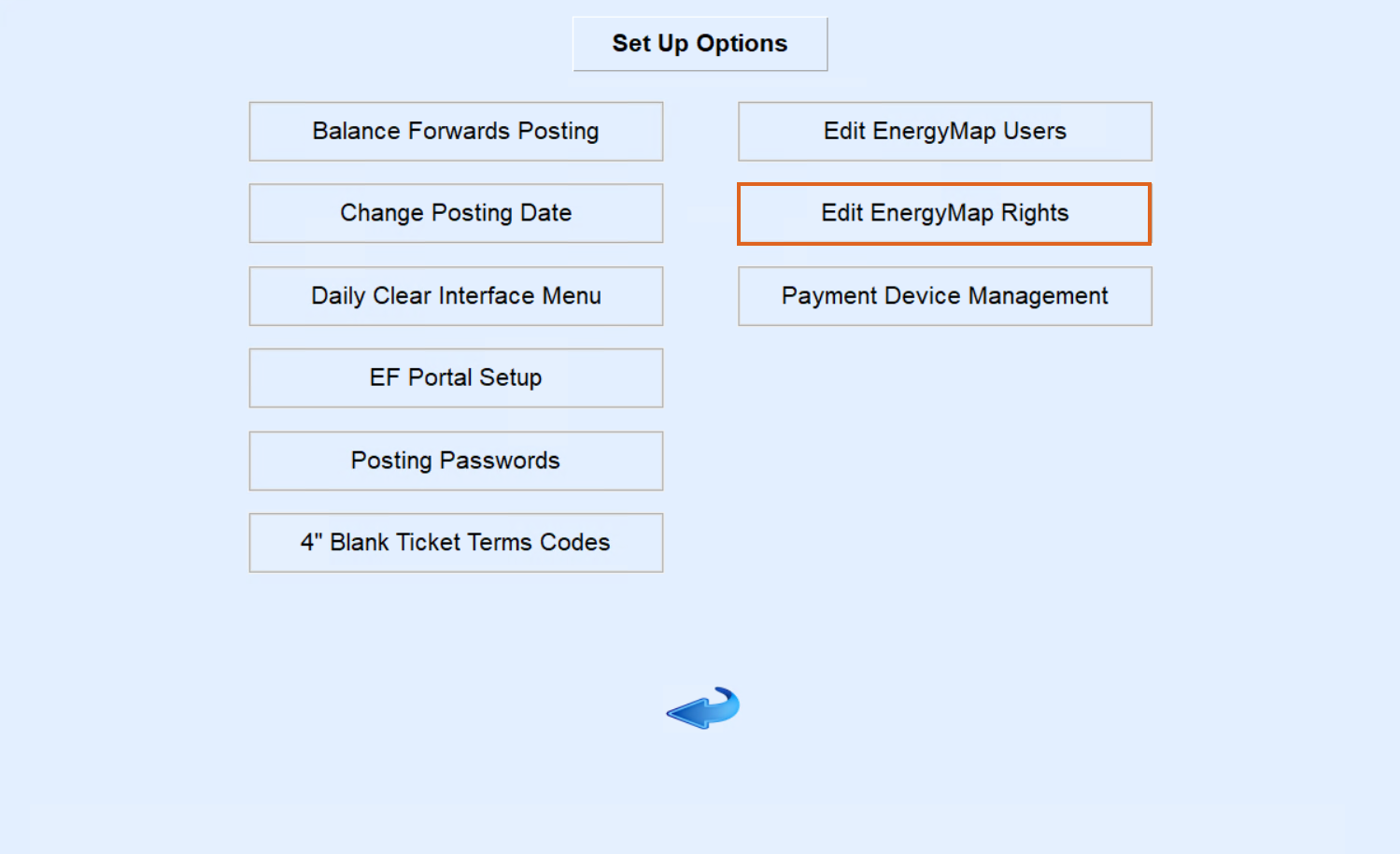
- Ensure these rights have been provided by the appropriate company user with approval authority.
- Note the corresponding user rights from the table.
- Close this window.
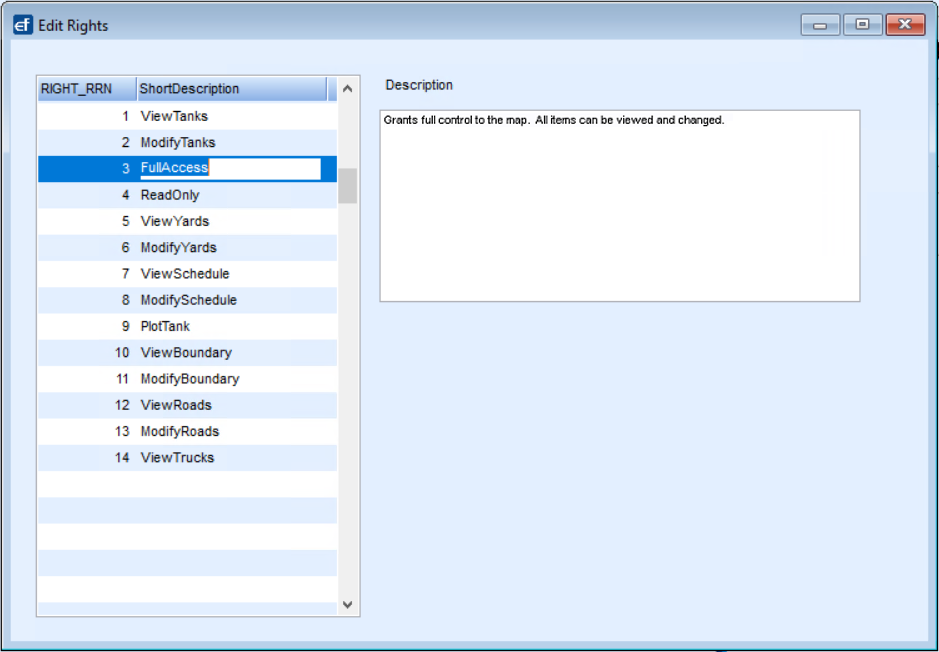
- Click on Edit EnergyMap Rights to determine the necessary rights for the new user.
- Select Edit EnergyMap Users.
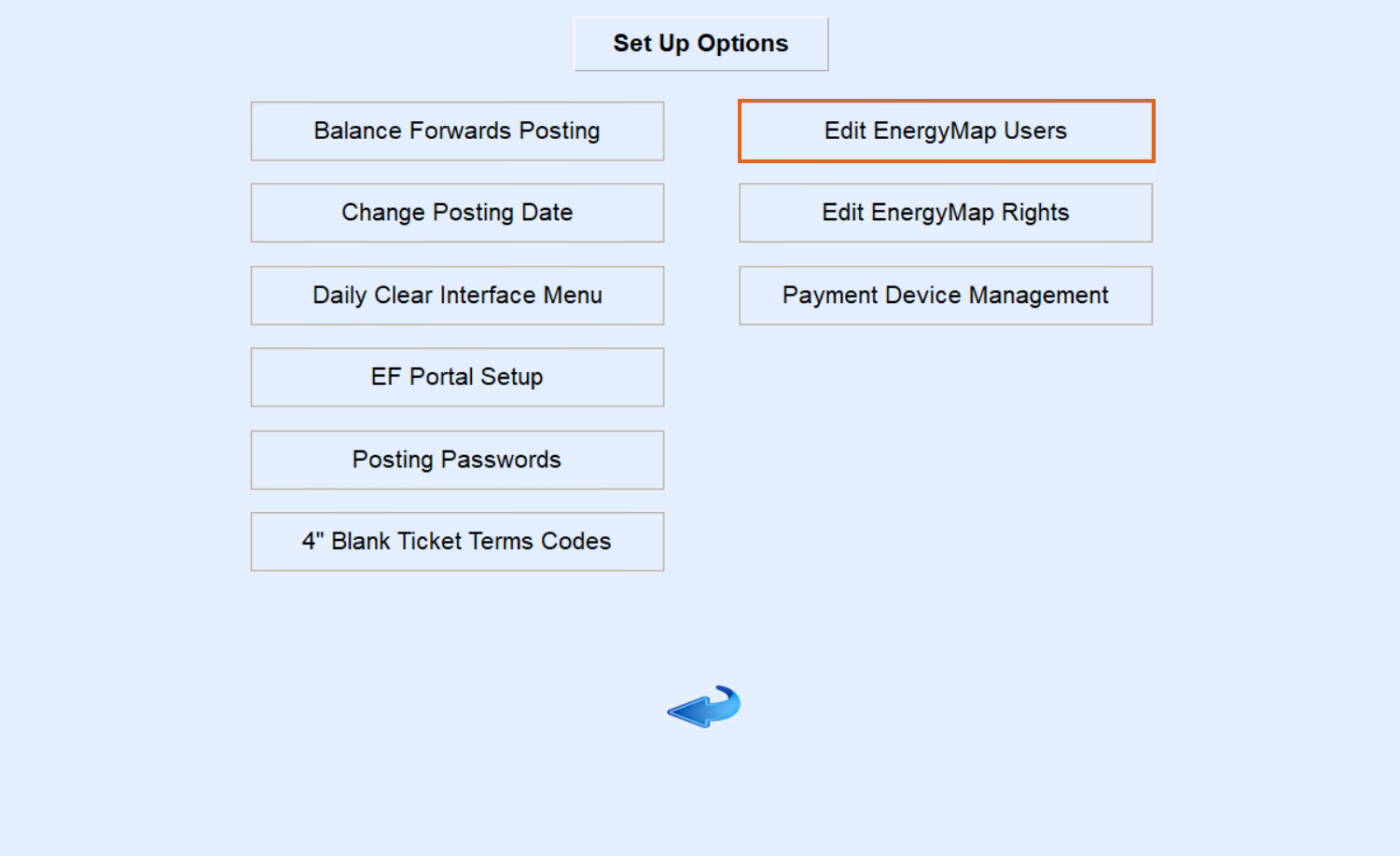
- Add or modify a user.
- When the Edit Users page opens, hold Ctrl+C to create a new user or Ctrl+M to modify an existing user.
- Input user details.
- After selecting Ctrl+C fill in the fields as follows:
- UserID – Enter the exact Energy Force login (case sensitive).
- Type – Enter M for Map.
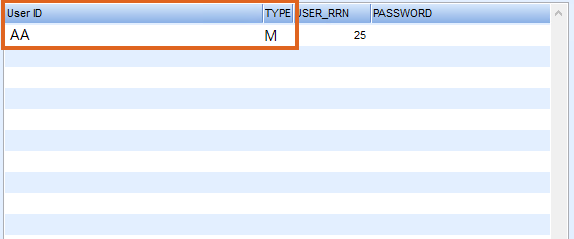
- RIGHT_RRN – Input the number corresponding to the user rights from the Edit EnergyMap Rights table and press Tab to auto-populate the ShortDescription field.
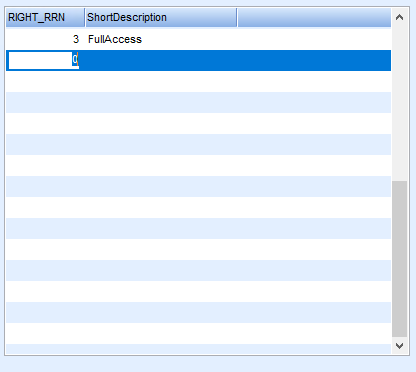
- Arrow down to add another RIGHT_RRN, if needed, or hold Ctrl+Q to save.
- After selecting Ctrl+C fill in the fields as follows:
- Close the Edit Users screen.
- Exit and log off.
- Escape out of Energy Force
- Log off the server