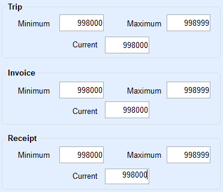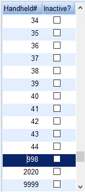- From the Energy Force main page, navigate to Supervisor Menu\Maintenance Menu\Energy Track Menu\Re-Engineered Energy Track.
- Press Ctrl+C to create.
- Type in the number that the handheld was named and press Tab.

- Fill in the counters for the Trip, Invoice, and Receipt. The counter numbers must be unique and not assigned to another Truck Computer.
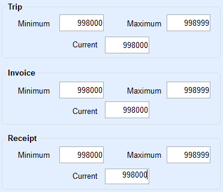
- Press Ctrl+Q to save then Escape out of the screen one time.
- Navigate back into Re-Engineered Energy Track.
- Click on the Truck Computer just added.
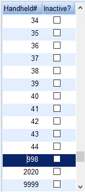
- Edit the options to match them to another Truck Computer for the same truck type. The setting is case sensitive and must equal Y or N.
Note: Make sure to check Y to Use Multi-Delivery Screen?.
- Once finished with the options, press Ctrl+Q to save.