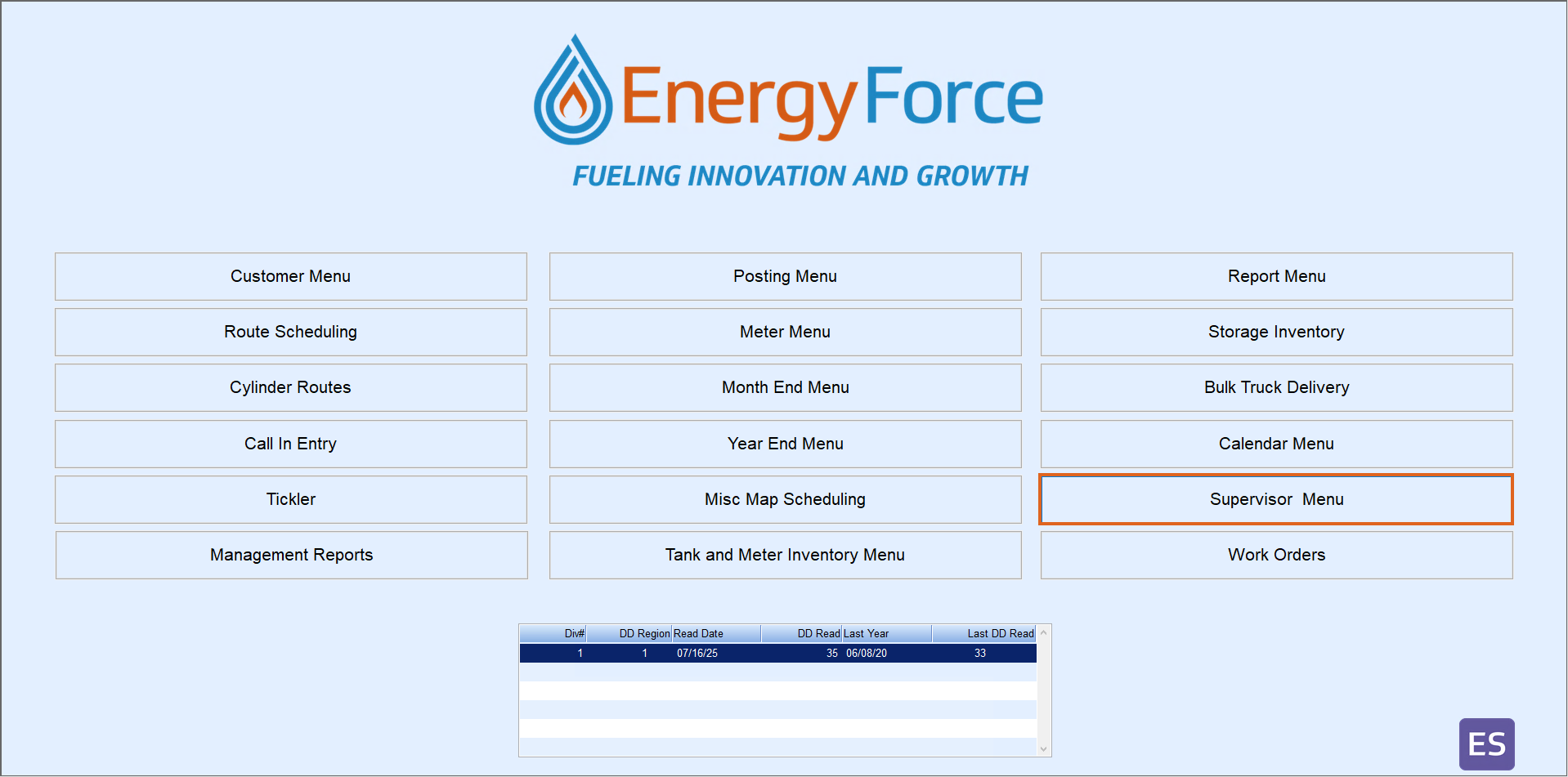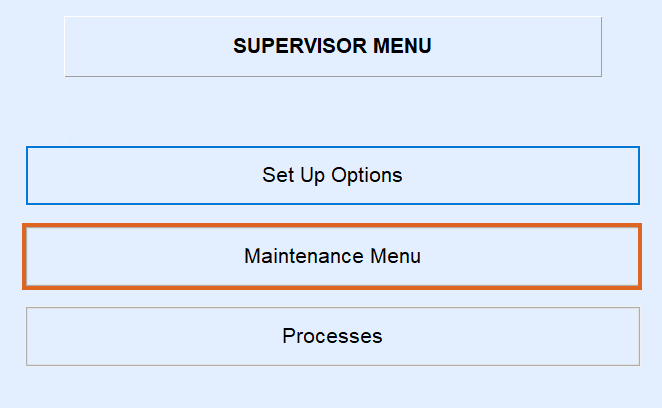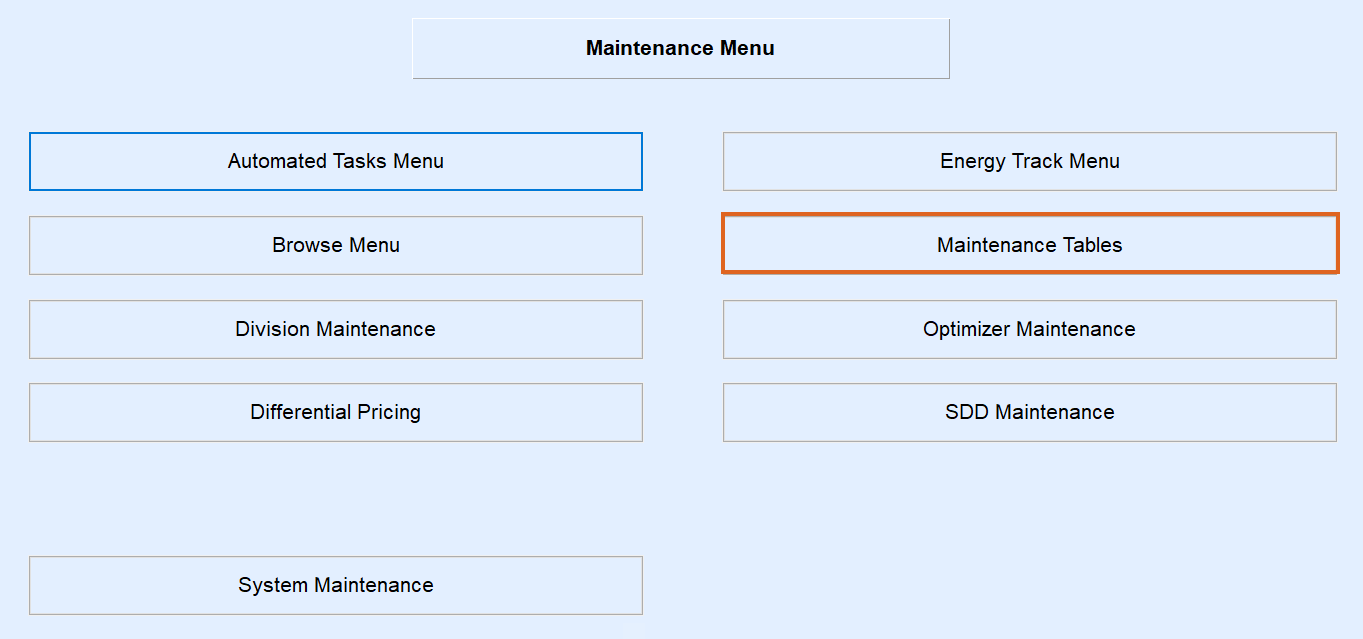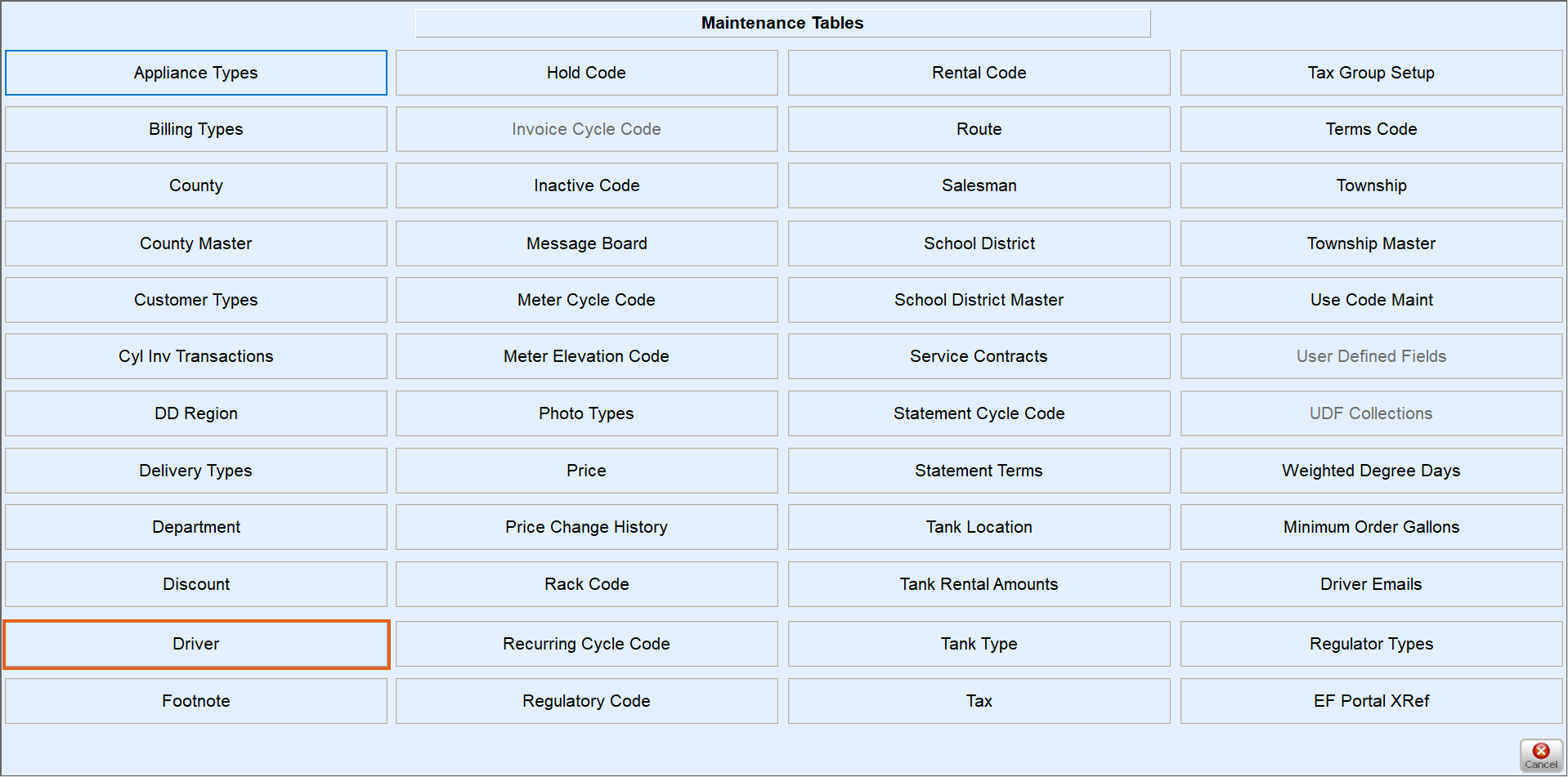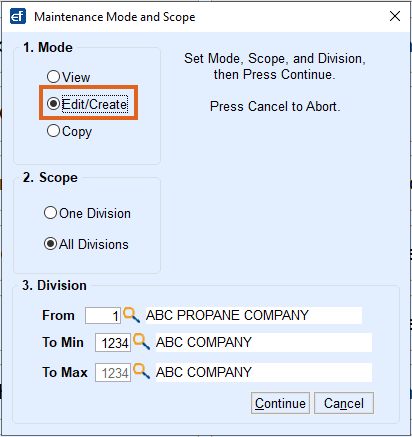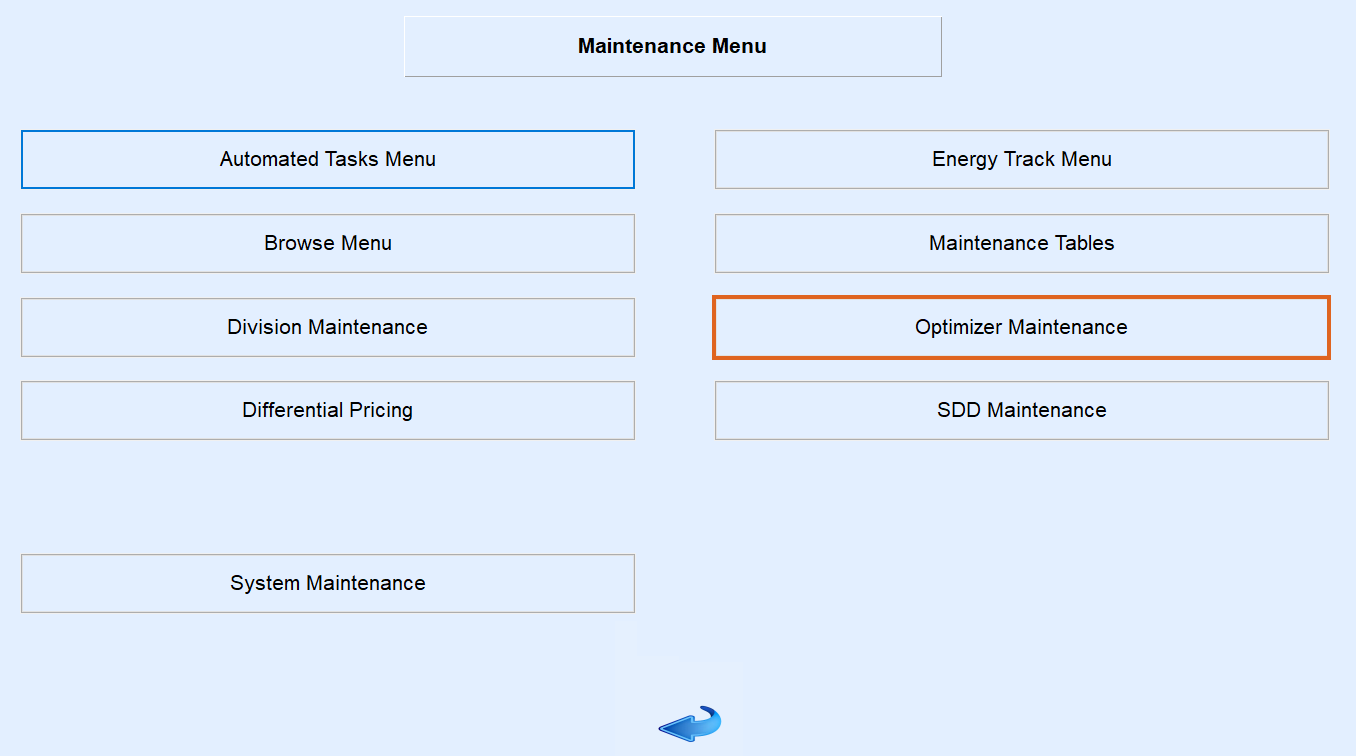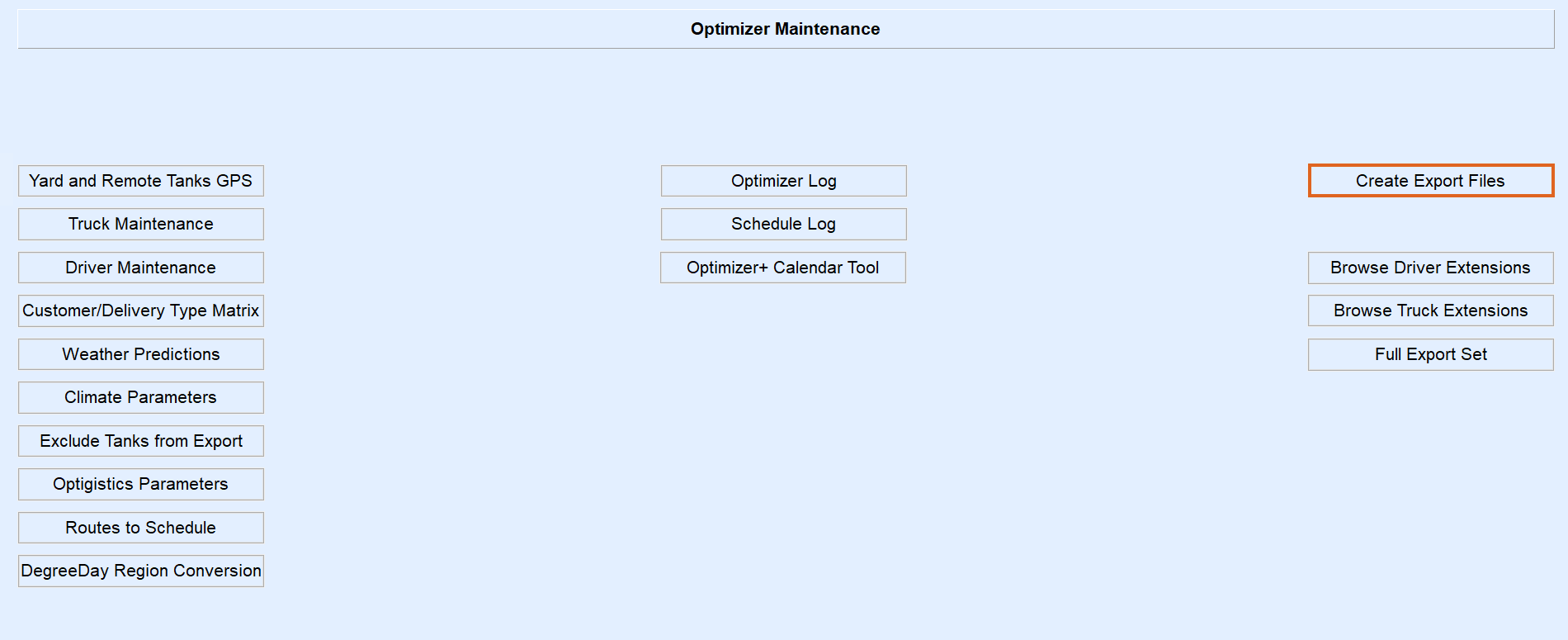- Open Energy Force and select Supervisor Menu.
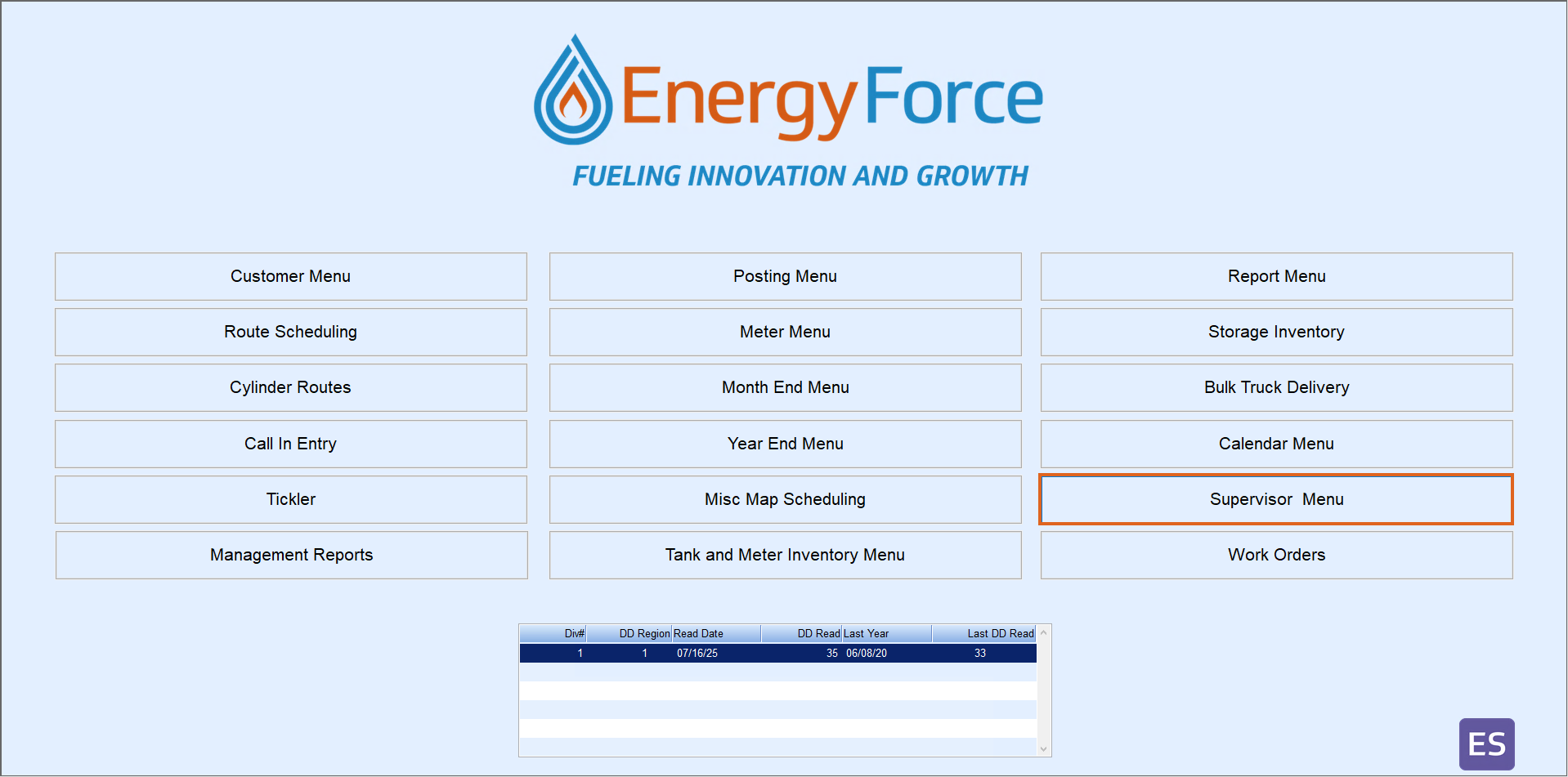
- Choose Maintenance Menu.
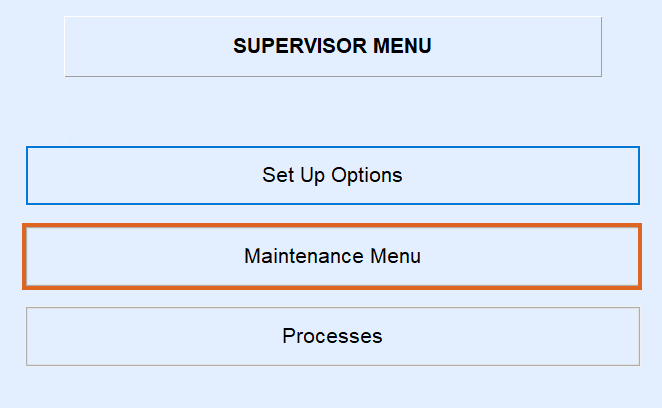
- Then select Maintenance Tables.
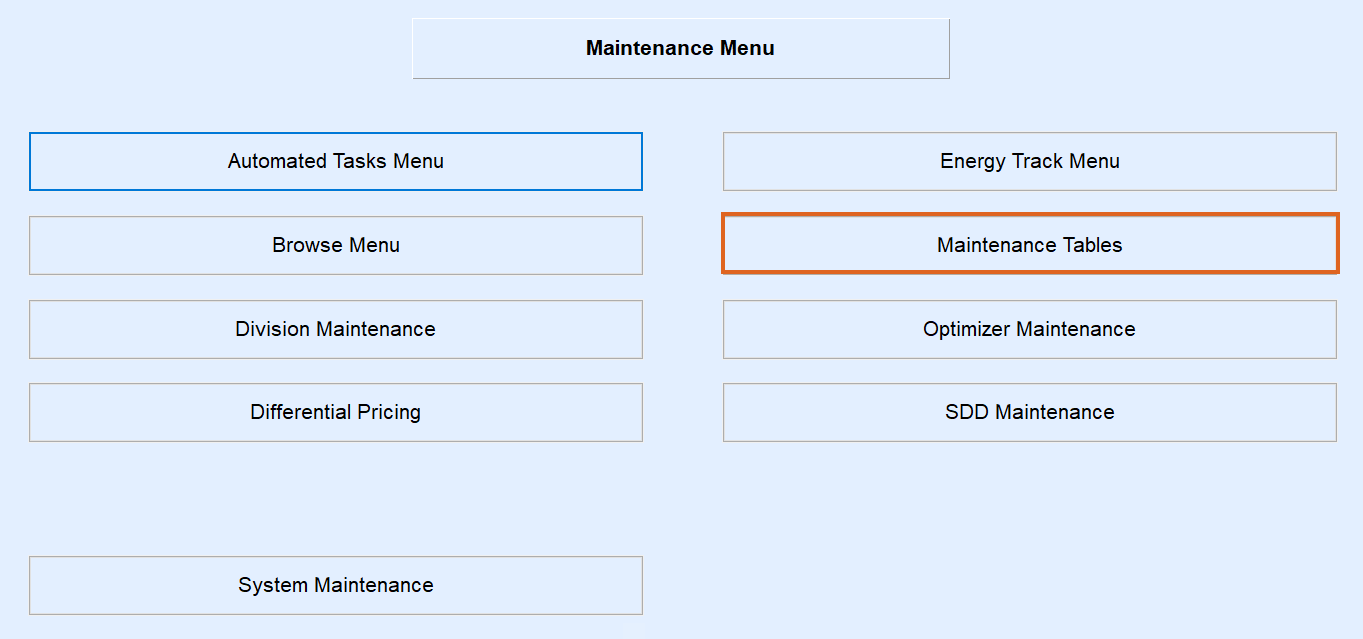
- Select Driver.
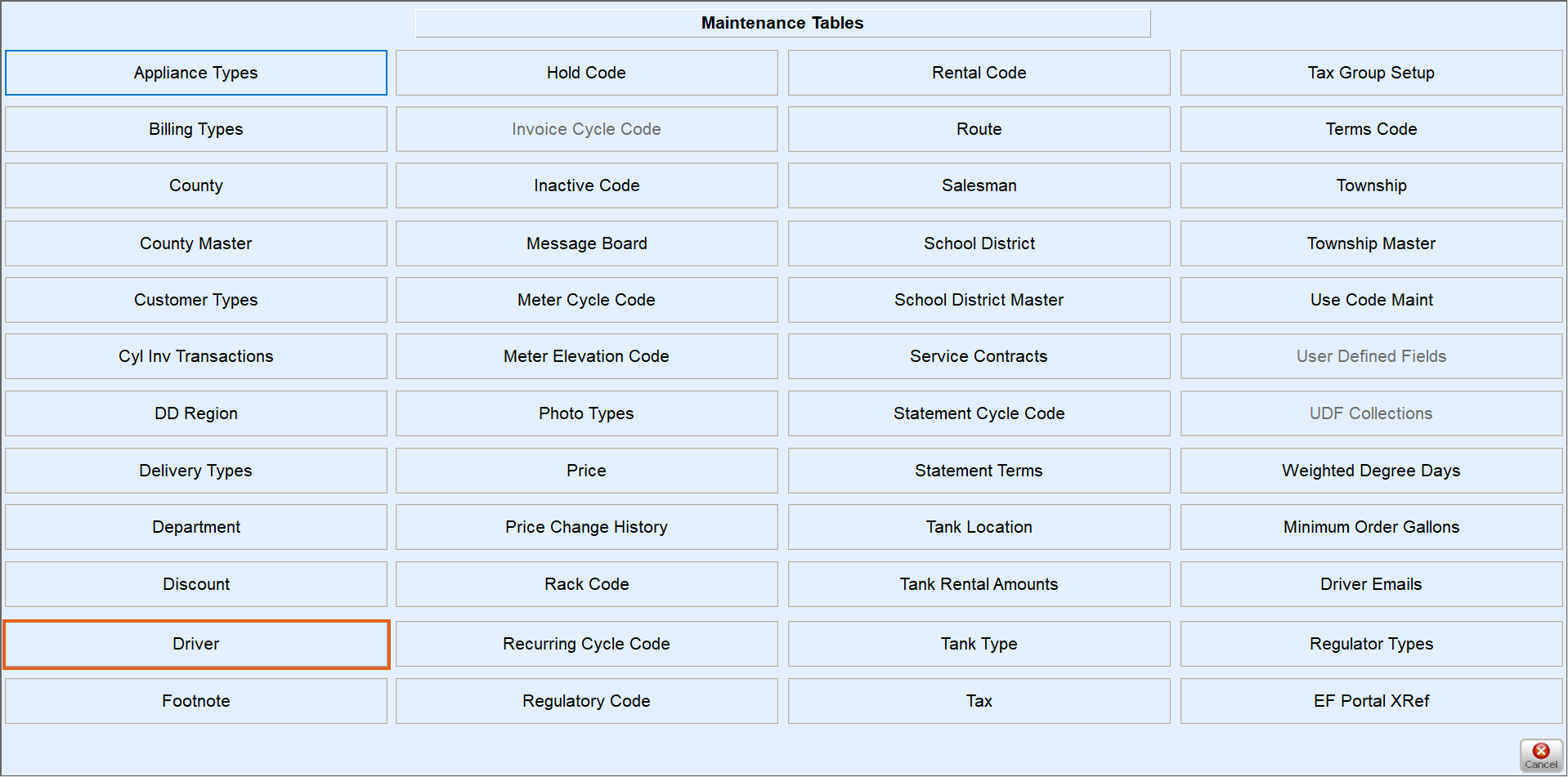
- Choose the Edit/Create Mode and click Continue.
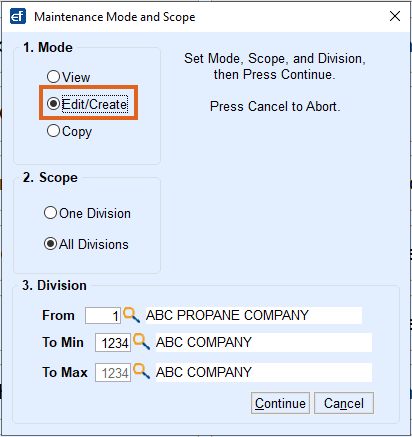
- Add the Division, Driver number, Driver name, and choose Save.

- Click Cancel twice to return to the Maintenance Menu and open Optimizer Maintenance.
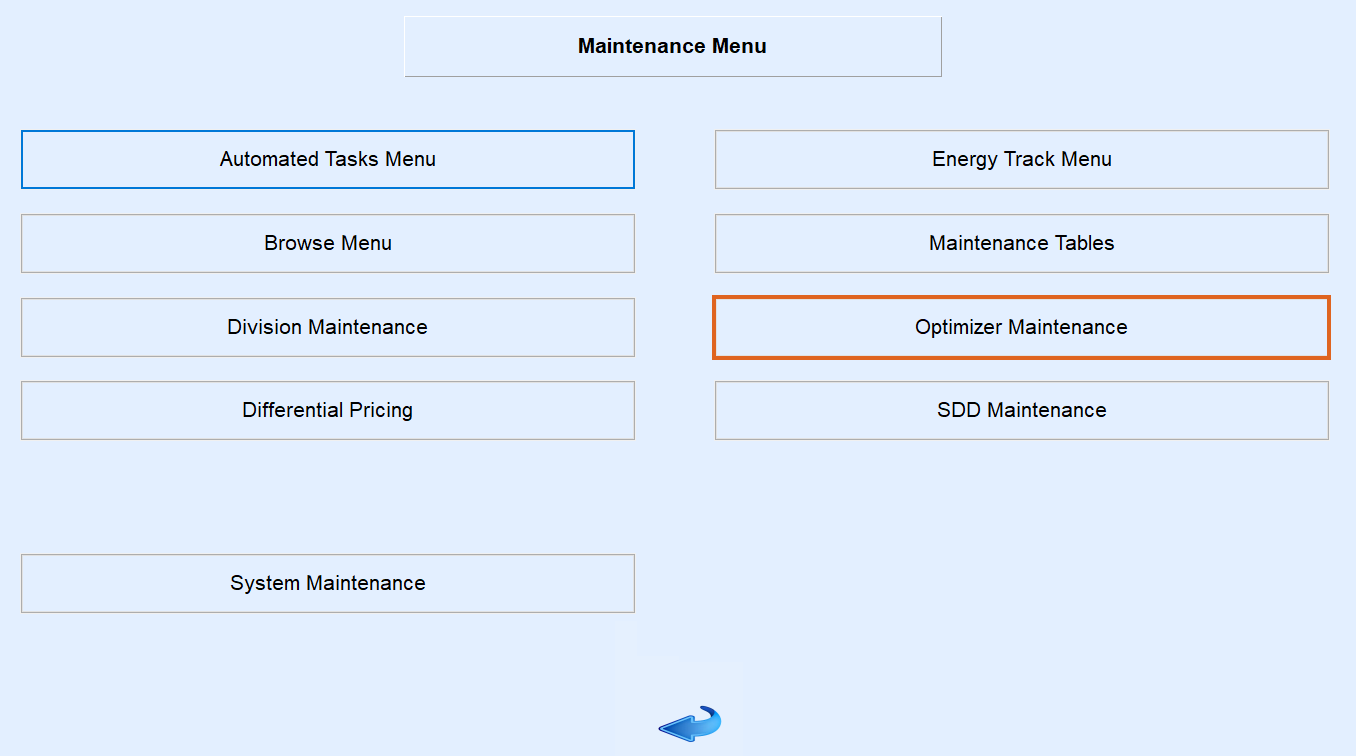
- Select Browse Driver Extensions and make sure the correct information is in each field.

- Open Browse Truck Extensions and make sure all the information is correct.
- Open Routes to Schedule and verify the information matches the prior two tables.

Note: If any changes are made in the above tables, run the Create Export Files to run OptimizerPlus+. Verify it will run and that there are not any errors to keep it from running.
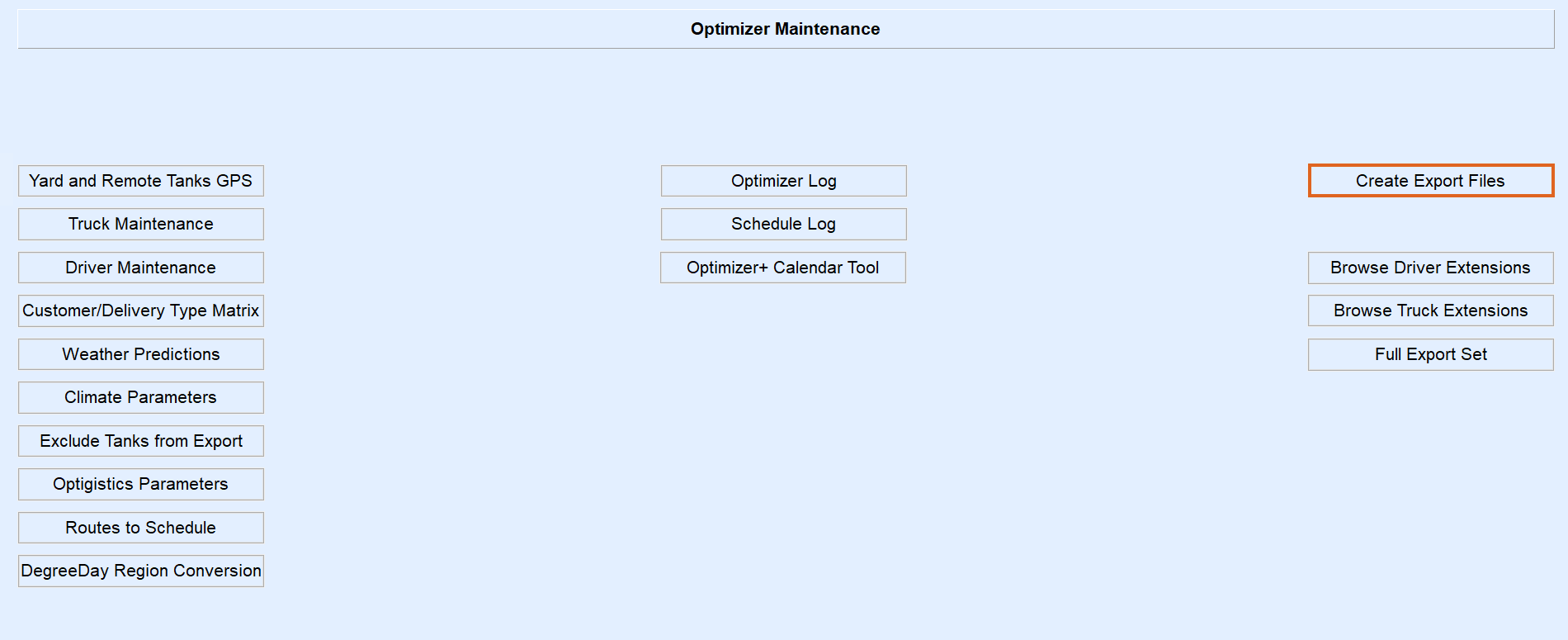
Note: If you receive an email stated routes were not created, it will tell you what the error is and you will need to correct the issue so you can have routes for the following day.
Note: If you receive an email with all the trucks routed, then you have completed the changes or additions correctly and no other changes need to be made.