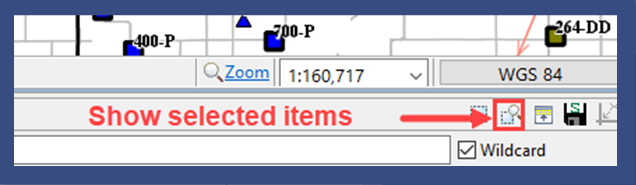Table View Search
Note: The search feature is CASE sensitive.
- Highlight the appropriate layer to search.
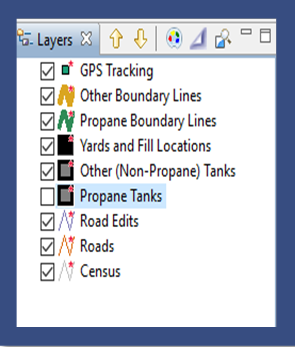
- Select from the drop-down in the Table View area. This is always defaulted to Any. Change the selection to be more specific if desired.
- If performing a general search for street name or city, enter % (wildcard) before and after the word. This will find all items within that string.
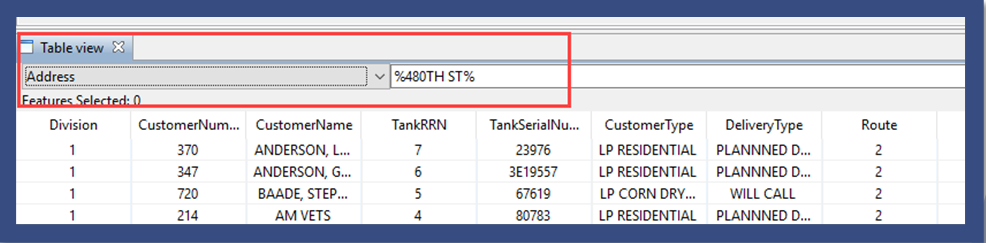 If the system finds a match, it will display a yellow highlight in the table. It will also highlight the items on the map. Features Selected will display the number of items found. If multiple items exist, select the Promote to top of List icon.
If the system finds a match, it will display a yellow highlight in the table. It will also highlight the items on the map. Features Selected will display the number of items found. If multiple items exist, select the Promote to top of List icon. 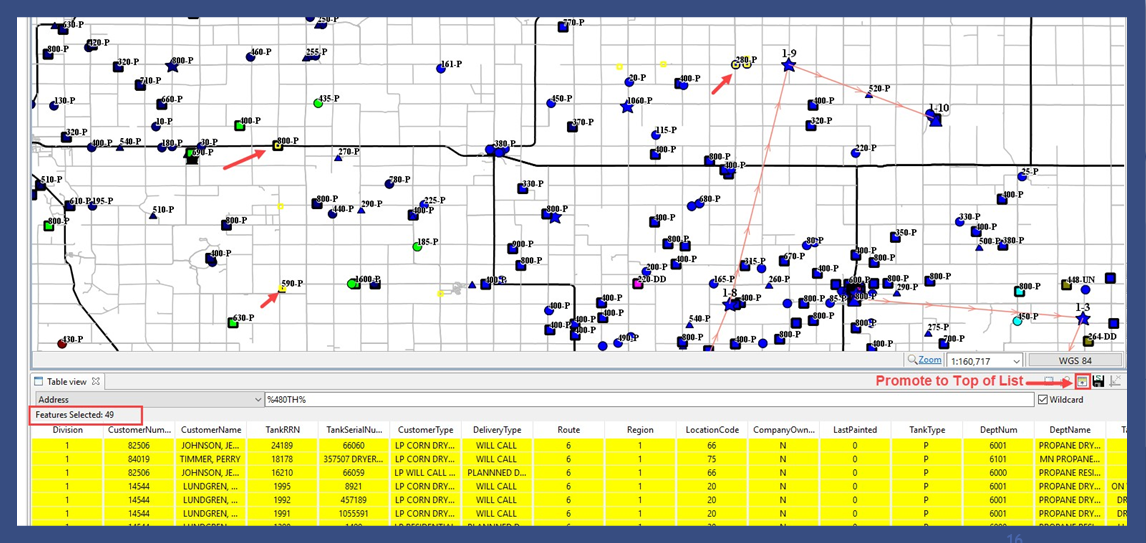
Box Selection Search
Box Selection Search is used to see data for a specified area.

- Select the icon in the Table View field.
- Select and drag the mouse over the desired area on the map.
- When released, the system will highlight those items in yellow and will display details in the Table View.
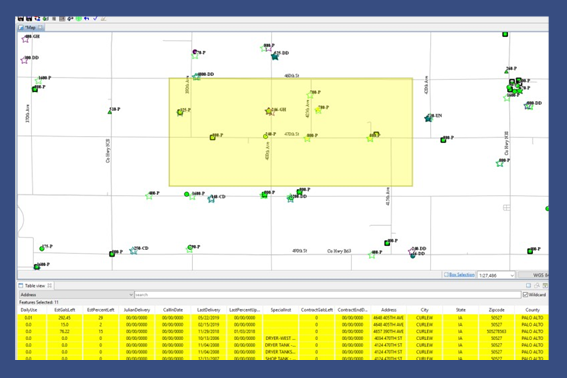 In general, if unable to see the highlighted items on the map, select the Show Selected Items icon.
In general, if unable to see the highlighted items on the map, select the Show Selected Items icon.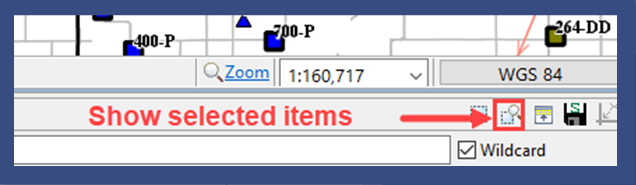
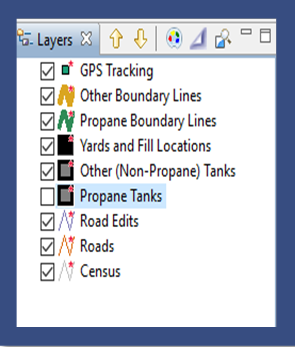
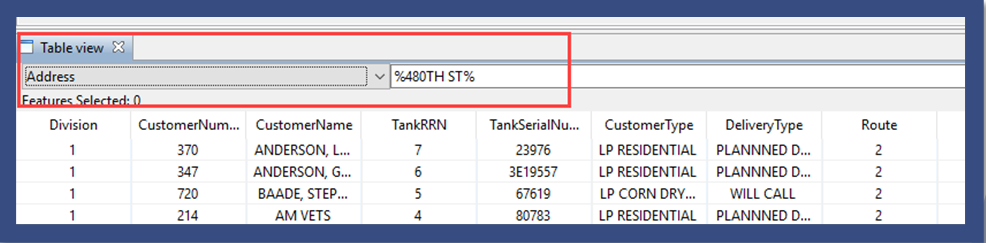 If the system finds a match, it will display a yellow highlight in the table. It will also highlight the items on the map. Features Selected will display the number of items found. If multiple items exist, select the Promote to top of List icon.
If the system finds a match, it will display a yellow highlight in the table. It will also highlight the items on the map. Features Selected will display the number of items found. If multiple items exist, select the Promote to top of List icon. 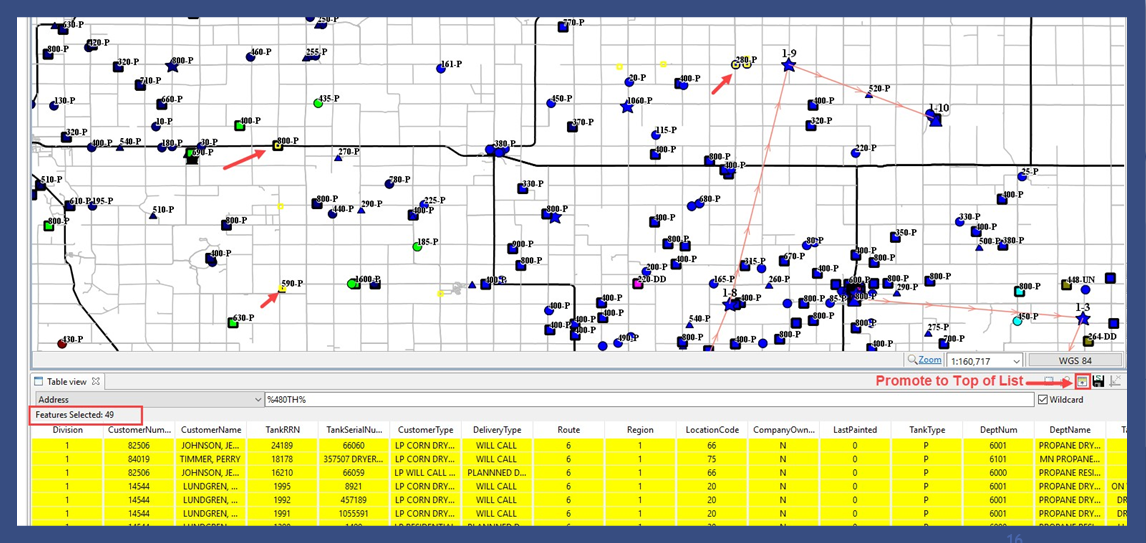
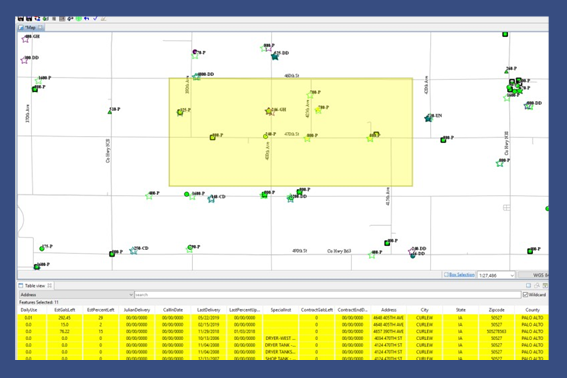 In general, if unable to see the highlighted items on the map, select the Show Selected Items icon.
In general, if unable to see the highlighted items on the map, select the Show Selected Items icon.