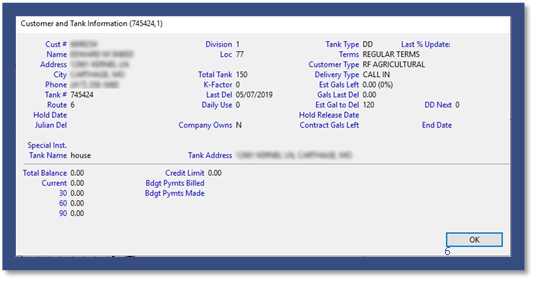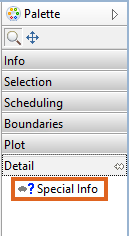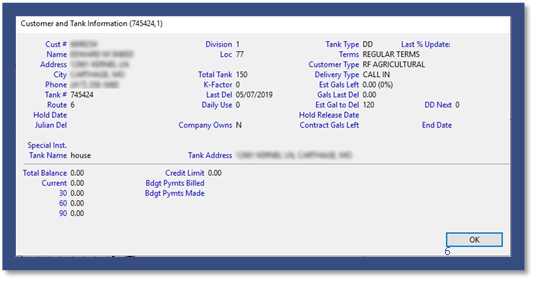Zoom & Pan
# 1 Rule for Using EnergyMap
Always have the correct layer selected before attempting to use any feature such as table view, details, scheduling, or creating route boundaries.
Zoom In and Out
Zoom in/out by using the scroll wheel on the mouse or by selecting the Magnifying Glass. Select and drag to zoom into the desired area.

Pan To New Area of Map
Pan to a new area of the map by holding down on the scroll wheel of the mouse and dragging to the desired position or by selecting the Pan tool from the Palette. Select and drag to move the screen to the desired position.

Review Tank Detail
- Select the Tank Layer Type for review from the Layer palette (Propane or Other).
- Select Detail located on the Palette and choose Special Info.
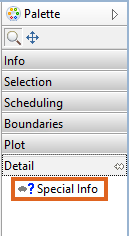
- Select the Tank and the Customer and Tank Info screen will appear.
- Choose OK to return to the map.