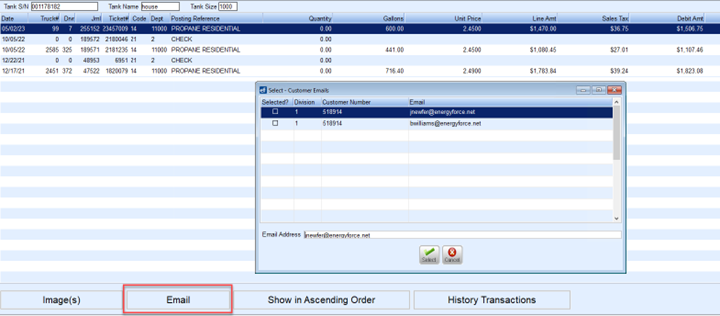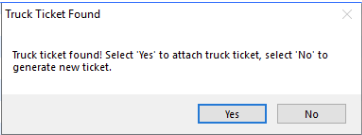Email Maintenance Setup
Emailing documents is an essential part of day-to-day business. While it is possible other bulk email services may work, SSI researched and tested using SendGrid® - an emailing service that allows companies to use a bulk email service instead of their existing mail service provider. The use of SendGrid® helps protect domain reputation as well as get emails into inboxes rather than spam folders. SSI has determined two options in how SendGrid® can be used for emailing from Energy Force:
- SSI can add a subdomain to our SendGrid® account at no cost to our customer. With this option, emails will come from your-company@agvance.net. SSI will assist with the setup at Hub / Setup / Company Preferences.
- A second option is to set up a SendGrid® account. This service includes a charge but will allows for setting up a specific email in their own domain to be used as the From Address. This account setup and charge is the responsibility of the account holder.
After setting up a SendGrid® account, it is recommended to follow SendGrid®’s instructions for helping prevent emails from going to a customer’s Spam folder. See SendGrid® Setup Instructions regarding this setup.
Once the SendGrid® account has been established, enter the following information at Supervisor Menu / Maintenance Menu / Email Client Maintenance. A new user right is required. Please have your IT email Energy Force Support to have this right added.
Mail Host, Username, and Password fields must be filled in.
Energy Force can send emails using SendGrid® using a From Address so the From Address and Username can be different.
For Example:
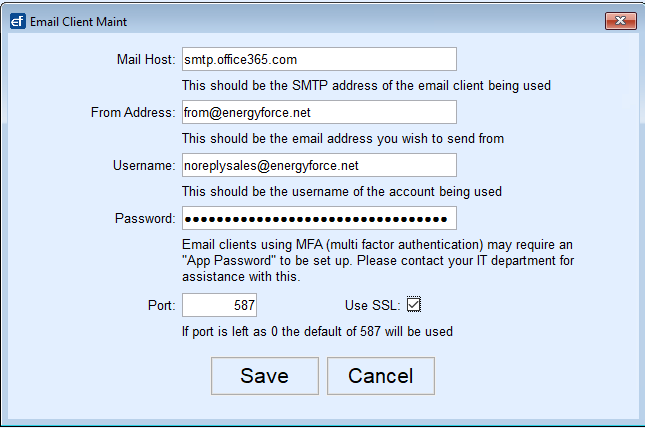
- Mail Host – Enter the mail host information. For SendGrid®, enter smtp.sendgrid.net.
- The From Address will automatically be populated with the current Username.
- The Username and Password fields would then be used to enter the SendGrid® Api Key.
- Set Port and select Use SSL.
Driver Email Maintenance Setup
To email drivers from the call-in screen, the Driver Emails maintenance table needs to be filled out. This is located at Supervisor Menu / Maintenance Menu / Maintenance tables / Driver Emails.
Enter the driver's Last Name, First Name, Email Address, Route, Truck #, and the entry must have an A for active.

To send a text to a cell phone, enter the cell phone email address. The phone email address will be the 10-digit phone number and the appropriate @gateway address on the end. If the appropriate @gateway address is unknown, send a text from the cell phone to an email address to see the address the email came from.

Note: Some carriers limit the amount of characters when using the SMS suffix. In the case of Verizon, the SMS suffix @vtext.com is limited to 160 characters while the @vzwpix.com has a 1000 character limit. In this case, use the @vzwpix.com for any of the Drivers email set up that have Verizon as their Carrier.
| Email to SMS Gateway List | ||
|---|---|---|
| Carrier | Email-to-SMS | Email-to-MMS |
| AT&T | number@txt.att.net | number@mms.att.net |
| Sprint | number@pm.sprint.com | number@pm.sprint.com |
| T-Mobile | number@tmomail.net | number@tmomail.net |
| Verizon Wireless | number@vtext.com | number@vzwpix.com |
| Virgin Mobile | number@vmobl.com | number@vmobl.com |
| Sprint | number@messaging.sprintpcs.com | number@pm.sprint.com |
| AT&T Enterprise Paging | number@page.att.net | number@page.att.net |
| Rogers Wireless | number@sms.rogers.com | number@pcs.rogers.com |
| Boost Mobile | number@sms.myboostmobile.com | number@myboostmobile.com |
| Telus Mobility | number@msg.telus.com | number@msg.telus.com |
| Airfire Mobile | number@sms.airfiremobile.com | number@sms.airfire.ca |
| Ameritech | number@paging.acswireless.com | number@paging.acswireless.com |
| Assurance Wireless | number@vmobl.com | number@vmobl.com |
| BellSouth | number@bellsouth.cl | number@bellsouth.cl |
| Bluegrass Cellular | number@sms.bluecell.com | number@sms.bluecell.com |
| Cellcom | number@cellcom.quiktxt.com | number@cellcom.quiktxt.com |
| Cellular South | number@csouth1.com | number@csouth1.com |
| Chariton Valley Wireless | number@sms.cvalley.net | number@sms.cvalley.net |
| Chat Mobility | number@mail.msgsender.com | number@mail.msgsender.com |
| Cleartalk | number@sms.cleartalk.us | number@sms.cleartalk.us |
| Consumer Cellular | number@cingularme.com | number@mailmymobile.net |
| Consumer Cellular | number@mailmymobile.net | number@txt.att.net |
| Cricket | number@sms.cricketwireless.net | number@mms.cricketwireless.net |
| Element Mobile | number@SMS.elementmobile.net | number@myelementmobile.com |
| Esendex | number@echoemail.net | number@echoemail.net |
| Mellon Mobile | number@mellonmobile.ga | number@mellonmobile.com |
| MetroPCS | number@mymetropcs.com | number@mymetropcs.com |
| Nextech | number@sms.ntwls.net | number@sms.nextechwireless.com |
| Page Plus Cellular
(Verizon MVNO) |
number@vtext.com | number@vtext.com |
| South Central Communications | number@rinasms.com | number@rinasms.com |
| Southernlinc | number@page.southernlinc.com | number@page.southernlinc.com |
| Straight Talk | number@txt.att.net | number@mypixmessages.com |
| Syringa Wireless | number@rinasms.com | number@vtext.com |
| Teleflip | number@teleflip.com | number@rinasms.com |
| Union Wireless | number@union-tel.com | number@teleflip.com |
| US Cellular | number@email.uscc.net | number@union-tel.com |
| Voyager Mobile | number@text.voyagermobile.com | number@email.uscc.net |
| Centennial Wireless | number@cwemail.com | number@text.voyagermobile.com |
| TracFone (prepaid) | number@txt.att.net | number@cwemail.com |
Email or Text Call-In Entry
Select the Email button on the Call-In screen. Check the box in the Selected? column. More than one email can be selected.

Sample of the email:

Sample of the text to a cell phone:

Email a Single Invoice
- To email an invoice to a customer, navigate to Customer Maintenance, open the customer's account and select History Inquiry.
- The Email button in the history will only be enabled once the Mail Host is set up. See the previous section for the setup process.
- Select the invoice to email and choose Email at the bottom. An email address selection window will open with email addresses listed found by selecting the Other Phone/Email button on the customers account. Multiple email addresses can be selected.
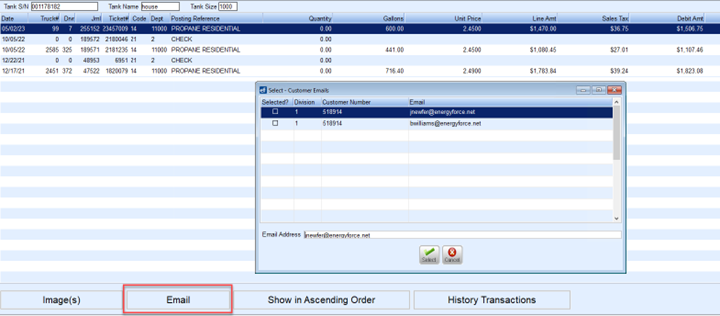
- If the email address needed is different, then select Cancel and type in the address on the email. When there is no email address on the customer's account, one can still be added directly to the email by selecting Modify, entering the email address, and saving.
- Users have the option on delivery invoices from EnergyTrack to send the PDF of the truck ticket or to have a new PDF generated. This is beneficial if an item has been voided.
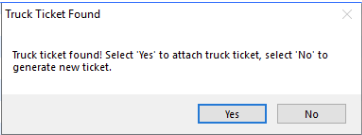
- When an item on a ticket is voided, that item will not print on an invoice if it is sent to a printer or if a PDF is created for emailing.
- A pop-up notification will display to indicate if the email was sent successfully.
- There is a View button on the email preview window that will open the PDF for review before sending it.