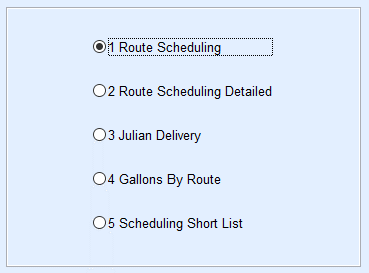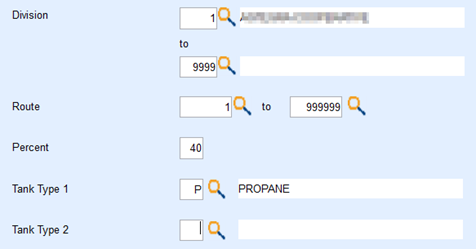When cold weather approaches, run a report by route and customer type to show any tank under a specified percentage. This report does not print to Excel, but will show each tank under a certain percentage to help with routing during inclement weather.
- From the main screen navigate to Route Scheduling / Route Reports and select 1 Route Scheduling.
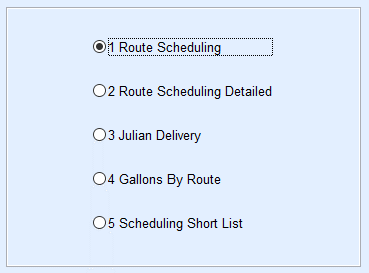
- Enter the Division range (ex: 1 to 10).
- Enter the Percent.
Example: 40% would show any tank 40% and under - Enter P for Tank Type 1.
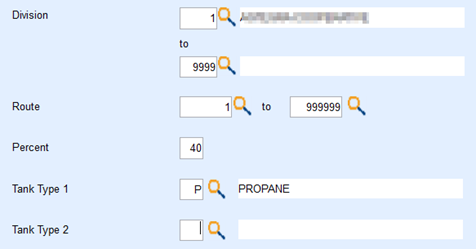
- Leave options set to Percent Left.
- Optionally select to view by 1 All Customer Types or narrow it down to a particular customer type (Ex: Residential Home Heat) by selecting 2 Selective Cust. Types.

- Select Print.
Note: This report prints by Route Order to the selected printer.