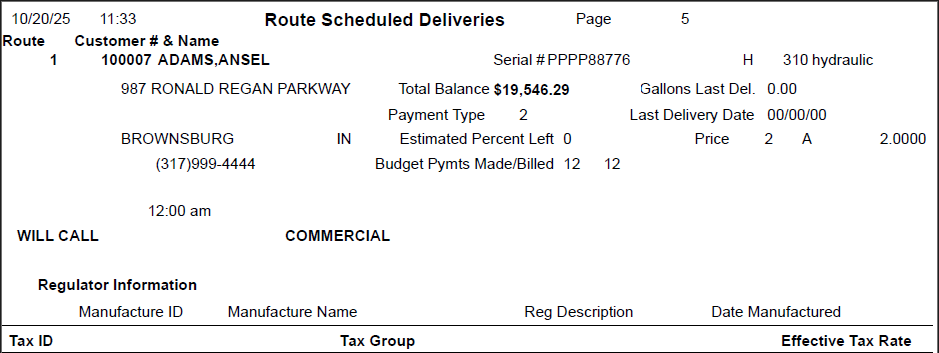There are three ways to print or view a list of scheduled deliveries in Energy Force.
- Print a route created by the Optimizer.
- Only print deliveries per route if scheduled via the Energy Map.
- Utilize the Schedule Tank Deliveries feature to print all selected deliveries.
Option 1
This option is used to print a route created by the Optimizer.
- Navigate to Main Menu / Route Scheduling.
- Select Printing Map Scheduling.
- Print Optimizer Schedules – This allows for a scheduled date to be entered with a truck range to produce the scheduled list. Select Print to print this to Video and review the report in Energy Force or choose the Printer option to print to a chosen printer.
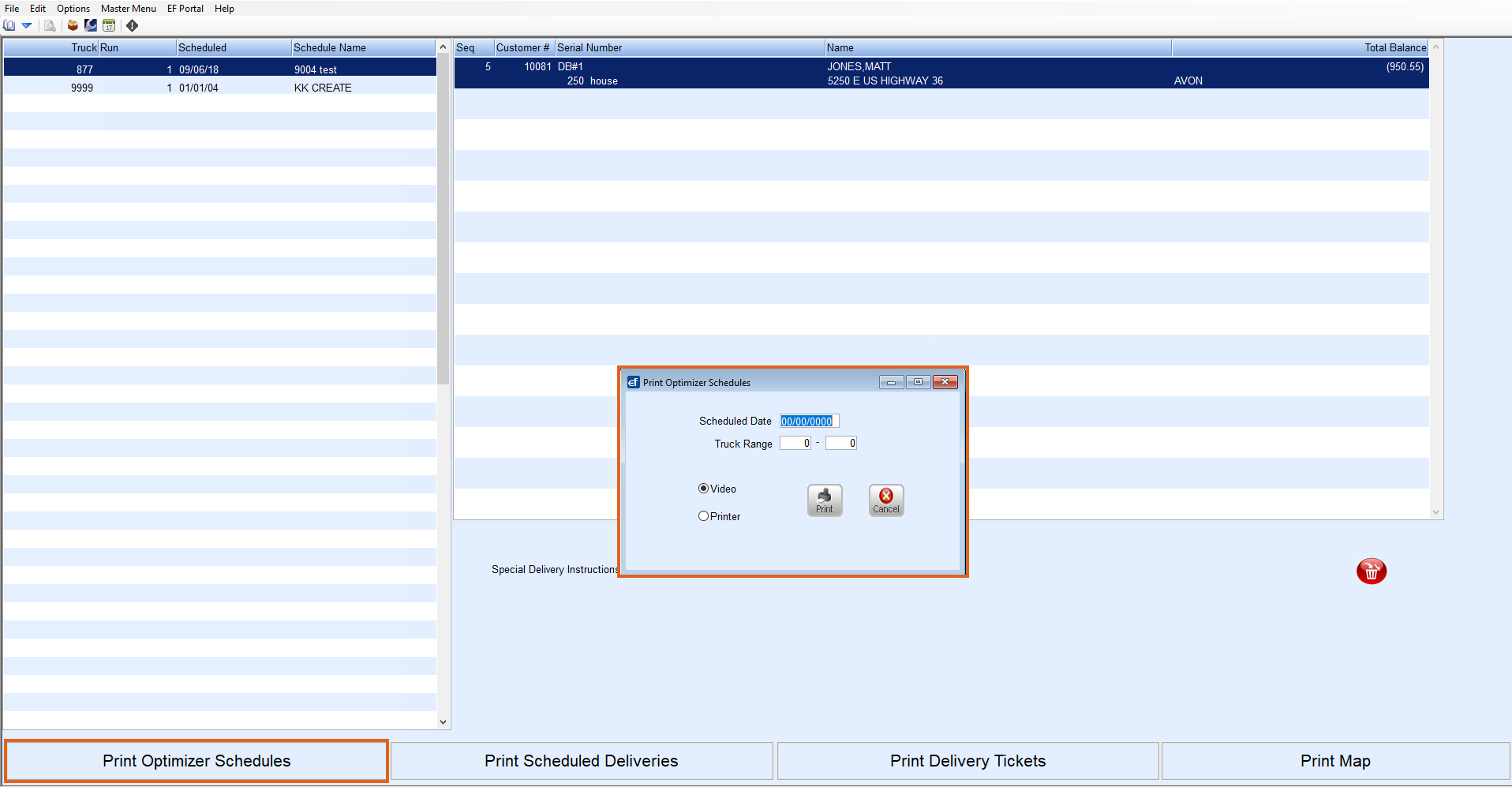
Option 2
This option will only print deliveries per route if scheduled via the Energy Map.
- Navigate to Main Menu / Route Scheduling.
- Select Printing Map Scheduling then Print Scheduled Deliveries. Deliveries from the selected route will print via the printer chosen.
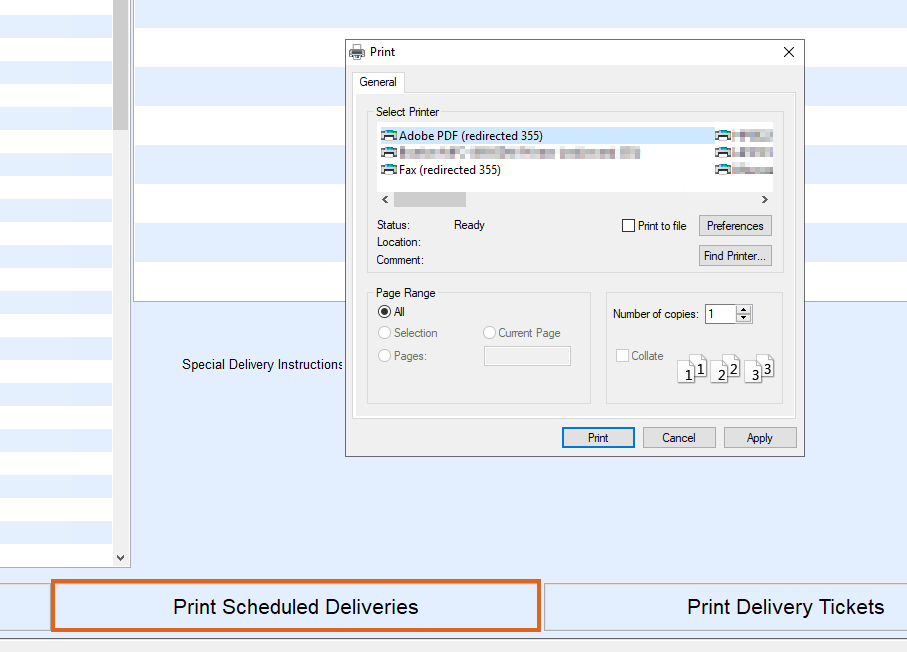
Option 3
For those utilizing the Schedule Tank Deliveries feature, this option will print all selected deliveries.
- Navigate to Main Menu / Route Scheduling.
- Select Schedule Deliveries then Schedule Tank Deliveries.
- Select All to choose all scheduled deliveries then Print Scheduled Deliveries.
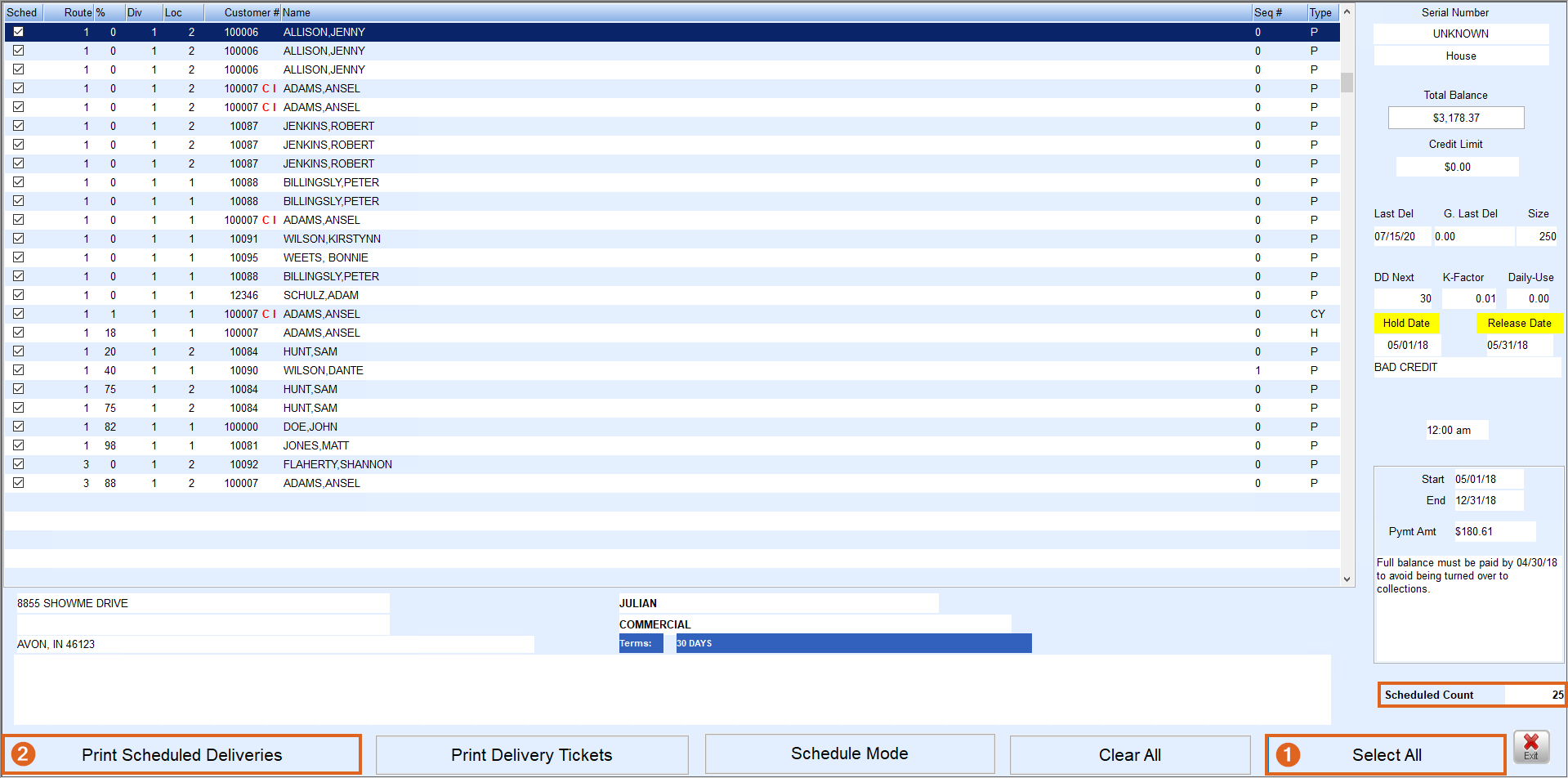 The route Scheduled Deliveries report will include the customer’s Name, Address, Customer Number and Tank Information including the Serial Number, tank Type and Last Delivery information.
The route Scheduled Deliveries report will include the customer’s Name, Address, Customer Number and Tank Information including the Serial Number, tank Type and Last Delivery information.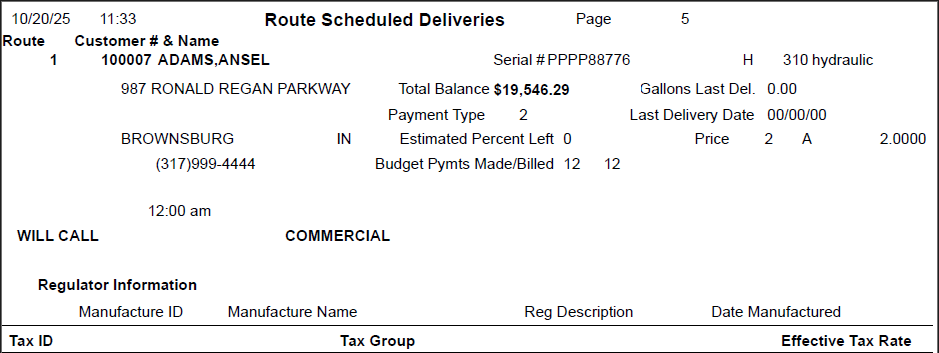
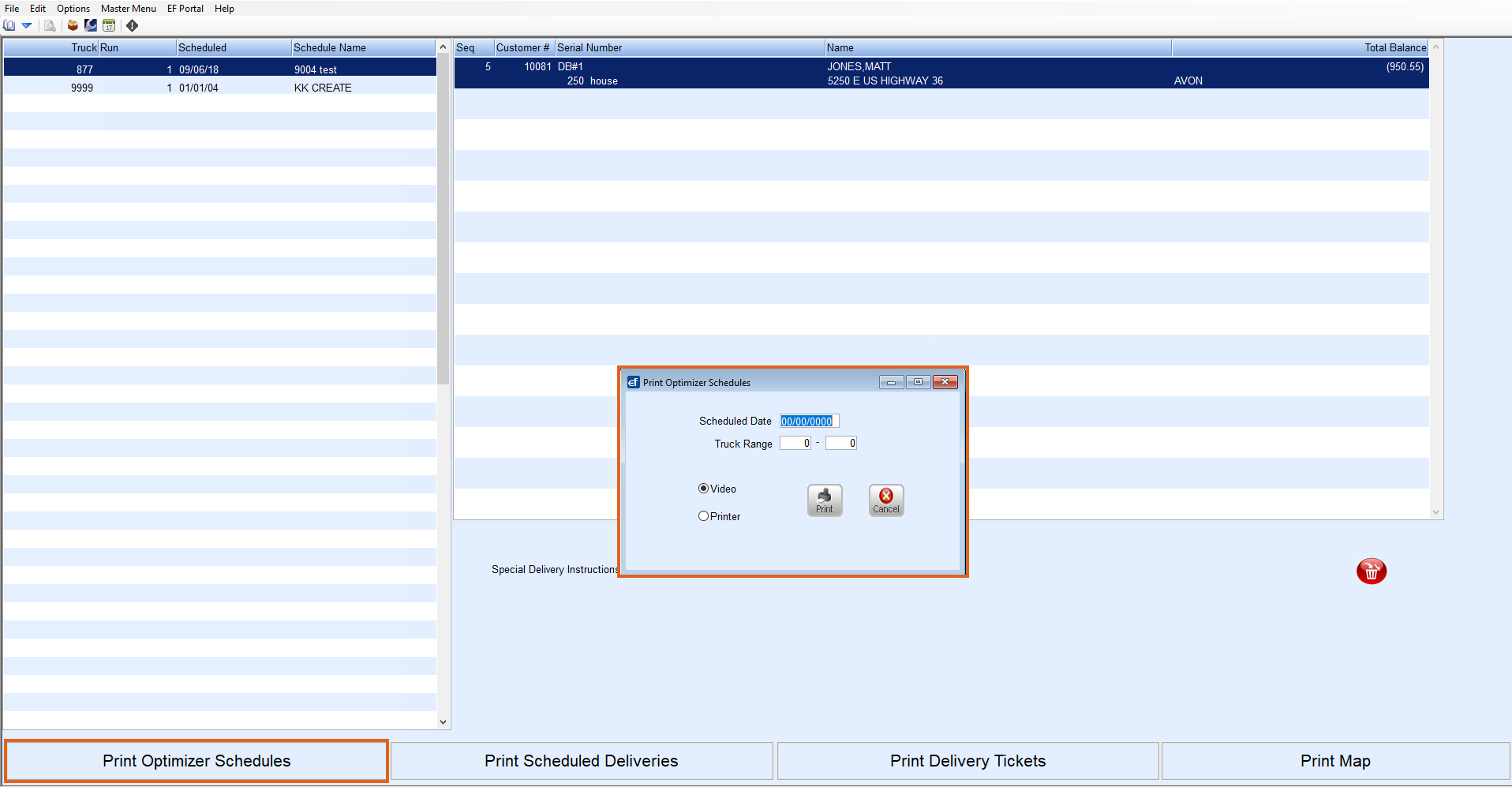
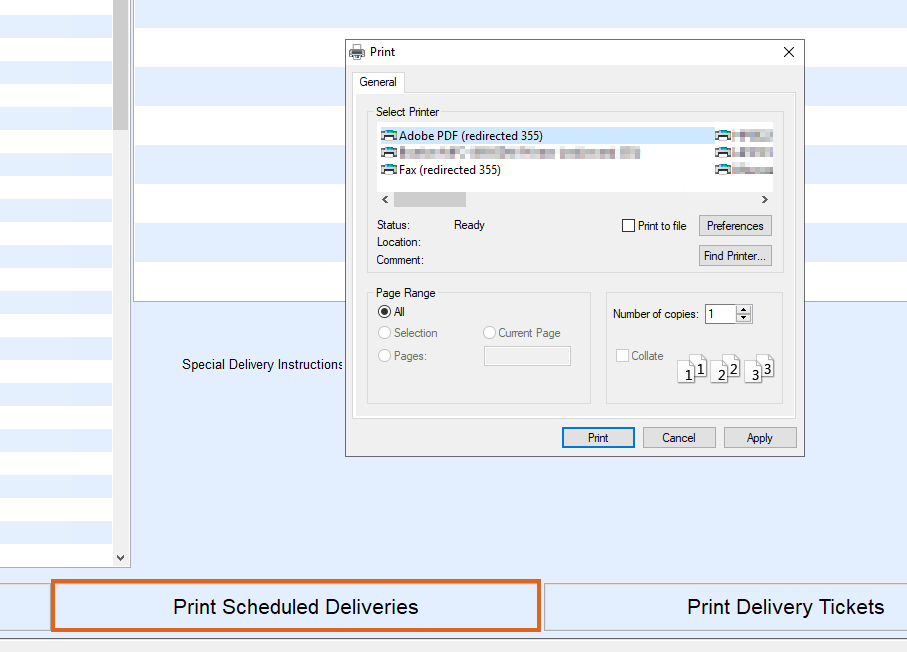
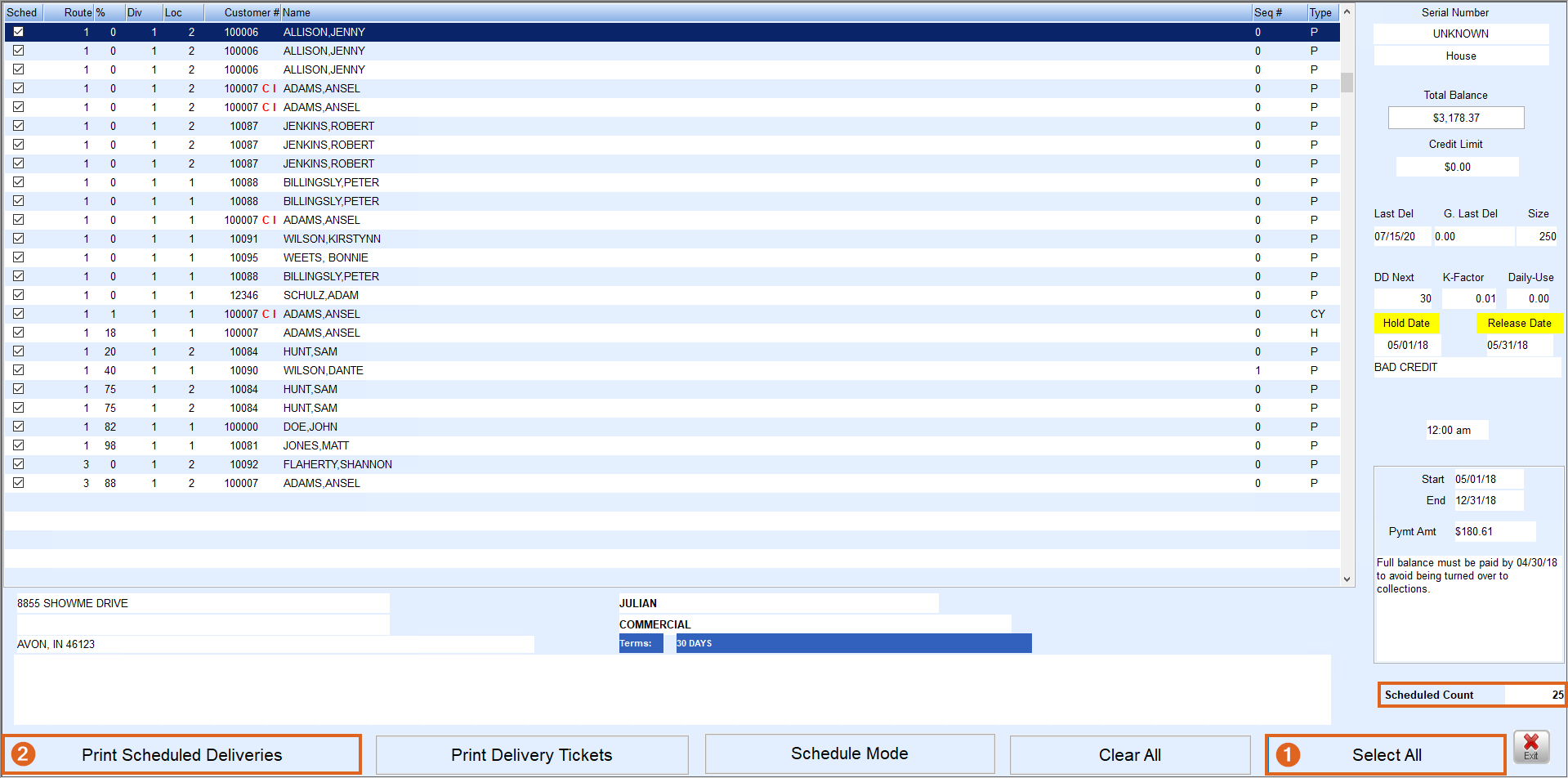 The route Scheduled Deliveries report will include the customer’s Name, Address, Customer Number and Tank Information including the Serial Number, tank Type and Last Delivery information.
The route Scheduled Deliveries report will include the customer’s Name, Address, Customer Number and Tank Information including the Serial Number, tank Type and Last Delivery information.