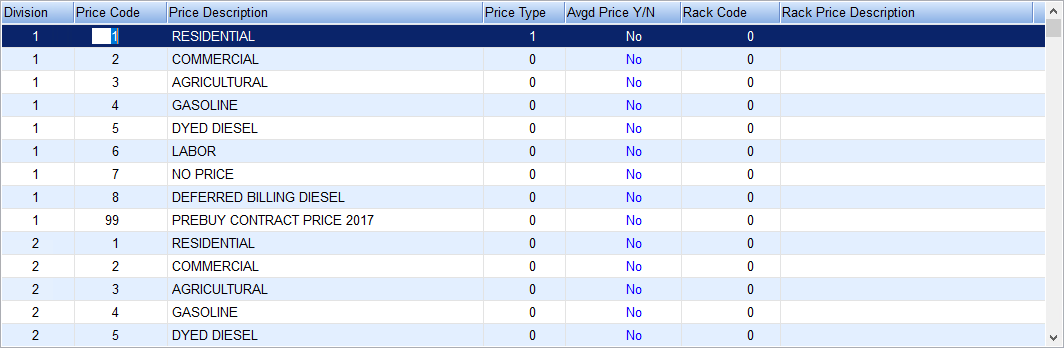Energy Force uses Price Codes and Tier Pricing to determine prices for customers by product. Tier Pricing is structured according to how much product by gallon the customer uses. However, it is not required to use Tier Pricing on all products. One Price Code and Tier can be set up per product. Price Codes can be associated to a Rack Code and automatically updated using Update Rack Pricing. The Price Code is tied to the customer on the Tank Information window.
The Total Gallons Used by Price Code report lists the Customer Number, Name, Serial Number, Price Code Tier, Tank Size, Total Gallons, and Total Sales by Customer Number and Price Code. This report reflects the Price Code that is currently on the customer's Tank Information window. If the Price Code or Tier was changed, it is not listed on the report.
- To enter a Price Code navigate to Main Menu / Supervisor Menu / Maintenance Menu / Maintenance Tables / Price and choose Edit/Create. To change a Price Code, select the Price Code and make any necessary changes.
- Enter the Division the Price Code is assigned.
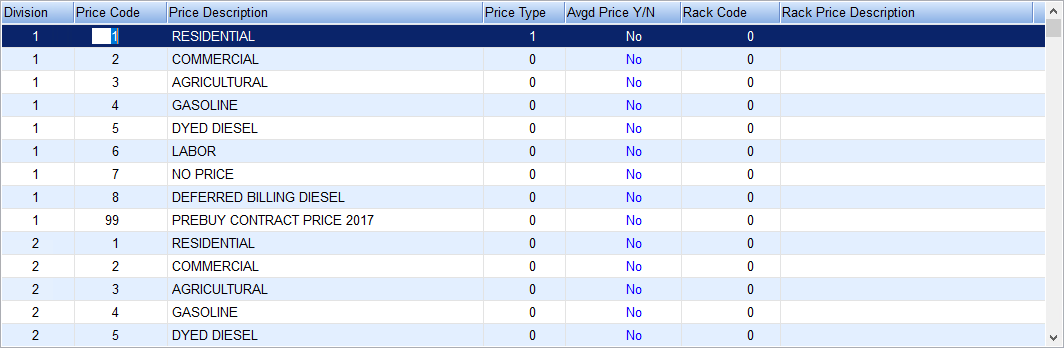
- In the Price Code field, enter a unique identifier for the Price Code. This can be up to three numeric characters.
- In the Price Description field, enter a description for the Price Code.
- Enter the Price Type int he Price Type field.
- The Average Price Y/N is normally defaulted to N. If using the Remote Tank Monitoring buyout program change this to Y.
- In the Rack Code field, enter the Rack Code associated with the price or press F5 to select the Rack Code from the list. Leave 0 if the price is not associated with a Rack Code. Enter a description in the Rack Price Description field if a Rack Code is entered.
- Enter the price for this Price Code in the A Tier field. Continue with B, C, D, etc. as necessary.

- In the Starting Gallons field, enter the starting number of gallons to which the price applies.
- In the Ending Gallons field, enter the ending number of gallons the to which the price applies.
- Enter the Low Cap for this Price Code. Leave 0 if there will be no low cap for the price.
- Enter the High Cap for this Price Code. Leave 0 if there will be no high cap for the price.
- Select Save.