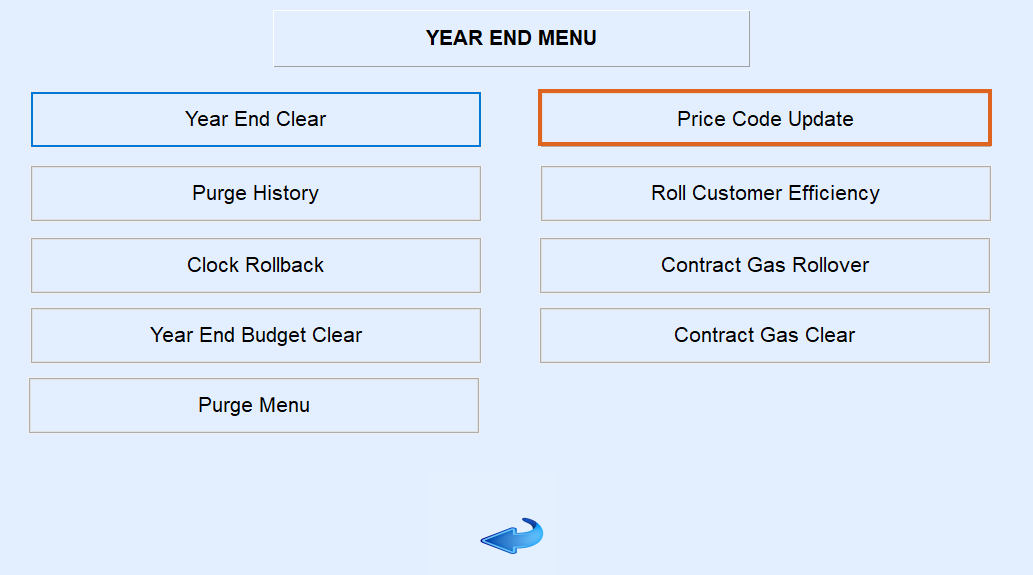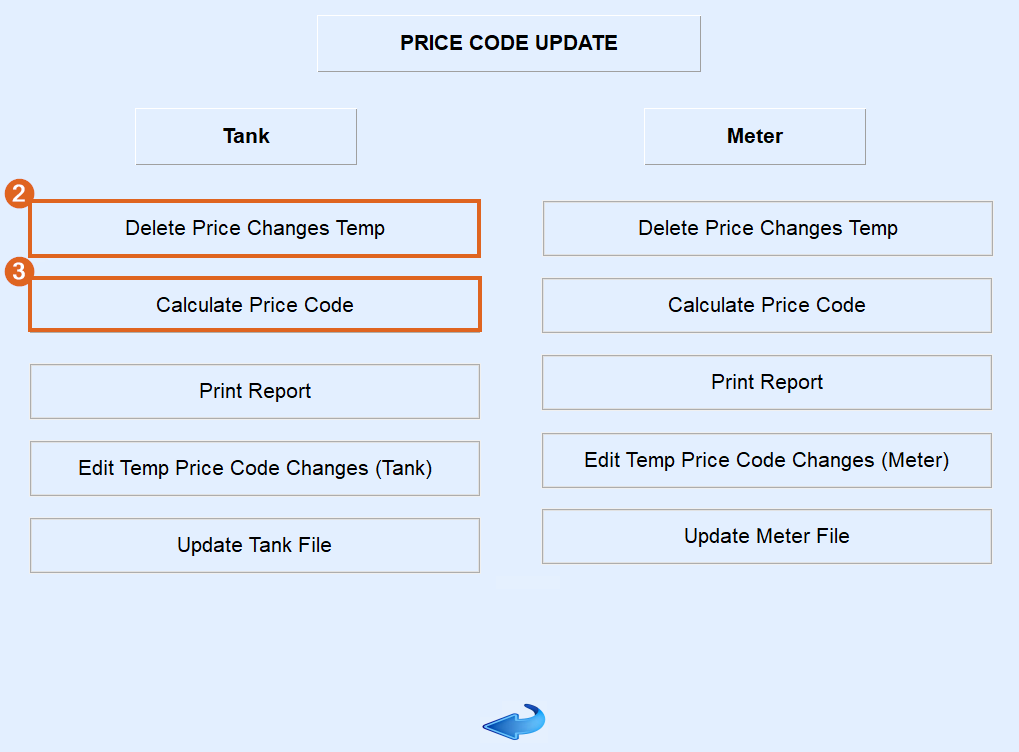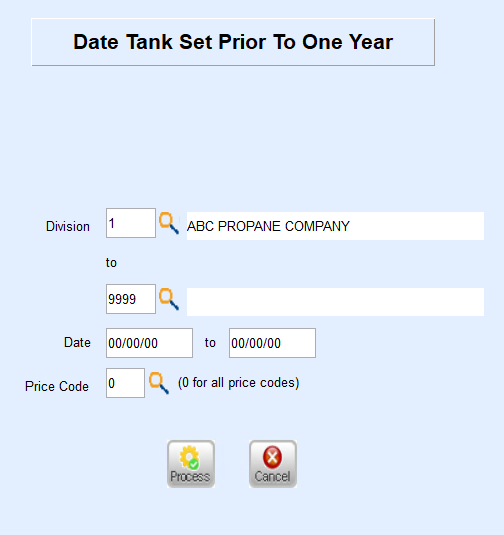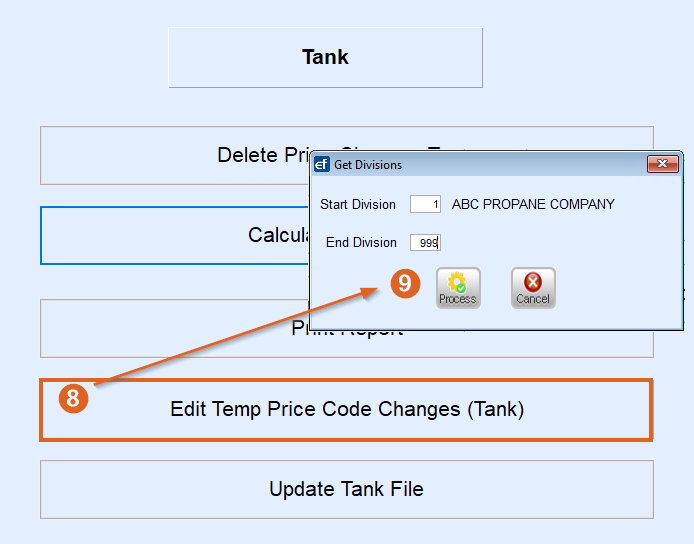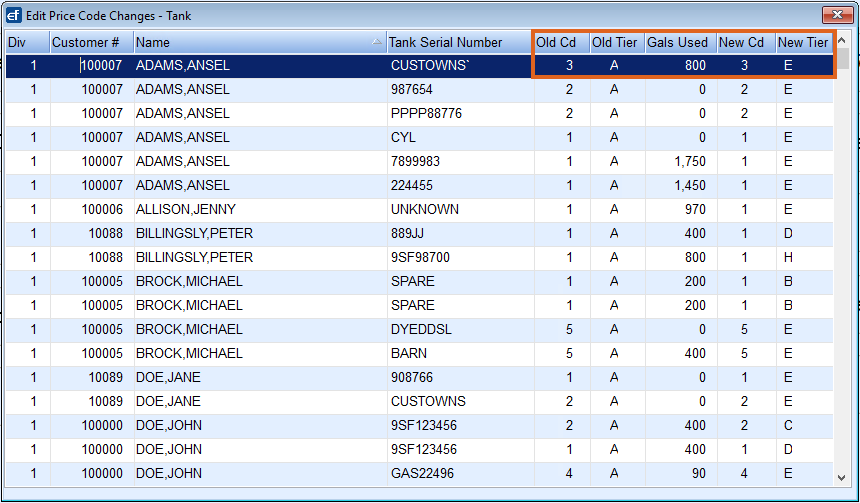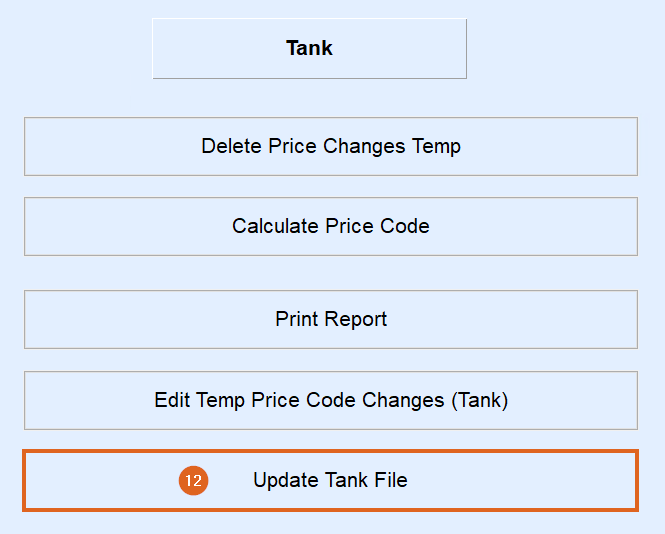This program is designed to review history for tanks that are associated with a tiered-gallon Price Code based on gallons. If the Allow Price Changes field in the Tank Information screen is set to Yes and the tank is tied to a tiered-gallon Price Code, the program will process and recommend a new tier based on delivered gallons during the date range processed.
This program also processes Meter Codes as well if chosen.
- Select Price Code Update.
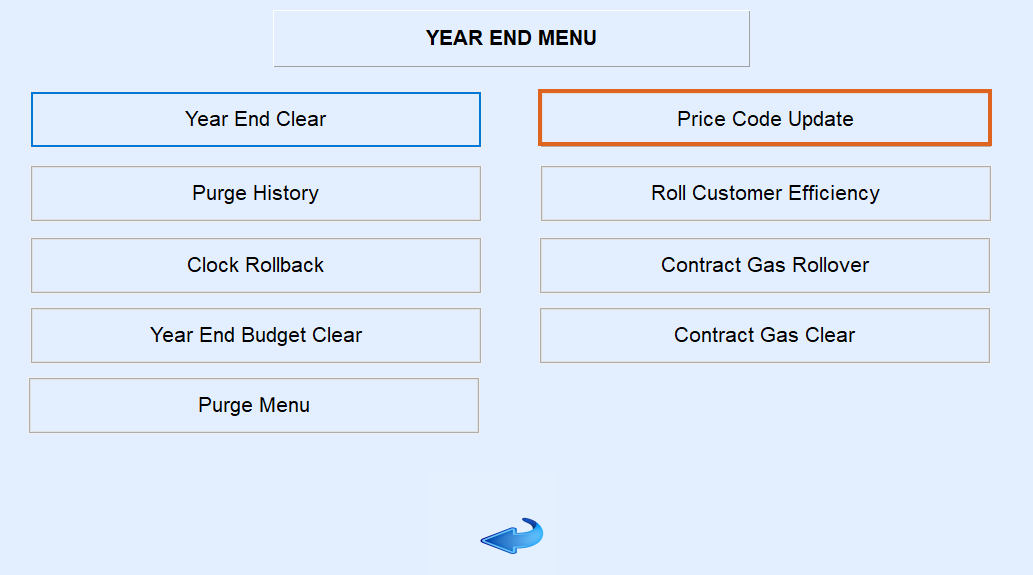
- First, select Delete Price Changes Temp. This will clear the program of any previously processed routines.
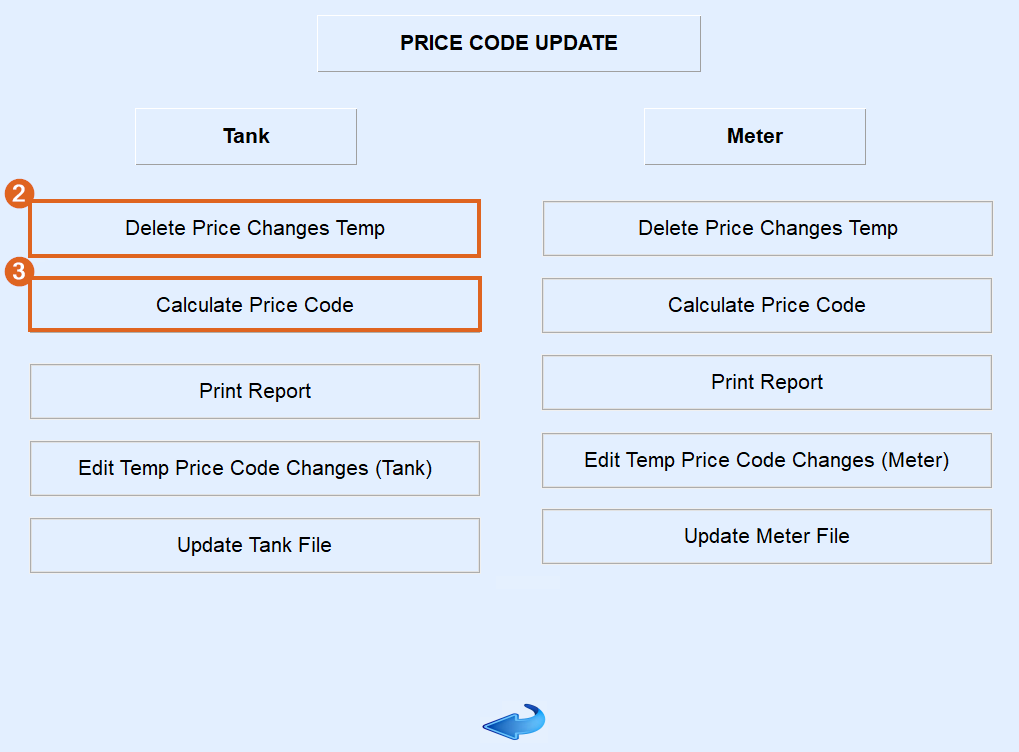
- Select Calculate Price Code.
- Enter the Division range. Leave as 1 to 9999 to process all Divisions.
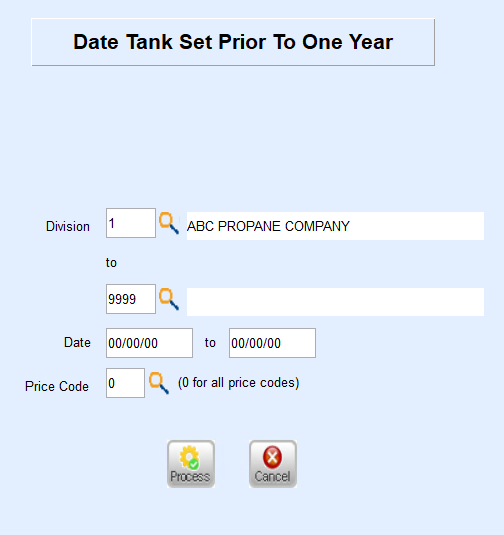
- Enter the history Date range to base gallon pricing.
- Enter a Price Code or leave as 0 for all Price Codes.
- Select Process. Once finished, it will return to the Price Code Update screen.
- Because the system is searching history for thousands of tanks, this process could take a few minutes.
- Select Edit Temp Price Code Changes (Tank).
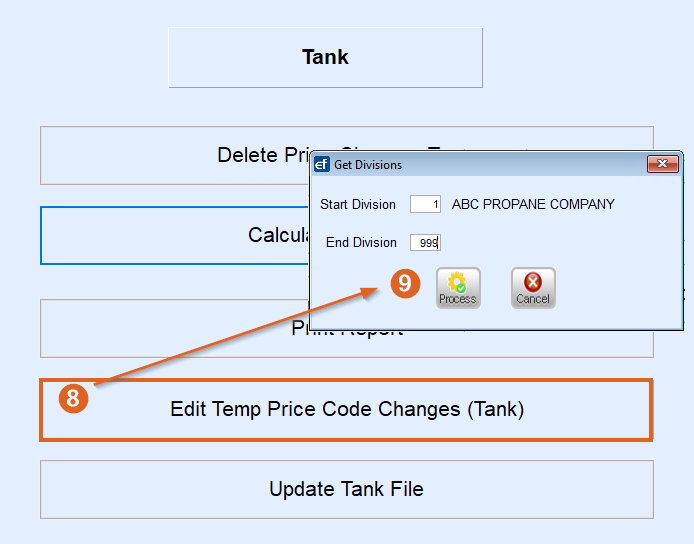
- Additionally, select Print Report to review results on a printed form.
- Enter the Starting and Ending Division and select Process. The Edit Price Code Changes screen will display.
- Review the Old Cd, Old Tier, New Cd, and New Tier columns.
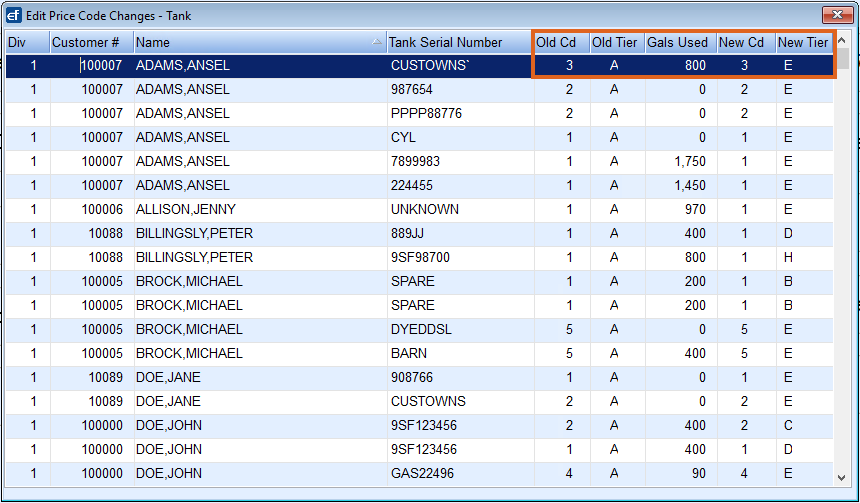
- If the New Tier displays an E, it is an indicator that the tank/customer will continue to have the current pricing tier.
- If the New Tier does not display an E, then the new Price Code will take effect should the program be allowed to process.
- If the tier should not change, press Ctrl+M on the keyboard to modify the New Tier to its current tier or press F3 to remove the customer/tank from the screen. Press ESC when finished.
- Select Update Tank File and enter the Starting and Ending Divisions. The program will process and update the tanks to the new pricing tiers.
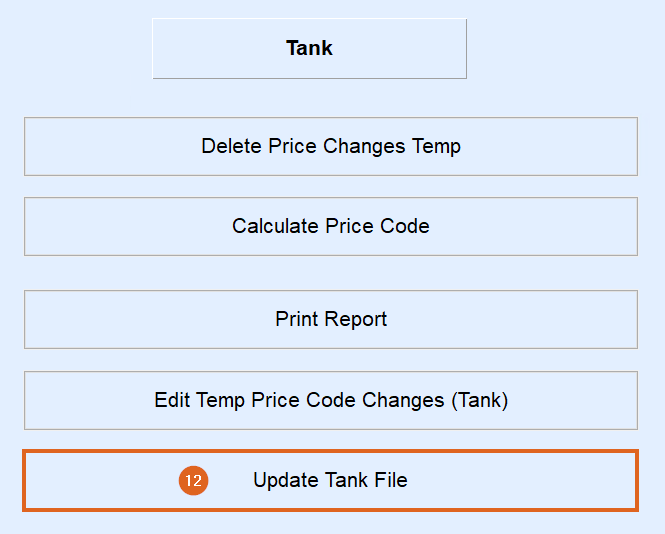
- Press ESC when the program has finished processing.