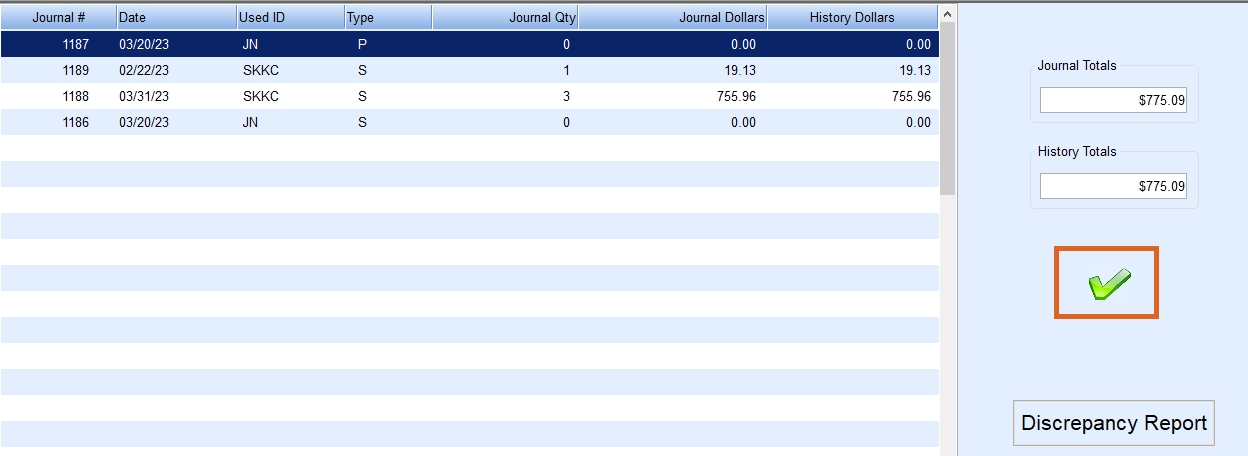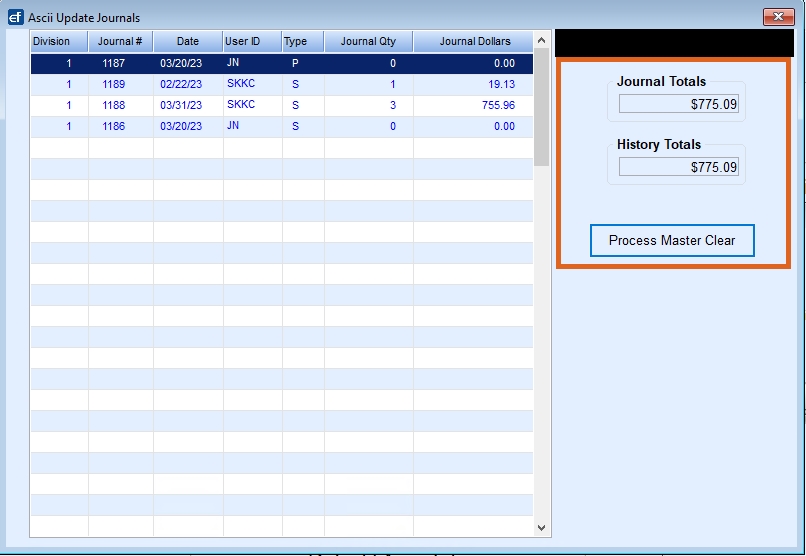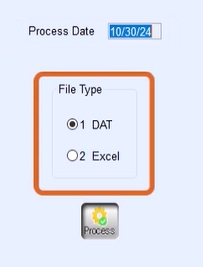Division Process
- Navigate to Main Menu / Posting Menu / Daily Clear.
- Select Division Process.

- Enter the posting Division to be cleared to the accounting system and select Process.
- Verify the information appears accurate for the location (no duplicates, no out of balance issues indicated by a Warning message).
- Select the Green Checkmark.
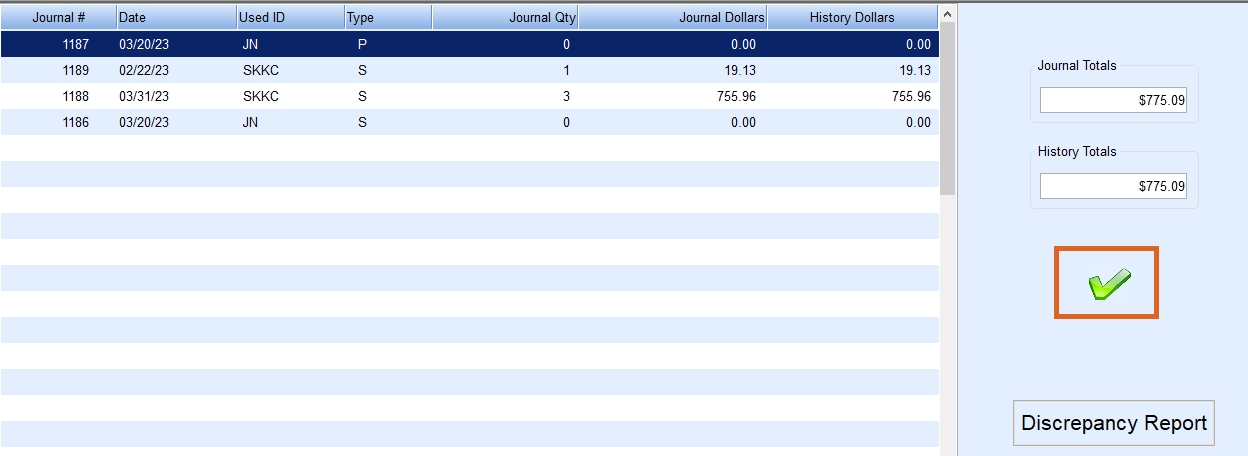
- Enter the next posting Division to be processed and press Tab. Repeat Steps 3 - 4 until all Divisions have been processed. Press ESC when finished.
Master Clear
Once all posting Divisions have been processed, select Master Daily Clear.
- Leave the Division as 0 to process all posting Divisions, enter one Division at a time. Processing all is recommended so there is only one master clear file to import.
- Select Yes to clear all divisions at once if processing all posting Divisions.
- Verify journal and history are in balance and select Process Master Clear.
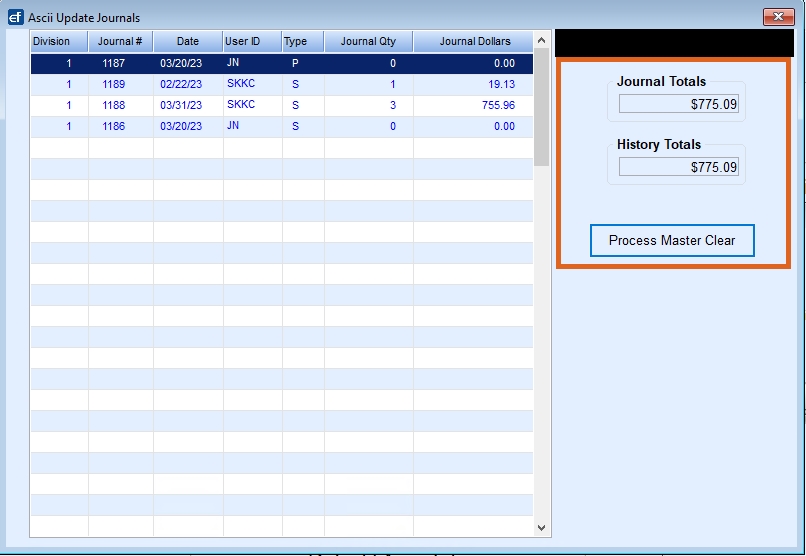
- Leave the Process Date as it is displayed and choose DAT as the File Type. Select Process.
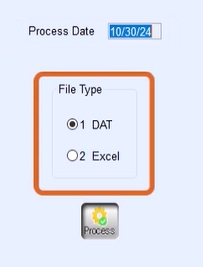
- Choose Print.
- Select the appropriate printer and choose Print.
- The system will process and return to the Daily Clear menu.
Agris Users:
If utilizing Daily Positioning Report in Agris view the following video: