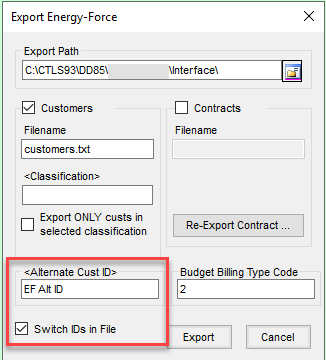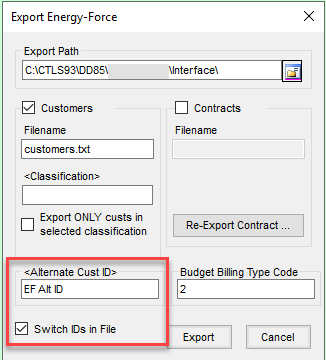Energy Force users who also use Agvance can update customers without running the export\import processes. The new program can run manually or with Automated Tasks. This process only brings in new, modified, or updated customers increasing efficiency.
Setup Steps
-
Two new system settings need to be created and both settings will need a category of Customer Information at Main Menu / Maintenance Menu / Division Maintenance / System Settings.
-
AgvCustClass – Needs to have the Energy Force customer classification from Agvance set into the Actual Value field. If a classification is not entered then all customers from Agvance will be imported, if classifications are not used this can be left blank. In the example below the classification is EF Customers.
-
ImportCustFromAgv – Set to Y in order to use this new method.

-
-
The AgvanceSqlDatabase value has to exists in the Secured Values. Contact Support for assistance with Secured Values.
Using the Import Customers Button
- An Import Customers button will display in the lower right corner of the Customer Maintenance screen in Energy Force for users with the DDB_Daily user right.

- Select Import Customers to bring in new and modified customers from Agvance.
- The first time this process runs all customers within the classification specified in the System Setting table will import. Also, an entry will be created in the Last Run Date Log with the date and time processed.
- Future imports will compare the Last Run Date entry for the customer import and only import customers with a Last Modified Date and Time in Agvance greater than the ones stored in the Last Run Date Log.
- Each time Import Customers is processed the date and time will be updated in the log.
- The Customer Maintenance screen will automatically refresh upon import completion.
- Automated Tasks setup for the customer import looks at these system settings.
- If ImportCustFromAgv is present and set to Y, the new method runs.
- If ImportCustFromAgv is not present or set to N, then the process will still read from the text file in the Interface folder.
- No changes are needed to the Automated Tasks setup.
- The Import Customer Balances button on the Daily Clear Menu still works, reading from a customers.txt file in the Interface folder and can be used, if necessary.
- Agvance customers will be imported based on the saved Export Energy Force setup and the last modified time in Grower.
Note: When Switch ID’s in File is checked, the Customer Number is read from the Alternate Cust ID attribute identified.