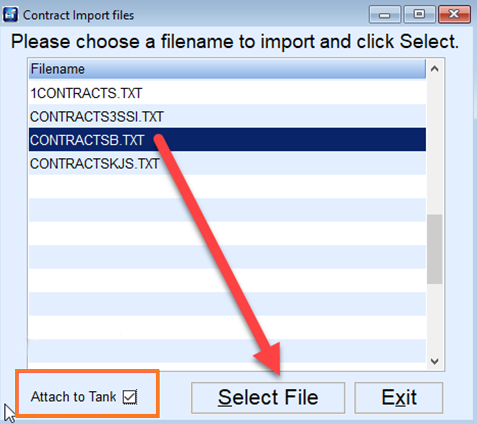Contracts generated in the Agvance Accounting system can be exported to Energy Force system folders on a daily basis if new contracts have been entered.
The contracts can then be imported into Energy Force to eliminate the need for double-entry into two systems. Energy Force Contract Imports allow for one (1) pricing code to be applied to all contracts with varying prices per contract, eliminating the need for numerous price codes.
Contract files can be imported anytime throughout the day depending on when files are exported from Agvance.
- Navigate to Main Menu / Posting Menu / Contract Import / Contract Import.
Note: Imports files containing Contract and Customer guids. If the import file does not contain the Contract guid Energy Force will create one. - A list of pending contract files will display.
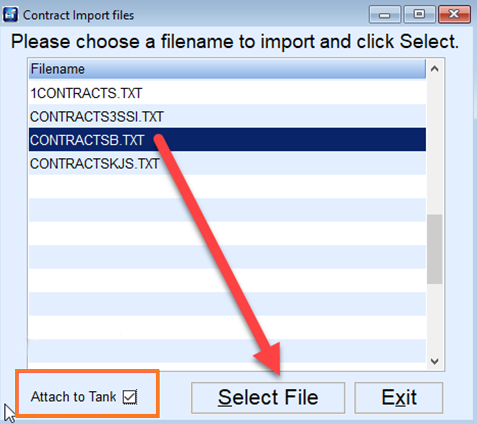
- Select the contract file.
- Choose Attach to Tank to have Energy Force attach tanks based on the tank type associated to the product contracted.
- Choose Select File.
- The contracts will import into Energy Force and produce an Import Log.

- Correct the errors as necessary and attach tanks to contracts if not utilizing the Contract XRef Table.
- Common errors include:
- Department IDs not found
- Missing customer account
- Invalid Date Ranges
- Tank RRN invalid
- Common errors include:
- For contracts needing a tank attached:
- Navigate to Main Menu / Customer Menu / Customer Maintenance.
- Select Contract Info.
- Choose Attach Tanks to Contract and select tanks that apply.
- Choose Save.
Note: If manually attaching tanks to contracts, it is suggested to periodically process Contract Report #4 (Contracts Not Tied to Meter/Tank) located at Main Menu / Reports / Contracts to make certain all contracts have a tank applied. If a tank is not attached to a contract, drivers will not be able to choose the contract at the time of delivery.

Overall, when contracts have imported, make sure they have come through successfully and without error.
Contract Guid in Energy Force
A Contract guid field has been added to Energy Force. When new contracts are entered manually into Energy Force, a Contract Guid will be generated and placed on the Contract. For customers who also use Agvance, the Agvance database name has to be filled in within the Secured Values in Energy Force before updating to this version.

When Energy Force is opened, the Booking/Contract guid will be updated to the matching guid in Agvance. If there is no matching booking for a contract in Energy Force, the field will be left blank. For customers that do not use Agvance, guids will be created and placed on all existing contracts.