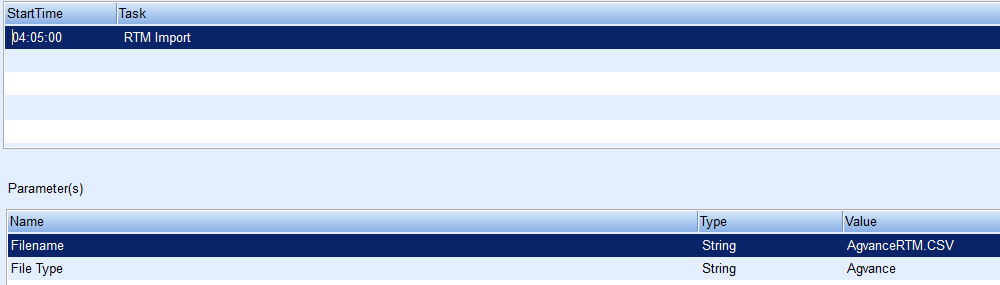Remote Tank Monitor reads will import automatically each morning via the Auto Task schedule within Energy Force. Perform the following steps if the task does not process or the Auto Task feature is not utilized.
- Navigate to Main Menu / Meter Menu / Import RTM Reads.
- Select Import Remote Monitor Reads.
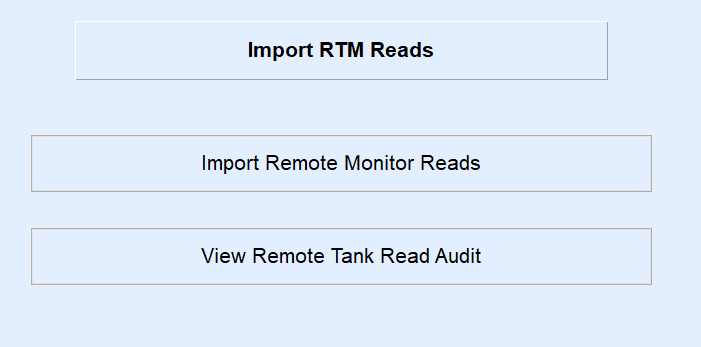
- Select the file to import.
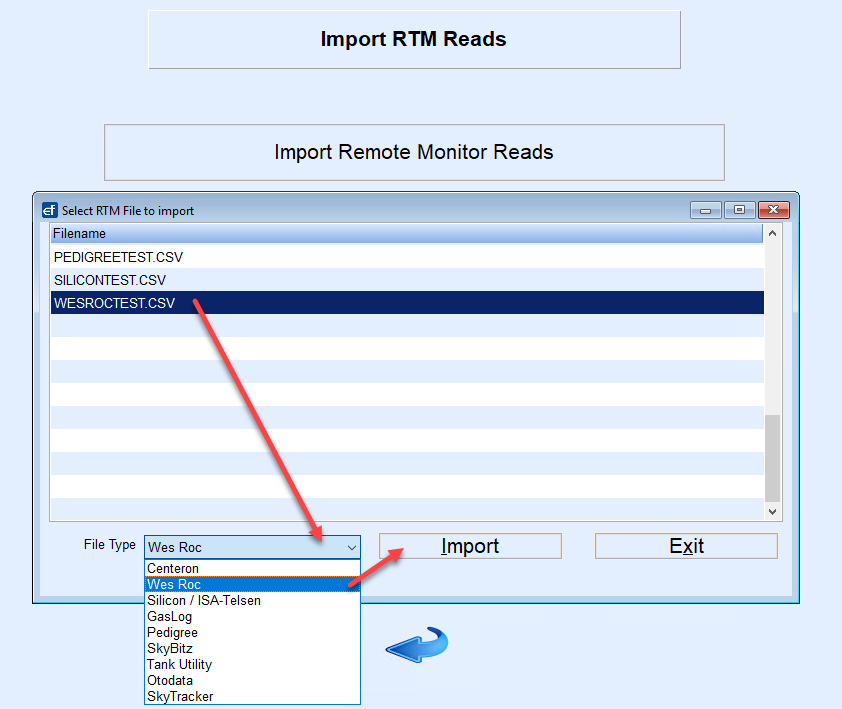
- Choose the File Type from the drop-down and select Import.
- The file will process and display a message to indicate the number of records imported.
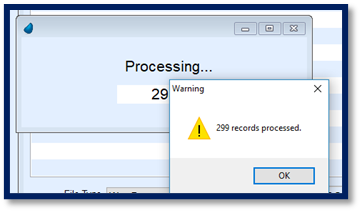 Note: Remote Tank Monitor Reads that are 100% import as 99.
Note: Remote Tank Monitor Reads that are 100% import as 99. - Select OK. The Remote Tank Read Audit Log will open automatically. The File Type is defaulted to All. Optionally filter for specific File Types if more than one exists.
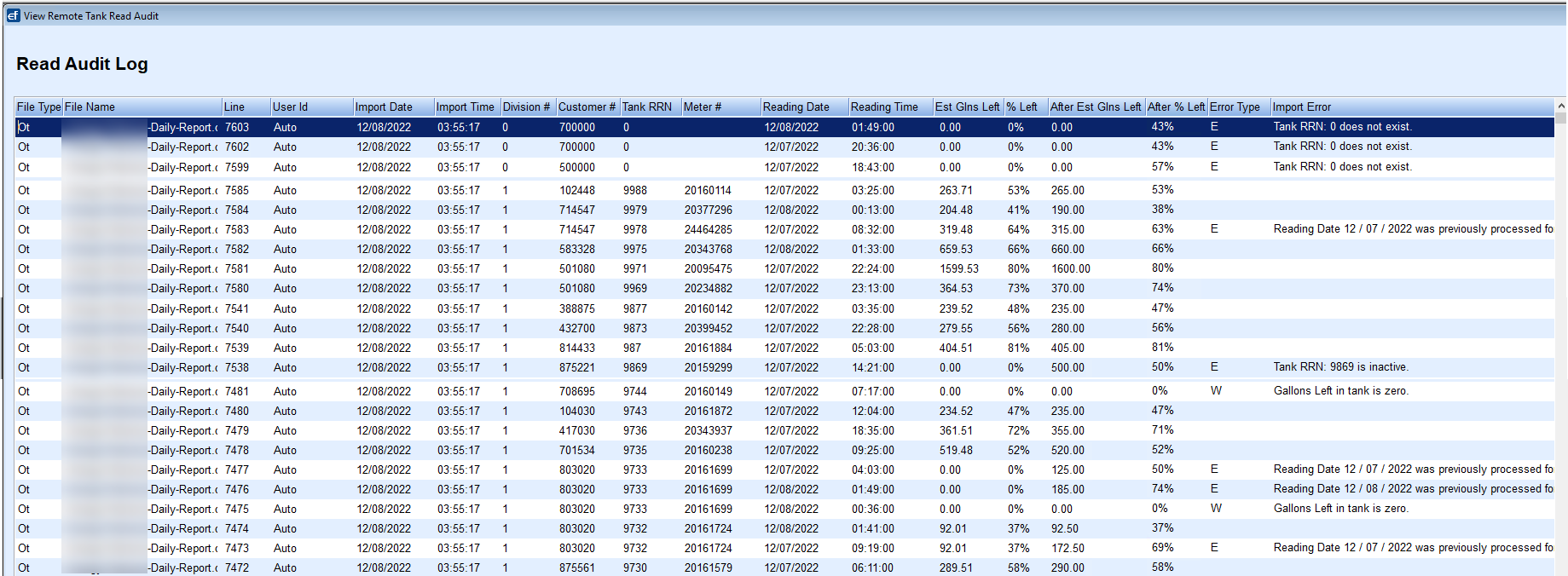 Error Types can include:
Error Types can include:
- Inactive Tanks
- Missing or invalid customer numbers
- Reading date is prior to 5 days ago (too many days have passed for an accurate reading)
- Gallons Left in Tank is zero, which means a 0% reading
- Reading date is prior to last imported date
- Reading date was previously imported
- Review errors and make any corrections necessary to Energy Force or the Remote Tank Monitoring system (website).
- Assign monitors to the correct tank RRN number in the online program (numeric value only).
- Assign the correct customer account numbers to the Tank Monitors.
- Verify Remote Tank Monitors are reading properly for tanks that display as 0% or 0 gallons.
- Close the Import Error Log. This will return to the RTM Menu.
Energy Force can now import monitor reads from Agvance if the databases are on the same SQL instance.
Energy Force importing Monitor reads from Agvance
Requirements:
Energy Force and Agvance have to be on the same SQL instance.
Energy Force Tank RRN’s must be in the LPTankAttributes table in Agvance. Monitor reads will not export when the RRN is not filled in.
Secured Value needs to be entered:
Name – AgvanceSqlDatabase
Value – Agvance database name
RTM File Type XRef needs an entry setup. This is located at Meter Menu / Import RTM Reads / RTM File Type XRef. Select Create and enter a Description of Agvance and select File Type of WesRoc from the drop down. Then select Save.

For Automated Tasks – The task is the same RTM import used for importing files from the RTM folder.
Filename – AgvanceRTM.csv
File Type – Agvance
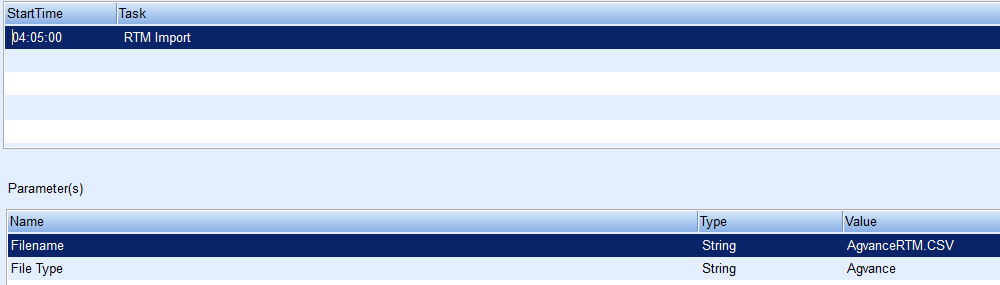
Monitor reads can also be imported manually into Energy Force. The import is located on the Meter Menu / Import RTM Reads / Import Reads From Agvance. A query will run and return the newest monitor read for each tank from the LPTankReadings table and import into Energy Force. The Remote Tank Read Audit Log will open when import is finished.
The reads come into the Remote Tank Read Audit table like the other monitor reads do. All of the existing rules apply for updating Tanks.
Example: Read date cannot be older than 5 days, tank RRN is inactive.
A file titled AgvaceRTM.csv is also placed in the RTM folder and will be renamed with Date and Time stamp.bak upon completion of the import.
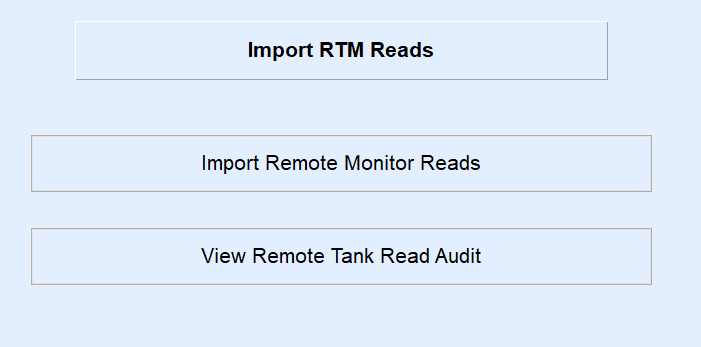
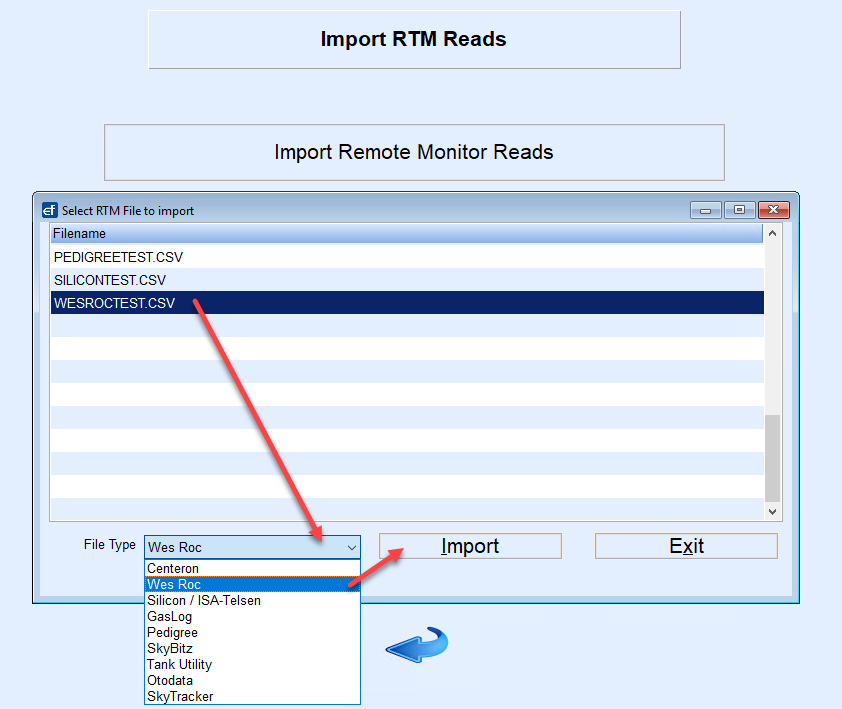
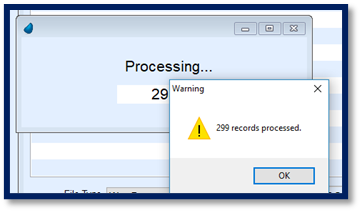 Note: Remote Tank Monitor Reads that are 100% import as 99.
Note: Remote Tank Monitor Reads that are 100% import as 99.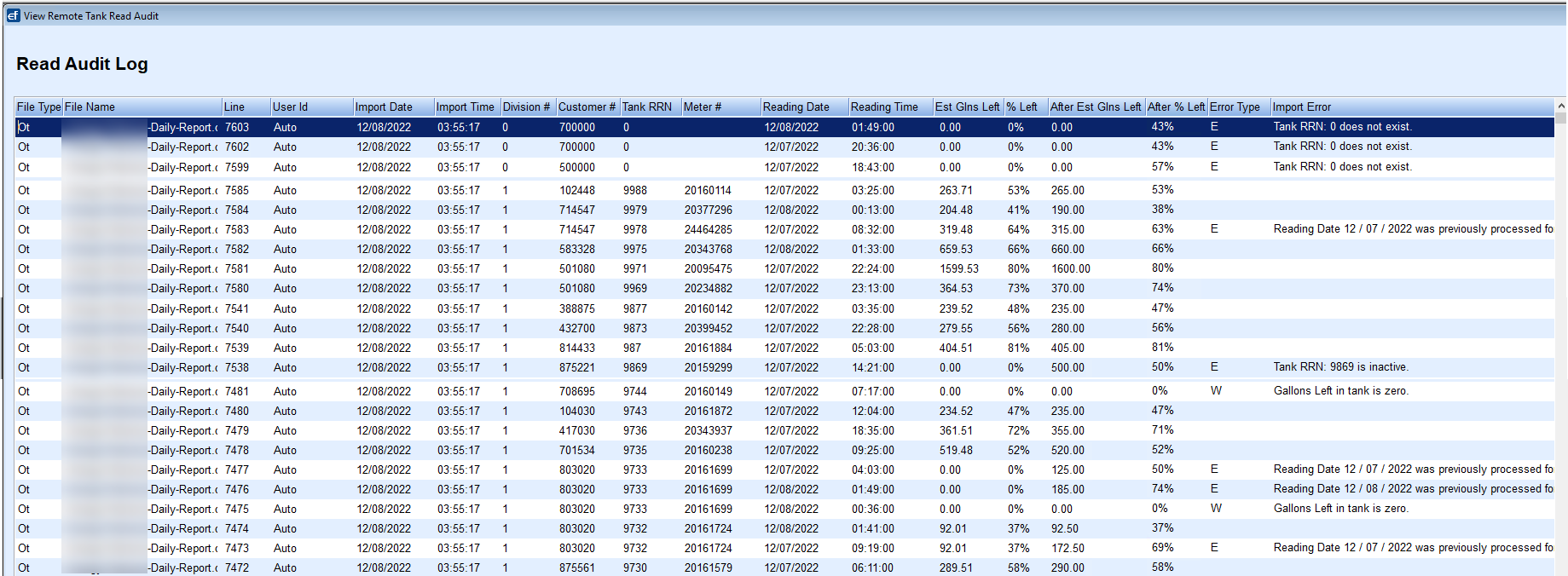 Error Types can include:
Error Types can include: