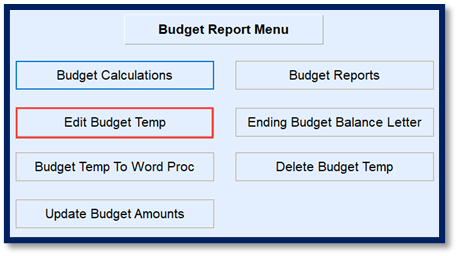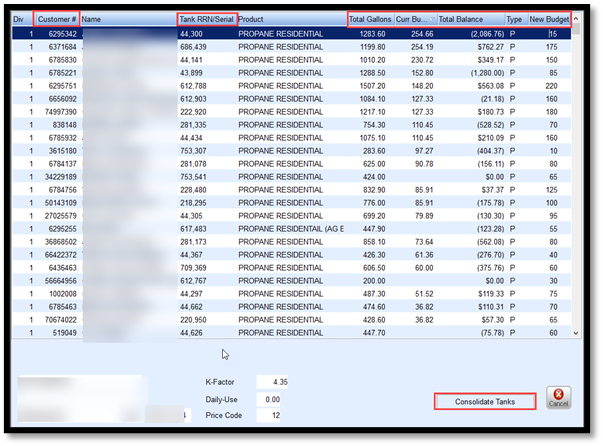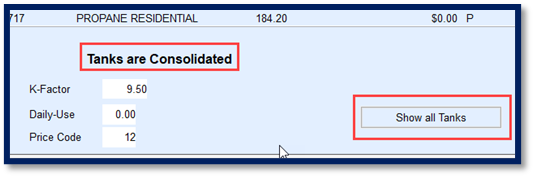Once budget calculations have been performed, the Edit Budget Temp program is ready for review and modification if necessary.
To preview the budget information in an Excel spreadsheet prior to updating the information within this program, see the Budget Temp to Word article.
Edit Budget Temp Screen
- Select Edit Budget Temp on the Budget Report Menu screen.
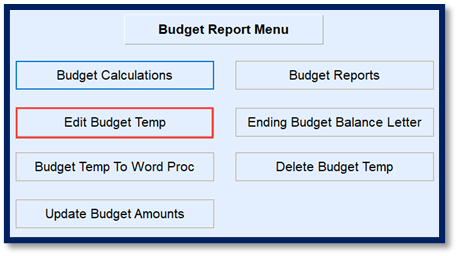
- Review the screen.
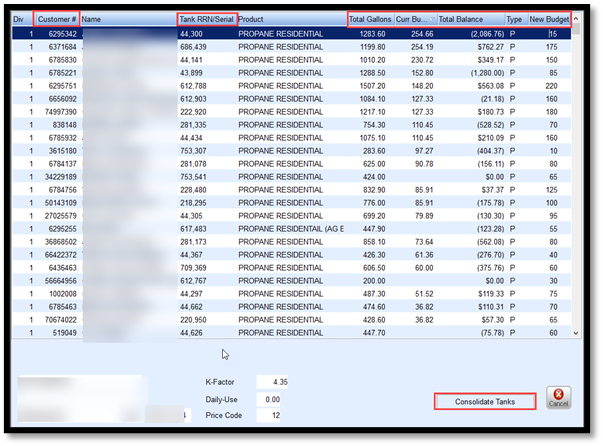
- Customer number and tank information is displayed to reference if the customer account needs reviewed.
- Total gallons for the timeframes are listed along with the current budget payment if the customer already has one.
- The customer Total Balance is also listed. Only credit balances will have an effect on the New Budget payment amount if Include Credit Balances was selected when processing budget calculations.
- The New Budget amount is listed. This amount is based on the number of Total Gallons * the price entered on the Budget Calculation screen. It is then divided by the number of months entered to determine the payments.
- All payments are rounded up in $5 increments.
- If a customer has more than one tank, the tanks are listed separately with a payment based for gallons sold or estimated for each tank. To have the payments consolidated into one payment for all tanks, select Consolidate Tanks.
- If selected, the Consolidate Tanks button modifies to display Show all Tanks.
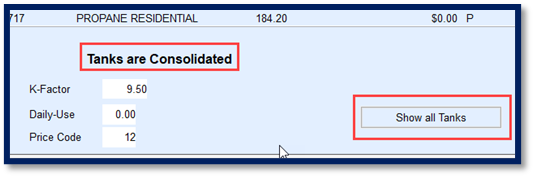
- This button can be selected to return to the previous mode that displays all tanks.
- Press Ctrl+M and modify new Budget Amounts as necessary.
- If a budget needs removed, highlight the budget customer and press F3 and confirm to delete.
- Don’t forget! If utilizing the customer credit balance into the calculation and the customer has more than one tank with history, adjust the payment amount to reflect only one credit balance. The payment may need to be increased.
- Press Ctrl+Q to save and Esc to exit the program once all changes have been made. Budget Payments are now ready to be applied to customer accounts, also known as Update Budget Amounts.
Year End Budget Clear
This procedure needs to be performed BEFORE processing the Update Budget Amount portion. The Year End Budget clear inactivates previous budgets and resets customer AR information. See the Year End Budget Clear article for details. Once completed, proceed to Update Budget Amounts.