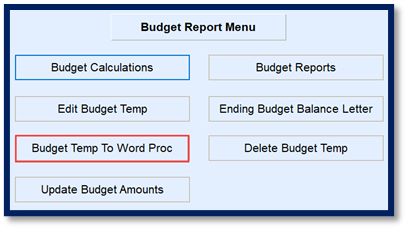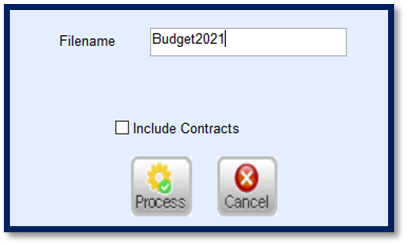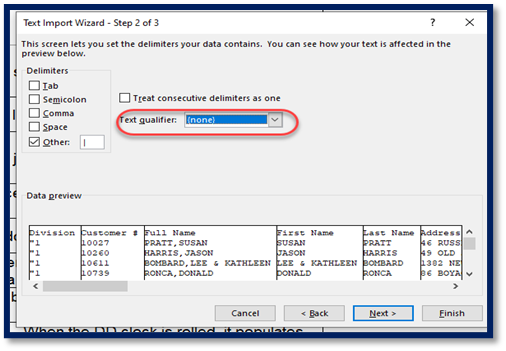Once budget calculations have been performed, the budget temp file can be exported to an ASCII file for review. This report can be used to review the accounts and filter information prior to making changes in the Edit Budget Temp program.
- Select Budget Temp to Word on the Budget Report Menu screen.
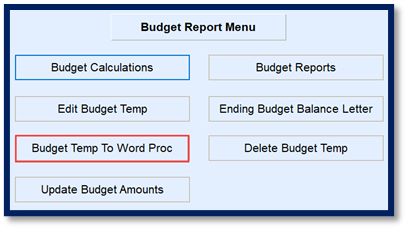
- Enter a Filename.
- Select to Include Contracts to see contract information established on the customer accounts.
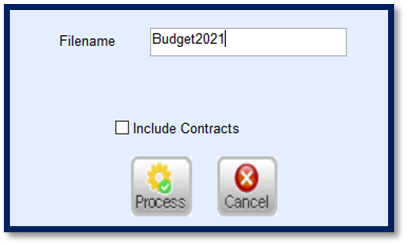
- Choose Process. The program will process and return to the Budget Report Menu screen.
- The file will be located in the \\servername\ctls93\dd85\WP folder on the server.
- Ask an IT professional for assistance retrieving this file.
- Import the file into an Excel spreadsheet.
- Open Excel.
- Select File and then choose Open.
- Navigate to the path listed in step 5 and select the Filename entered in step 2.
- Select Delimited as the Import Type.
- Select Other and enter a pipe ( | ) delimiter in the open. (Shift + backslash)
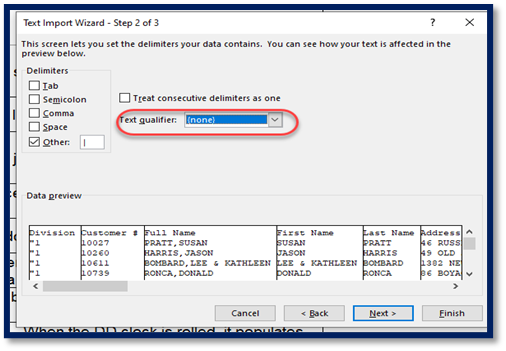
- Select Finish.
- The spreadsheet will open to display the budget calculation information.