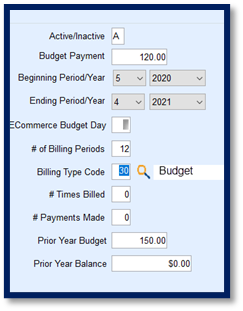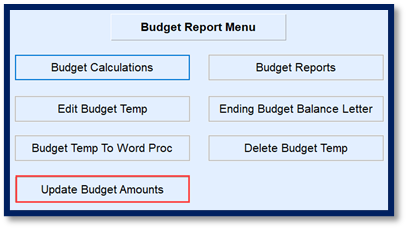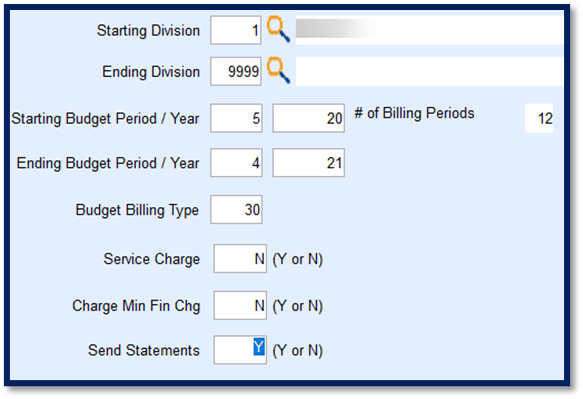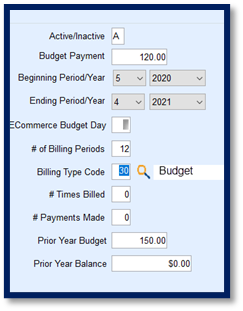The Update Budget Amounts program performs a mass update to Budget tabs located on the Customer Maintenance screen to reflect the newly calculated budget payments. The settings made in this program will automatically apply to all accounts within the Budget Temp screen, and therefore, imperative that they be accurate prior to performing this function.
- Select Update Budget Amounts on the Budget Report Menu screen.
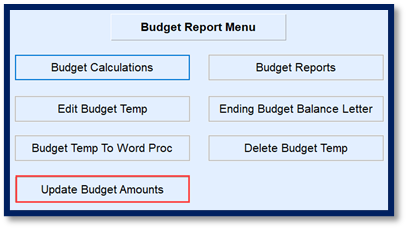
- Enter Starting and Ending Division numbers.
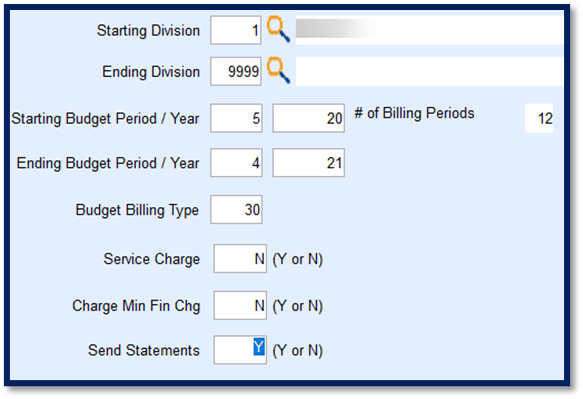
- Enter the Starting Budget Period month digit and the last two digits of the starting Year.
- Enter the Ending Budget Period month digit and the last two digits of the ending Year. The # of Billing Periods will display. Check for accuracy.
- Enter the Budget Billing Type code.
- This number is needed before accessing this program as there is no lookup feature for this field. Reference the Bill Type Maintenance screen to determine the proper code.
- Enter Y or N to apply Service Charges to customer accounts during the budget billing time period.
- This is typically set to N.
- Enter Y or N to Charge Min Fin Chg.
- This is typically set to N.
- Enter Y or N to Send Statements to this customer during the budget billing time period.
- Select Process then select the Green Checkmark to confirm updating budget customers with entered values.
- The program will run and return to the Budget Report Menu screen.
- Navigate to the Customer Maintenance screen to verify the Budget tabs updated properly and that the Service Charges, Minimum Finance Charges, and Statement fields have updated properly.