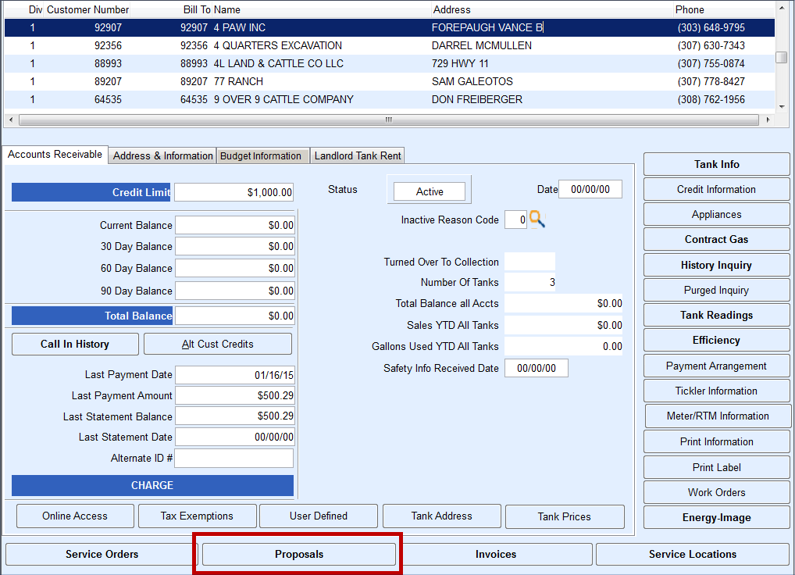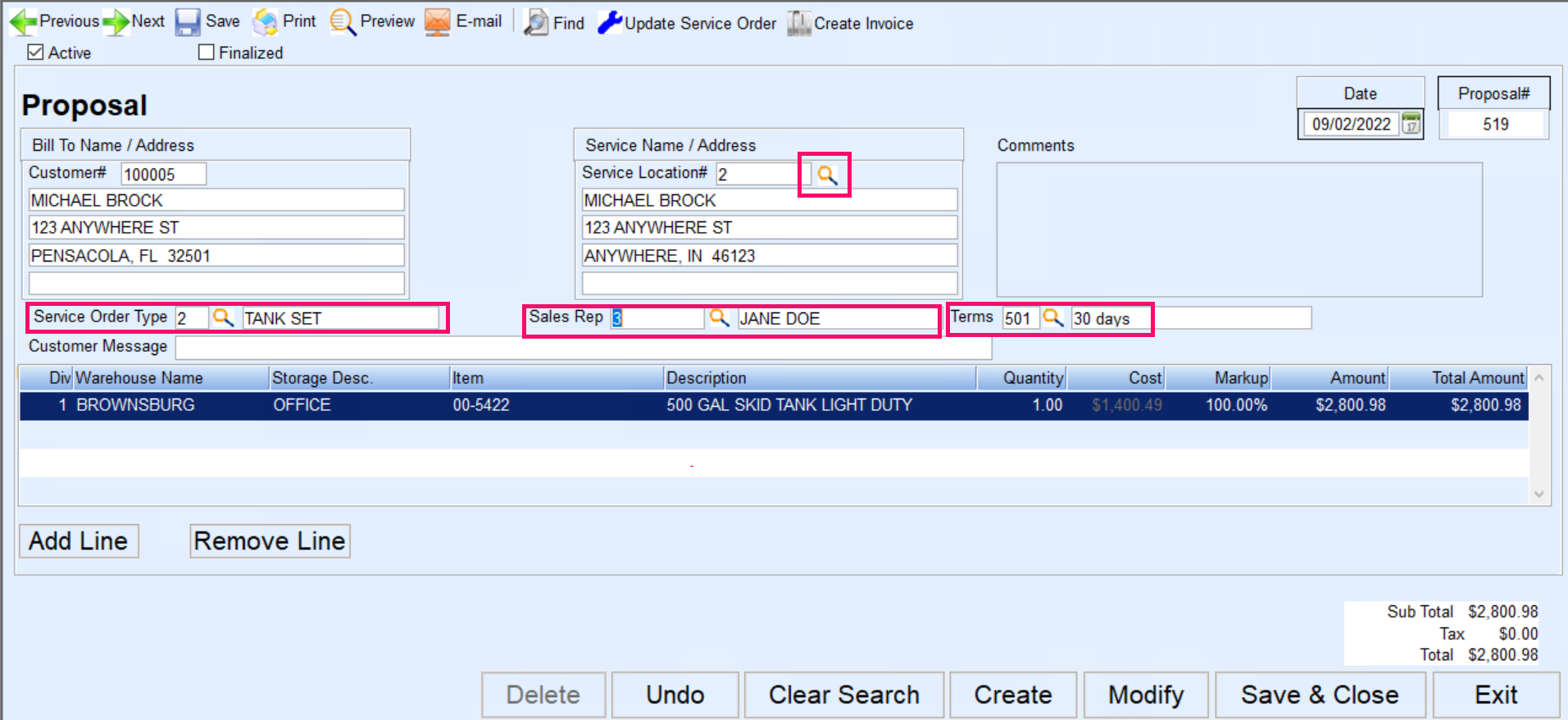- Select the Customer from the Customer Maintenance screen.
- Choose Proposals.
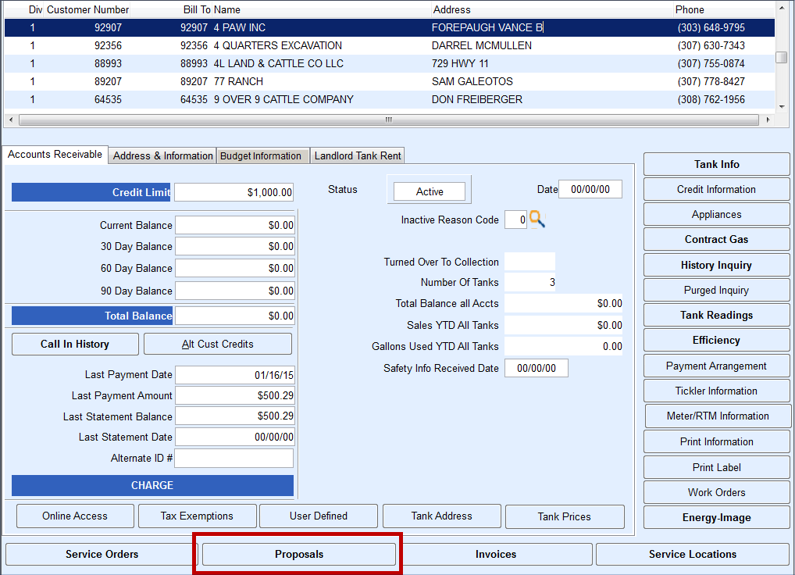
- If a Proposal already exists for this customer, it will be present on the Proposal screen.
- Select Create to create a new Proposal. If this is the first time entering a Proposal for the customer, Create will be the default mode.
- Select the Service Location by pressing F5 or selecting the Search icon. Input the Service Order Type, Sales Rep, and Terms Code. Enter any applicable Customer Comments that will appear on the Proposal when printed.
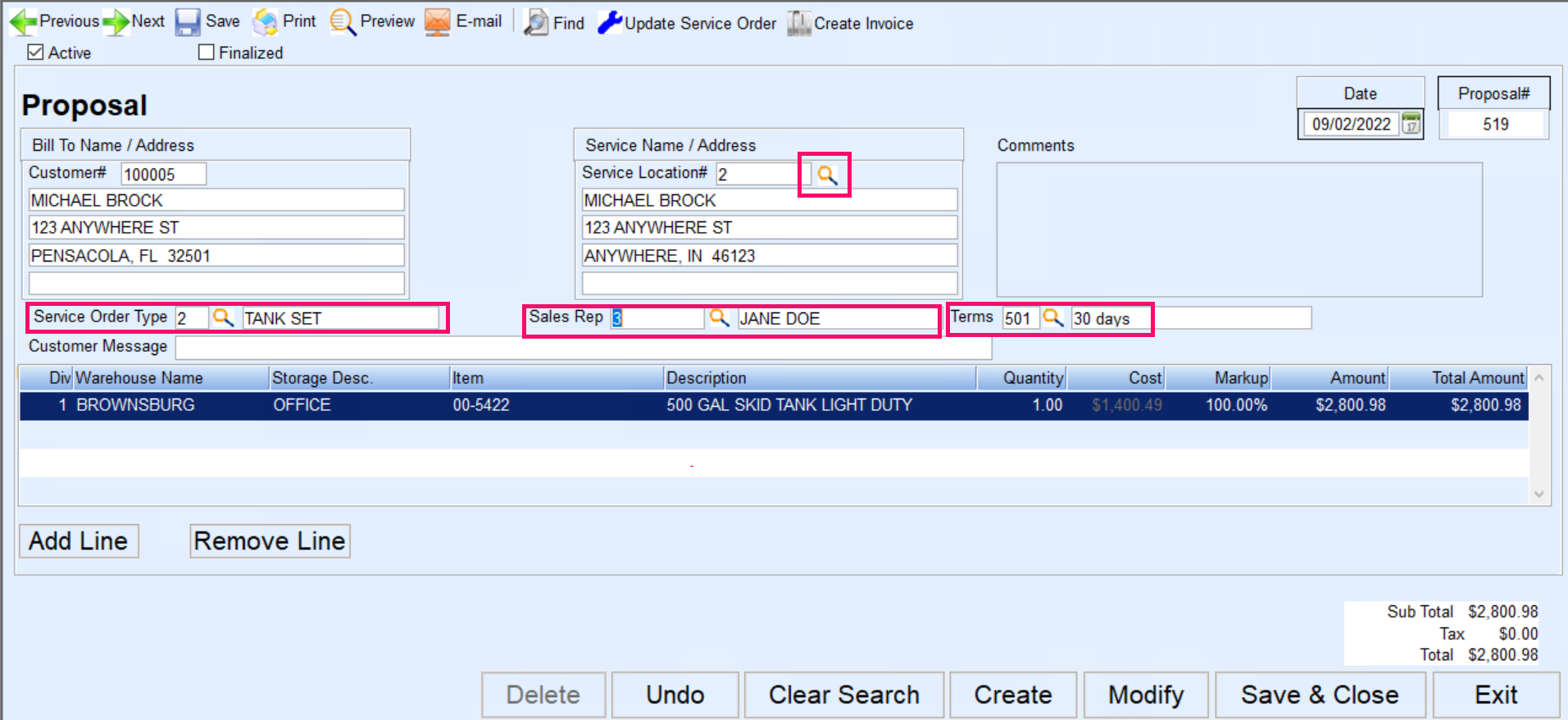
- Follow step 4 through 10 listed in the Open Proposal section of this manual.
- Select Save and Close. This will return to the Customer Maintenance screen.
Once the Proposal has been created, it can be modified at any time. If Finalized was selected, items can be added but the overall Total cannot be modified. Select Modify located at the bottom of the screen.