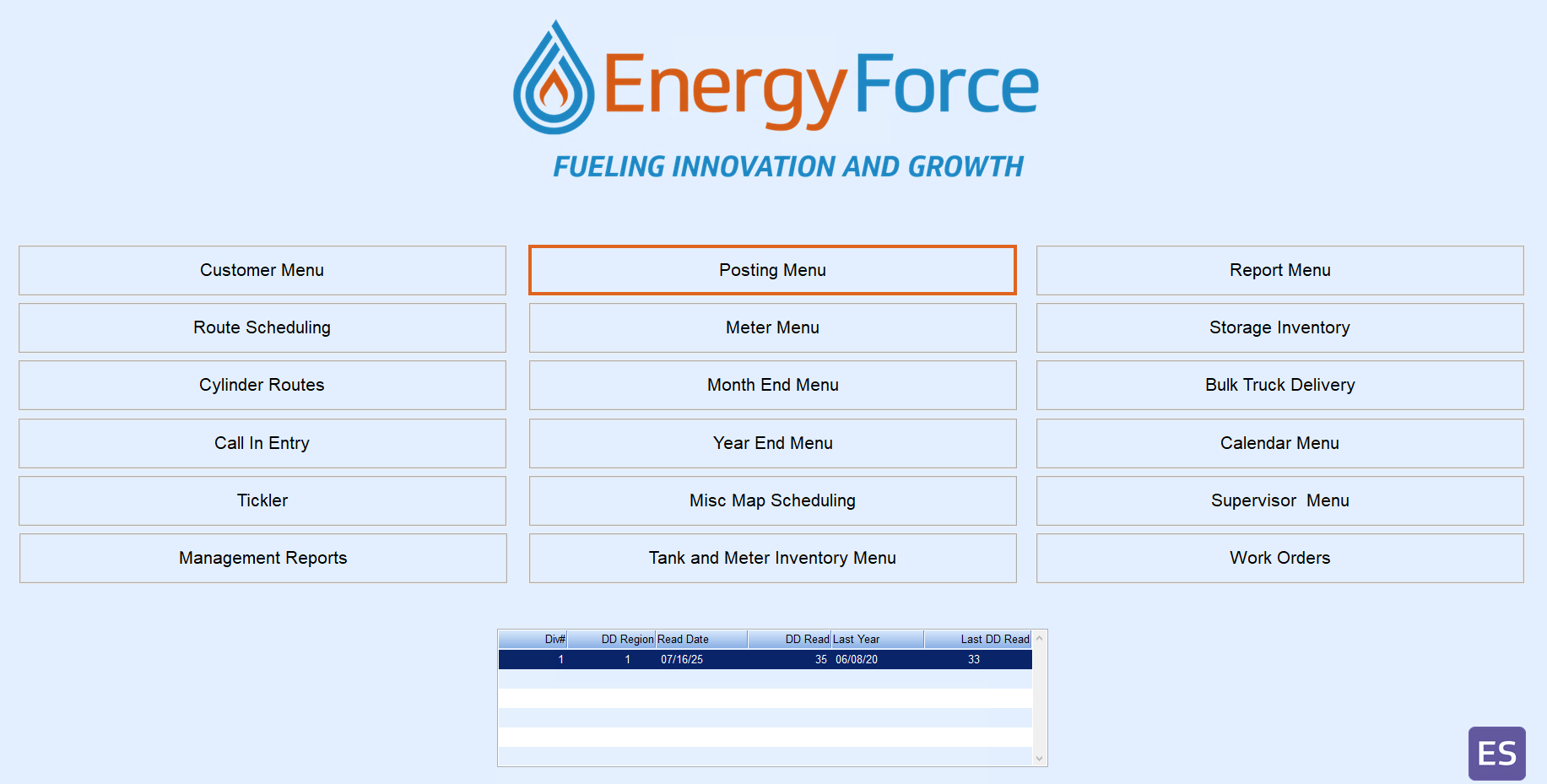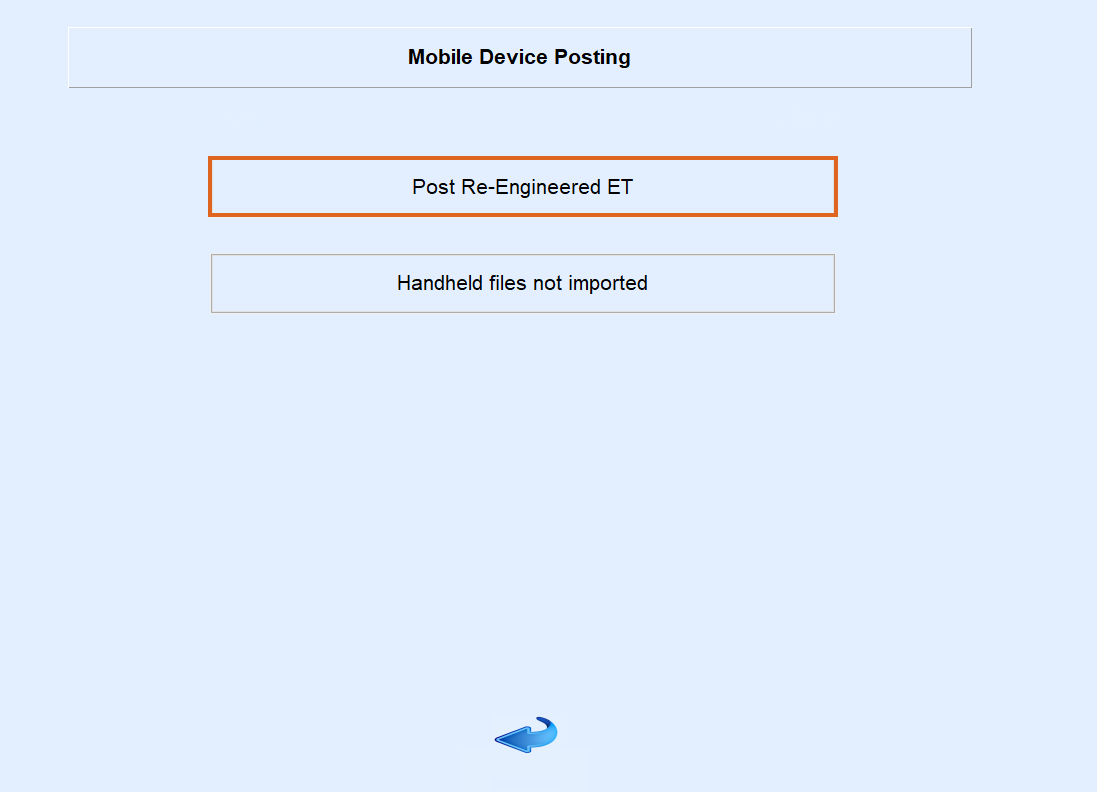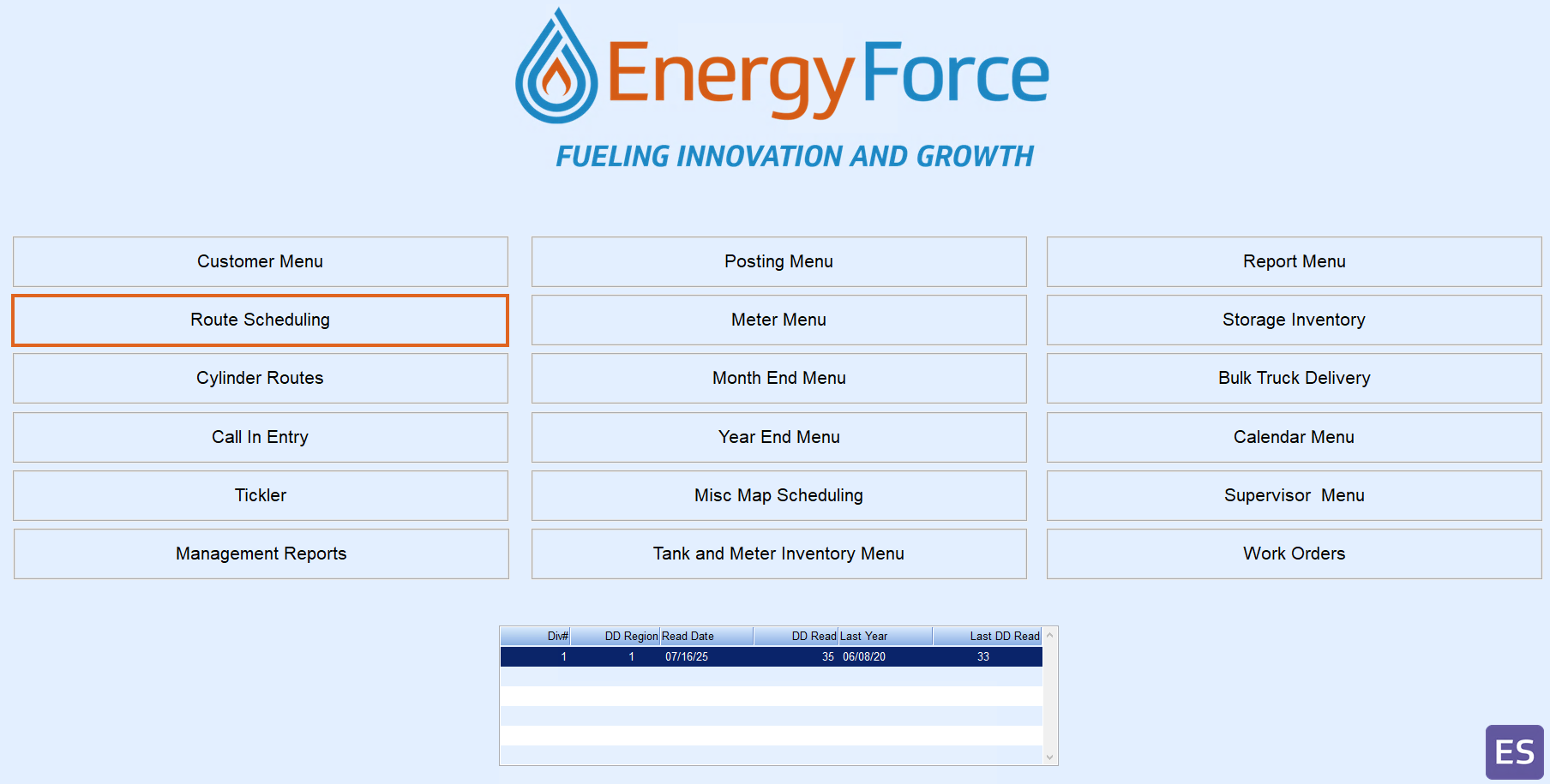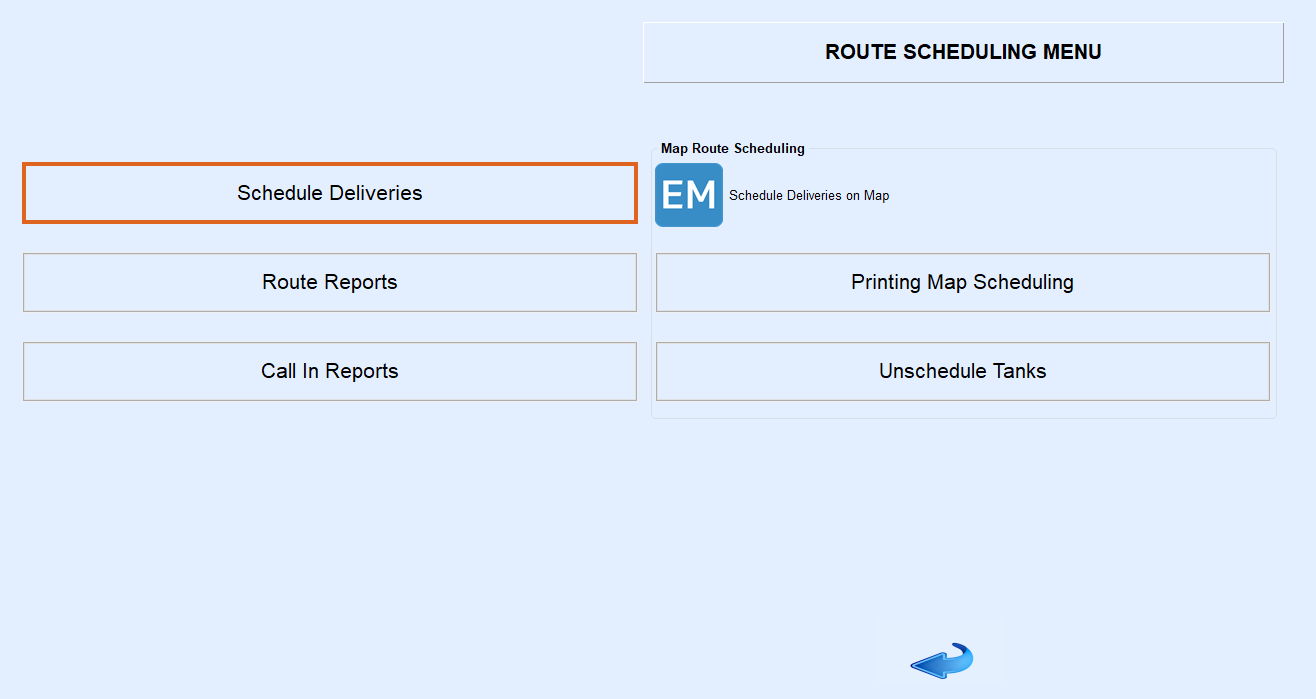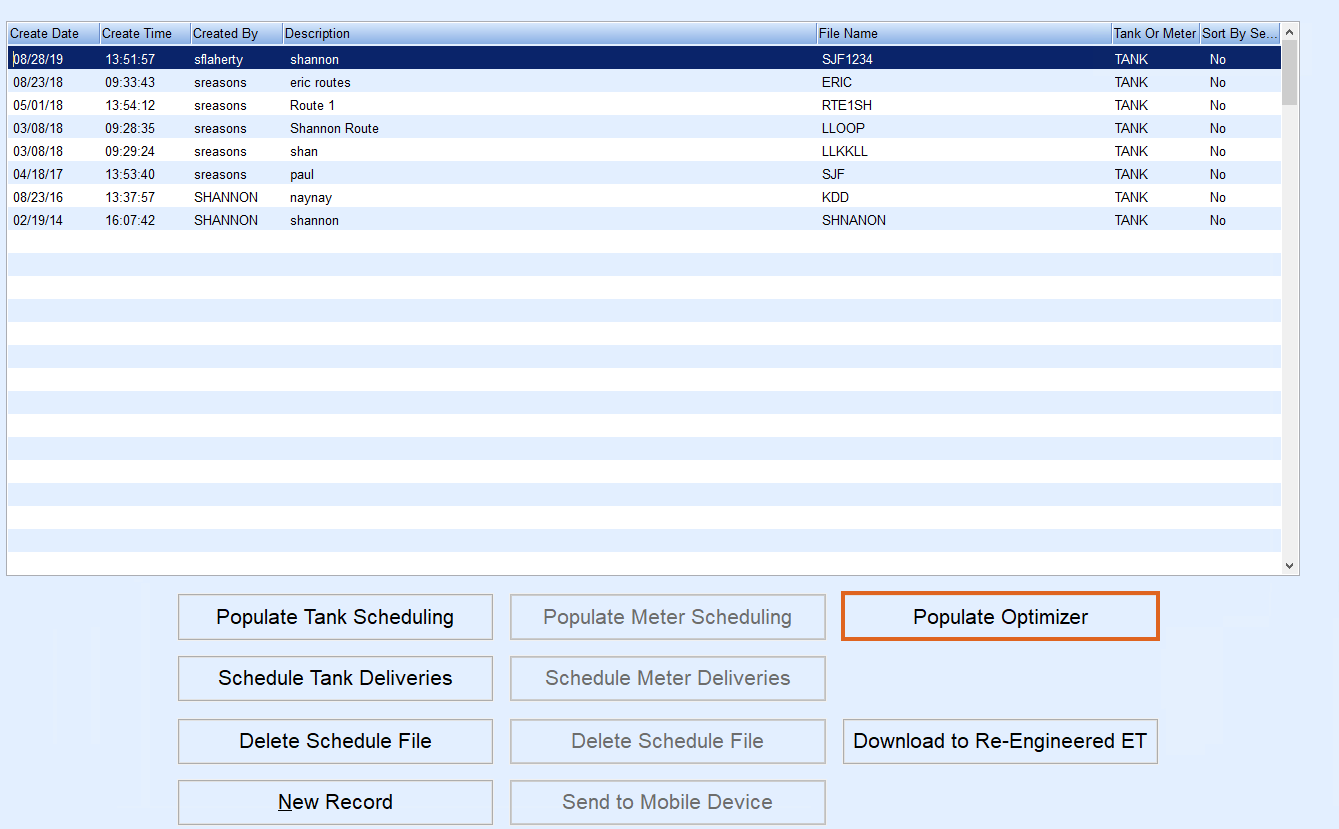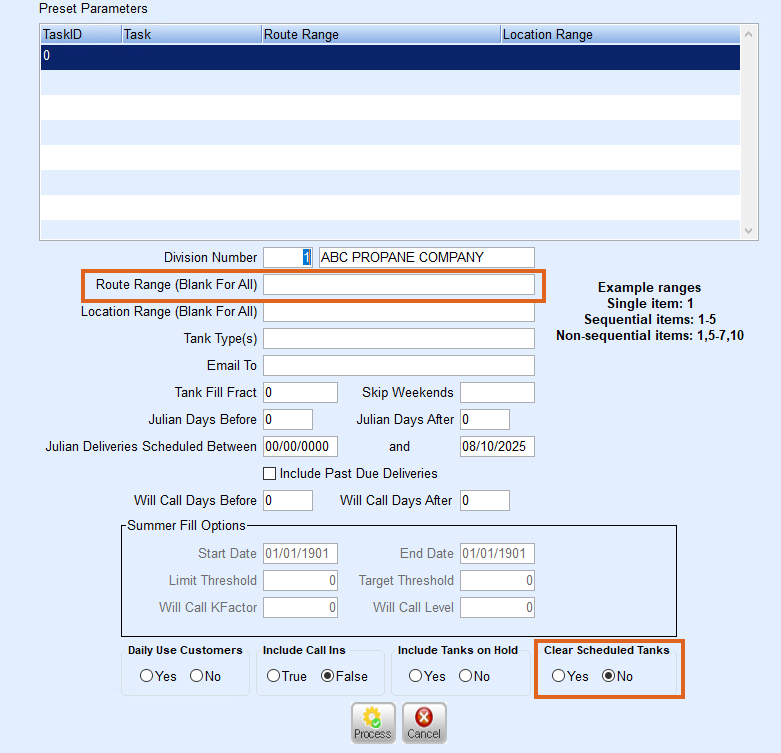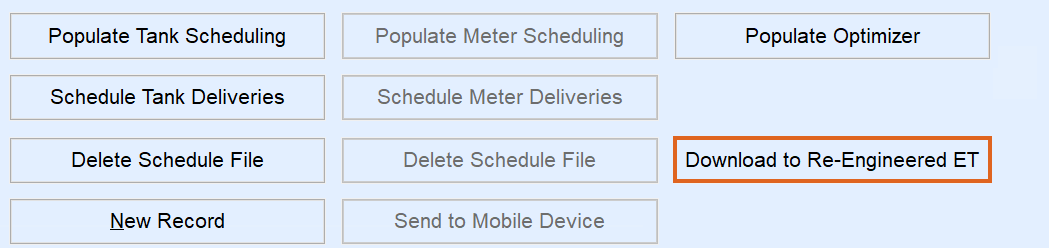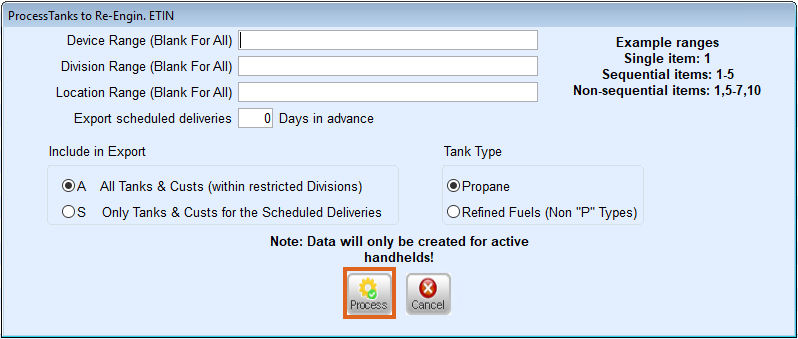- After the truck computer has communicated the trip in to the server, you will need to post the deliveries/sales to the tanks and customer accounts.
- In Energy Force, select Posting Menu.
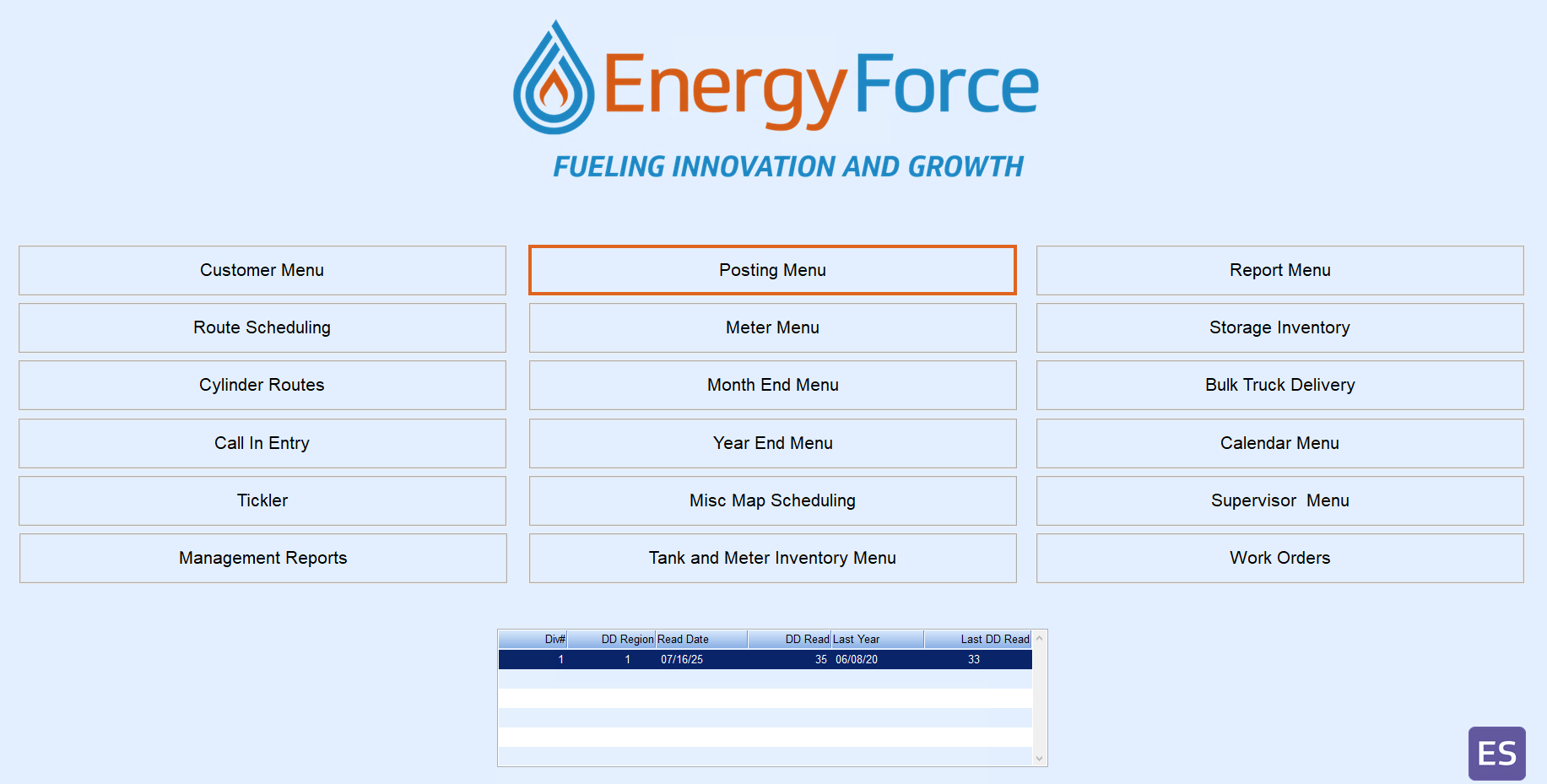
- In the posting menu, click on Mobile Device Posting.

- Click Post Re-Engineered ET
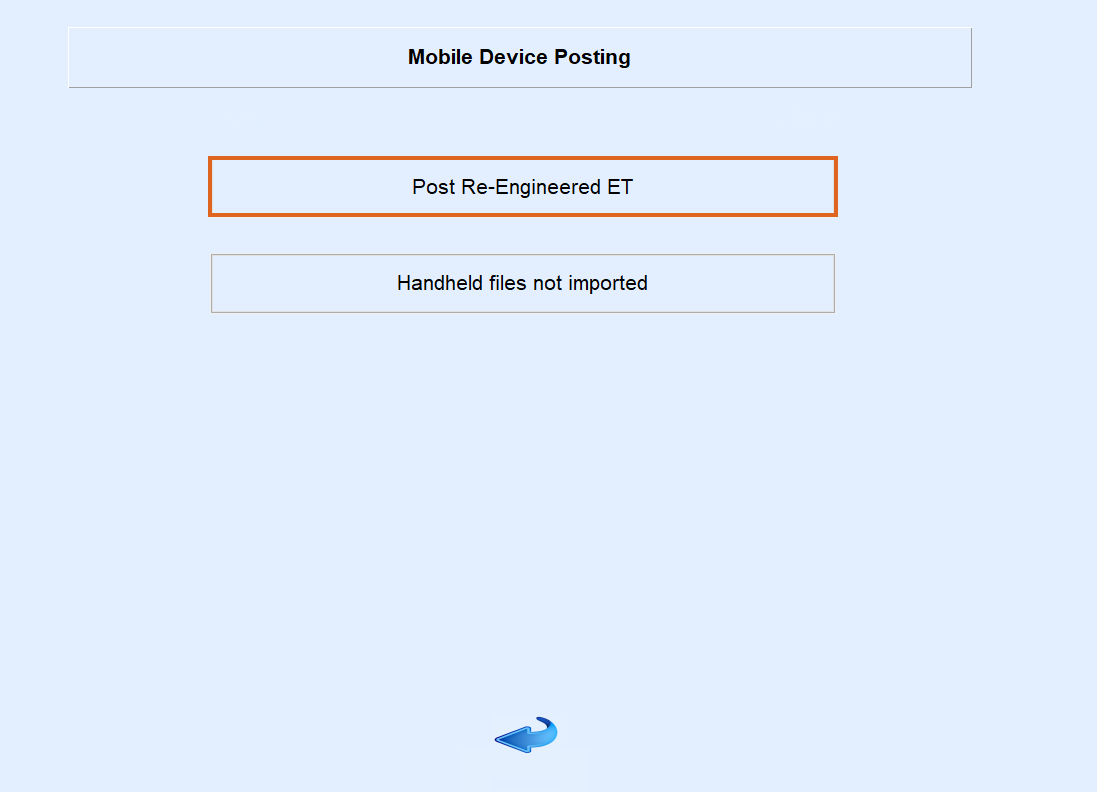
- After the process runs and the tanks are update, you can manually run the OptimizerPlus+.
- From the Main Menu, click on Route Scheduling.
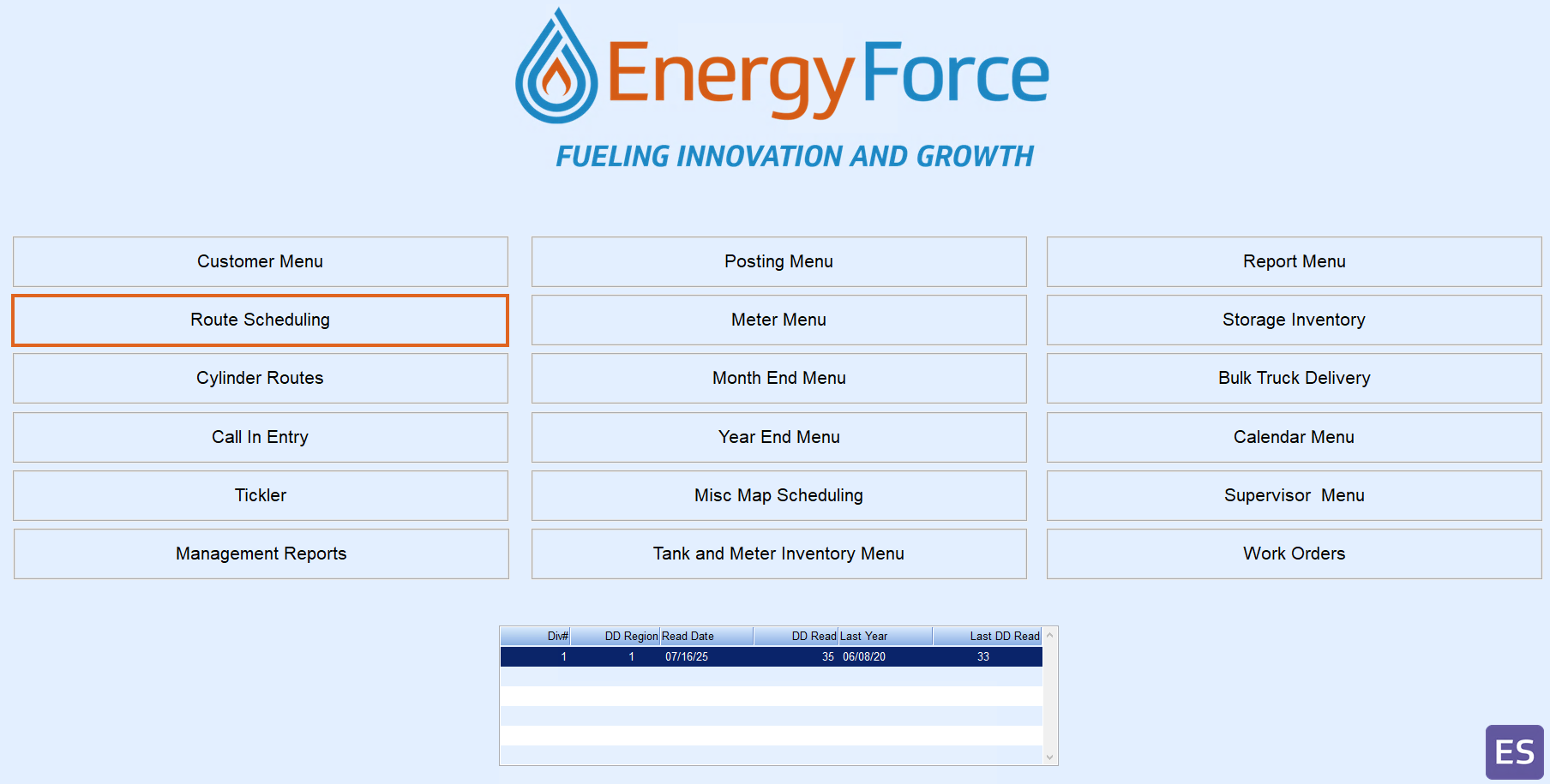
- Click on Schedule Deliveries
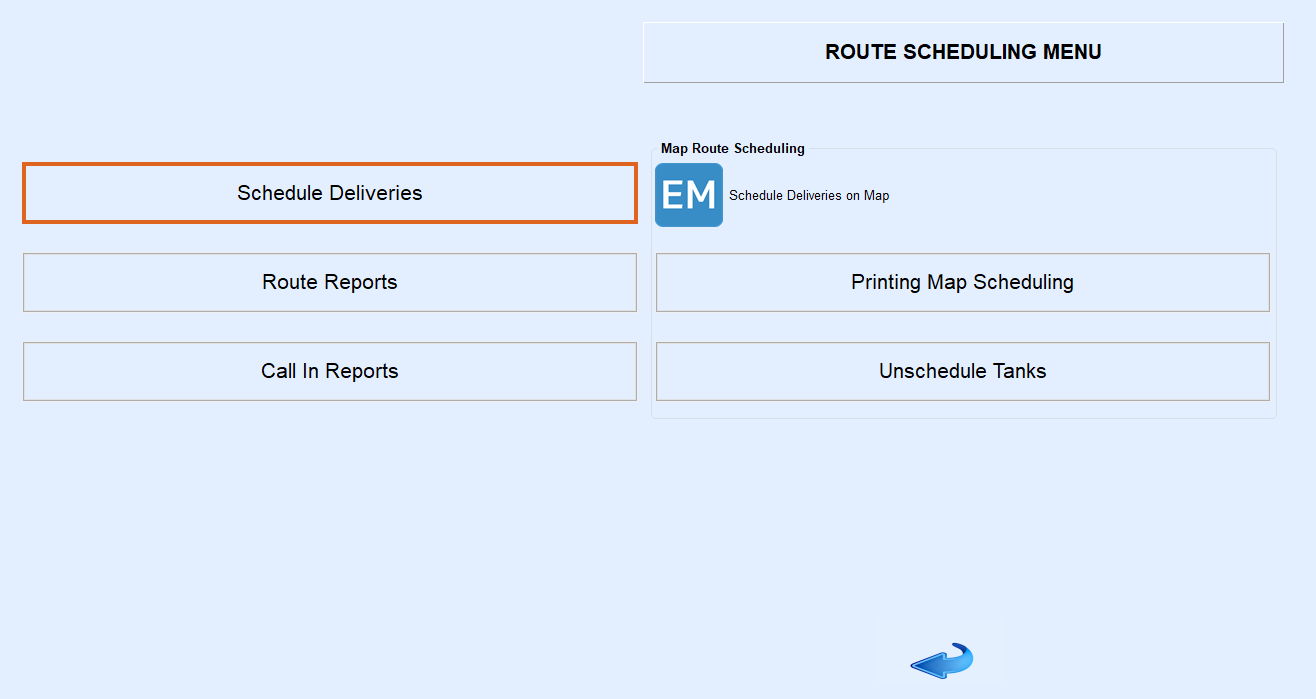
- Select Populate Optimizer
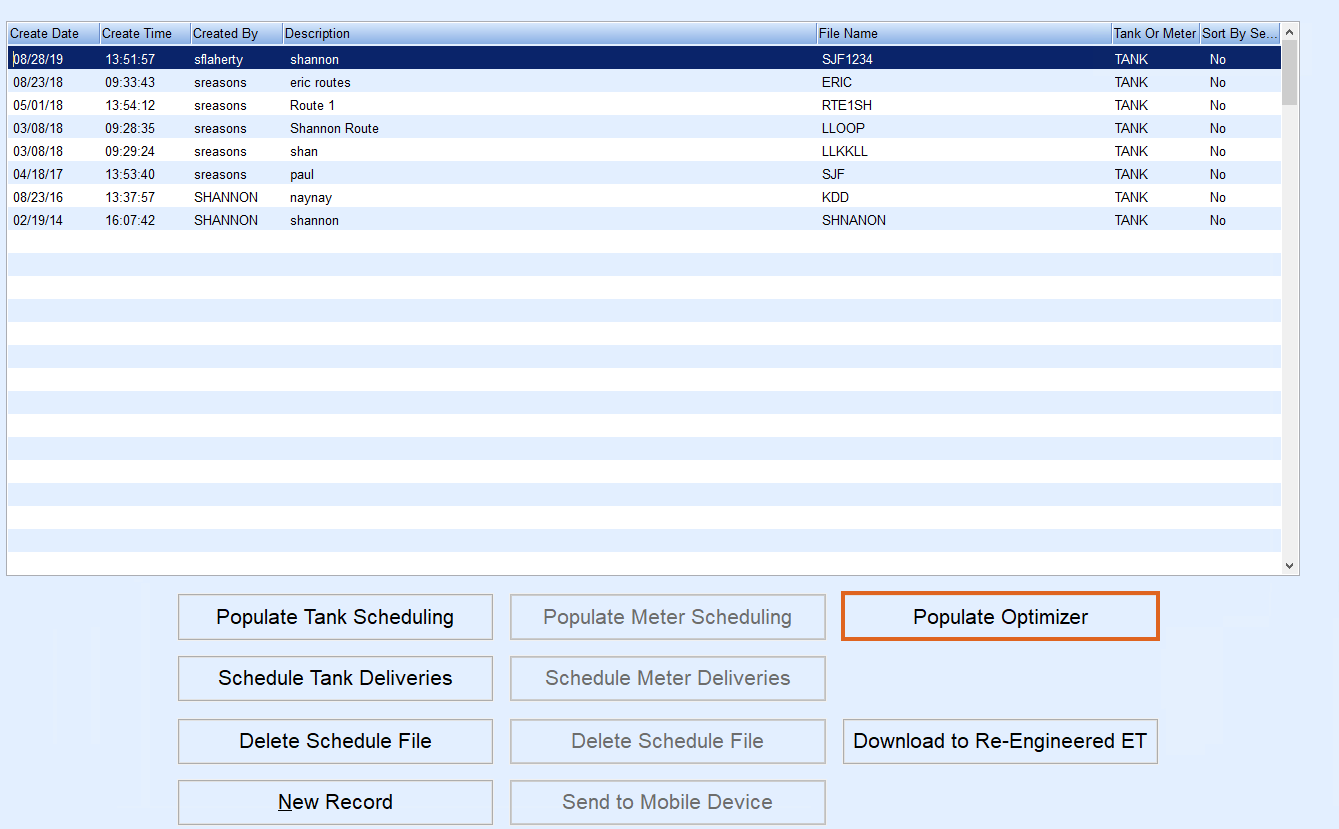
- Input the routes that need to be ran again. For example, routes 1-6 or 1-1 or 1-3. Also, make sure to mark the Clear Scheduled to ‘No’. All other fields can remain untouched.
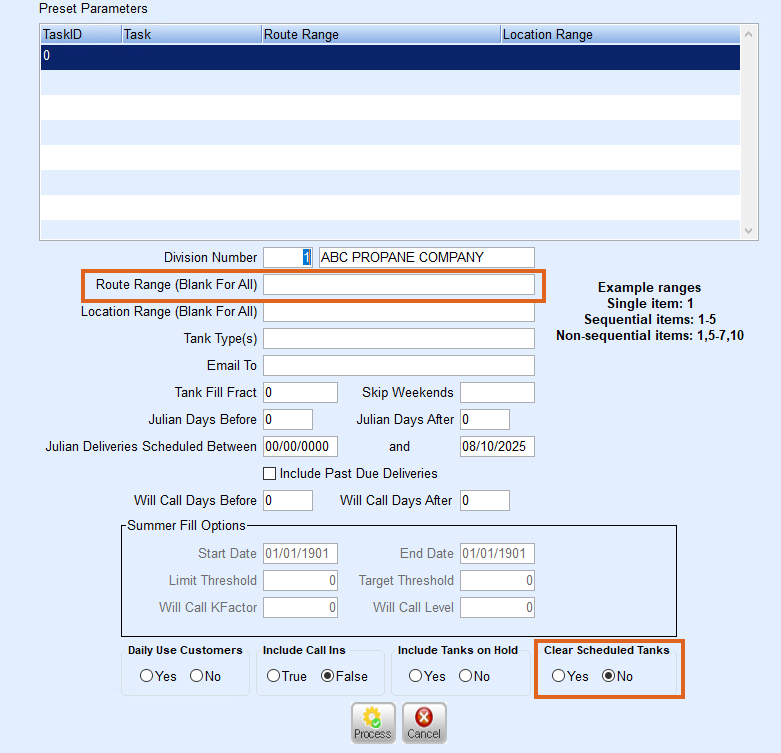
- After all information has been entered and the schedule set to not clear, click Process.
- The OptimizerPlus+ will now run. A message will pop up when the process has completed.
- Select OK.
- To build a new download for the truck computer with the new route, ESC back to the previous menu and click Download to Re-Engineered.
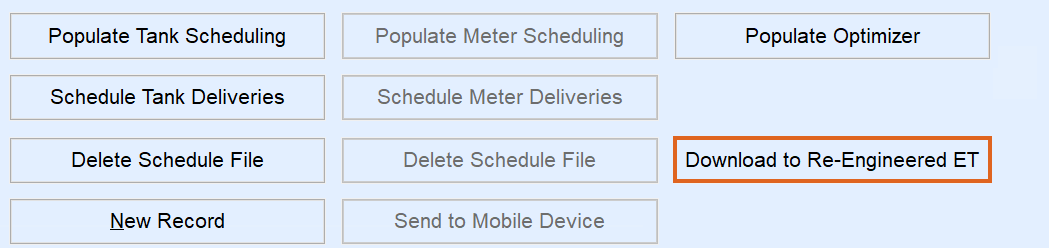
- Input the truck computer information that needs new information. This may be 1-6 or 1-1 or 1-3 to name a few examples. Then put the division range of the information that is needed to be sent to the computer. To get everything, the range 1- 9999 can be used. No other fields need changed. Click Process.
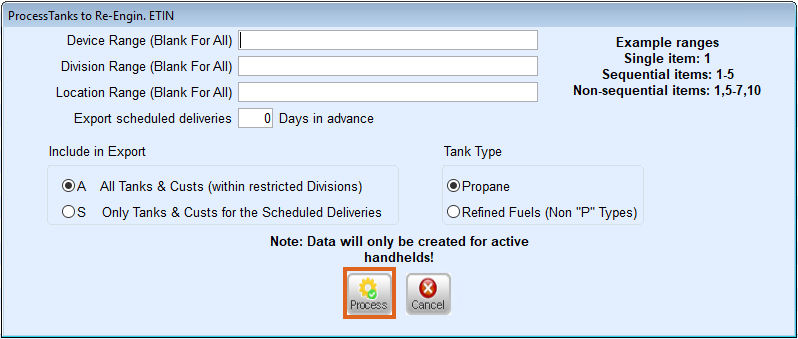
- Communicate the truck computer to grab the new route and information from the server.