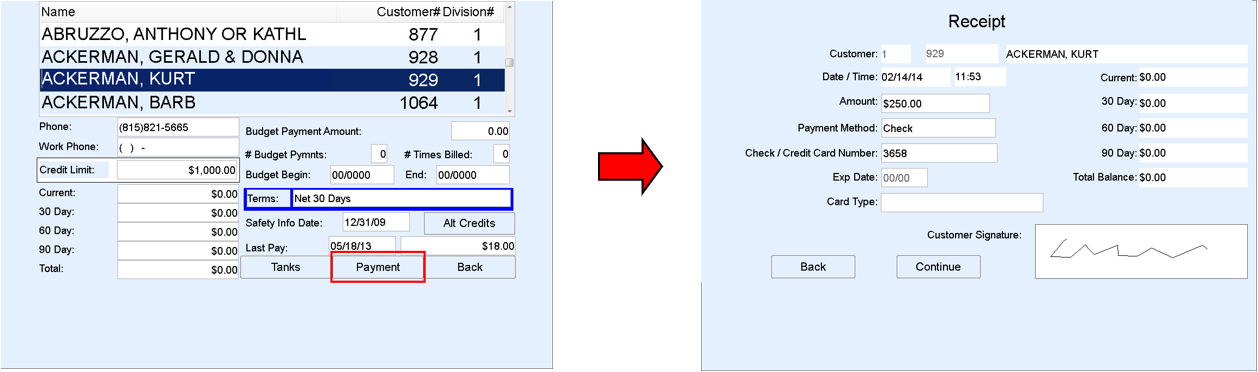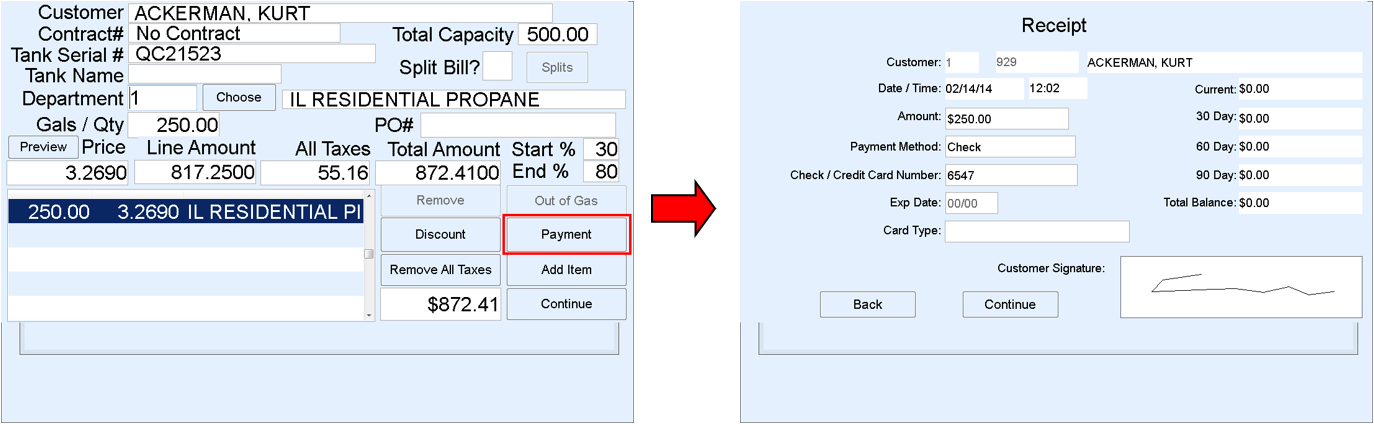Payments entered in EnergyTrack and will communicate back to Energy Force and will post to a customer’s account in the same manner an Invoice is posted. There are two methods available for posting Payments:
Method 1:
- Select Payment located on the Customer screen. This will display the Receipt entry screen.
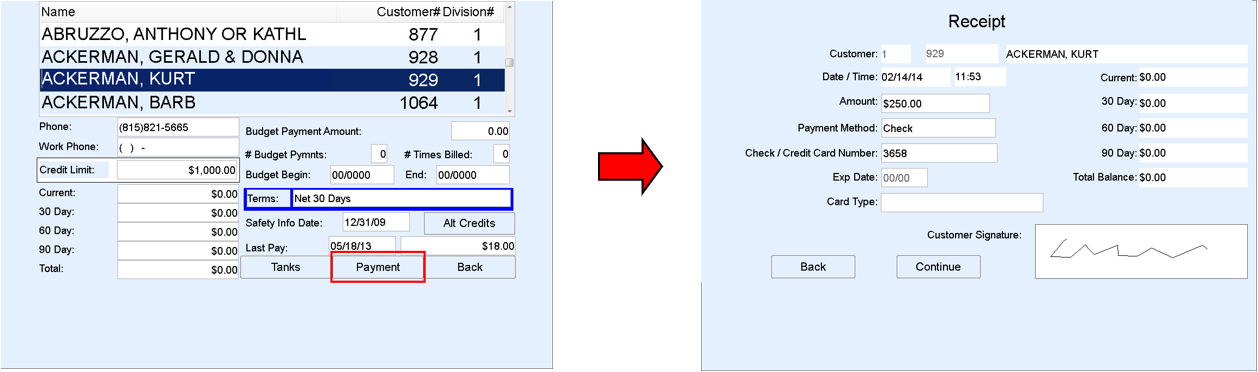
- Enter the Amount of the payment.
- Indicate the Payment Method.
- Enter the Check / Credit Card Number if applicable.
Note: EnergyTrack cannot process credit cards. The driver will need to contact office personnel to process. - Tap in the Customer Signature field and have the customer sign.
- Select Continue and select the number of receipts to print.
Method 2:
- From the Invoice screen, select Payment. This will display the Receipt screen.
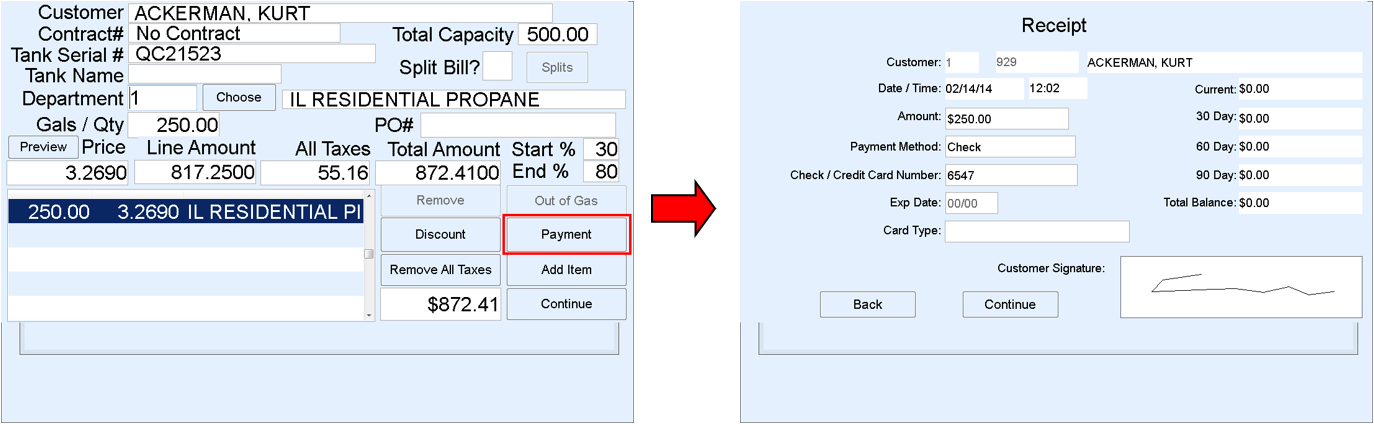
- Enter the Amount of payment.
- Enter the Amount of the payment.
- Indicate the Payment Method.
- Enter the Check / Credit Card Number if applicable.
Note: EnergyTrack cannot process credit cards. The driver will need to contact office personnel to process. - Tap in the Customer Signature field and have the customer sign.
- Select Continue and select the number of receipts to print. The receipts will print once the Invoice has been finalized and printed.