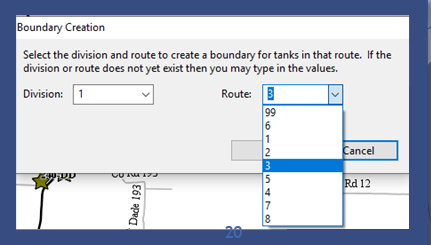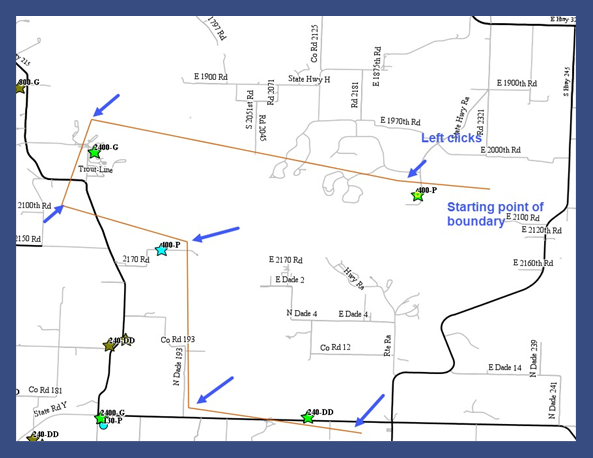- Select the appropriate Tank Layer located on the Layers tab (Propane or Other Non-Propane Tanks).

- Select the Boundaries tool located on the EnergyMap Palette.
- Choose Draw Route Boundary.

- Select on the map where to begin the boundary.
- Choose the Division and Route number and select Ok. If the Route number does not exist, it can be added by entering it in this field.
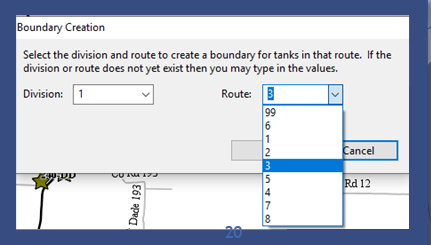
- Draw a boundary line around the tanks.
- Press Shift and double-click to finalize the boundary.
- The boundary line will complete at the starting point.
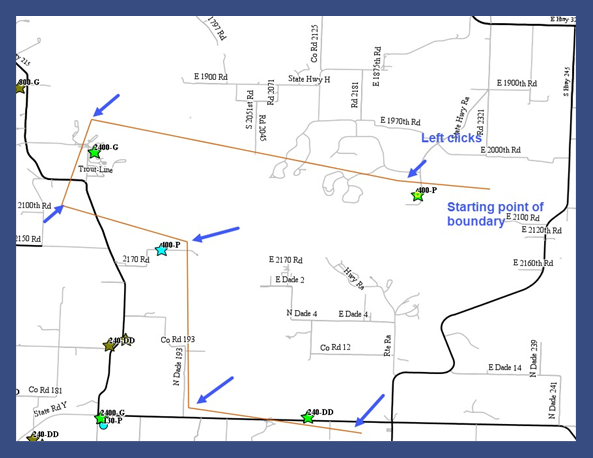
- Select the Commit Route Boundary Changes icon from the toolbar to save.