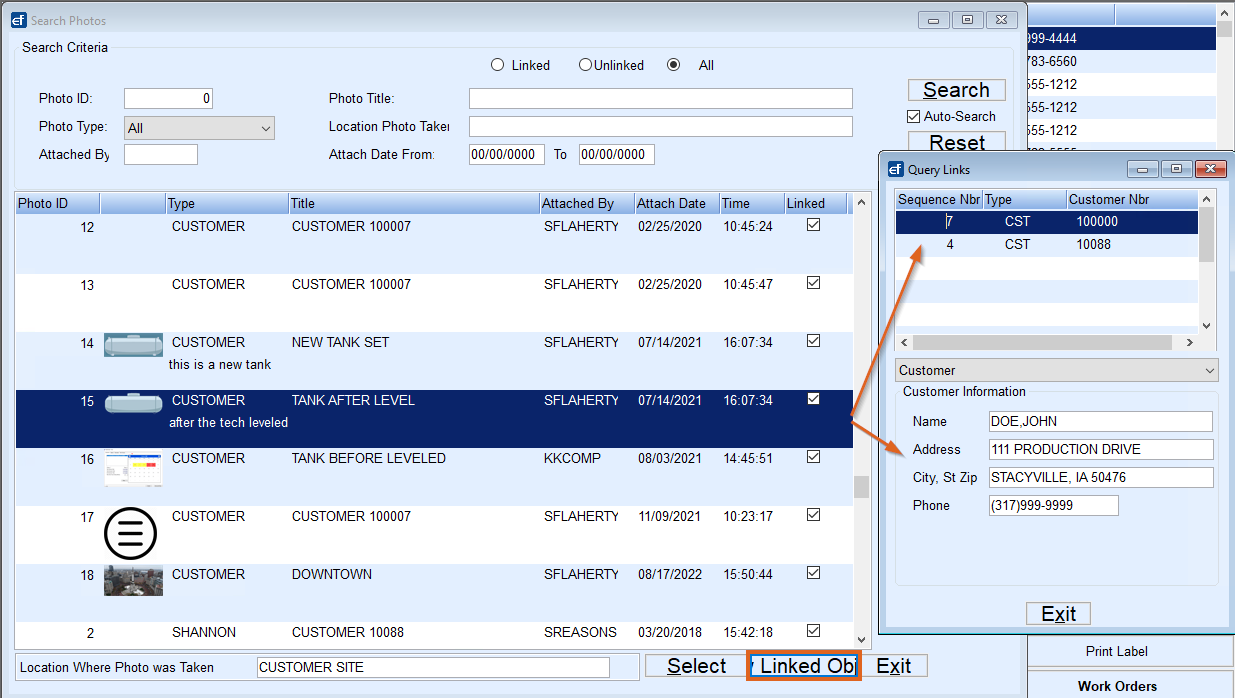- From the Customer Maintenance screen, select Energy-Image.
- Choose Create.
- Indicate the Image Type from the drop-down menu.
- Select Attach from Existing. This will populate all images of the selected Image Type that have already been linked to other customers.
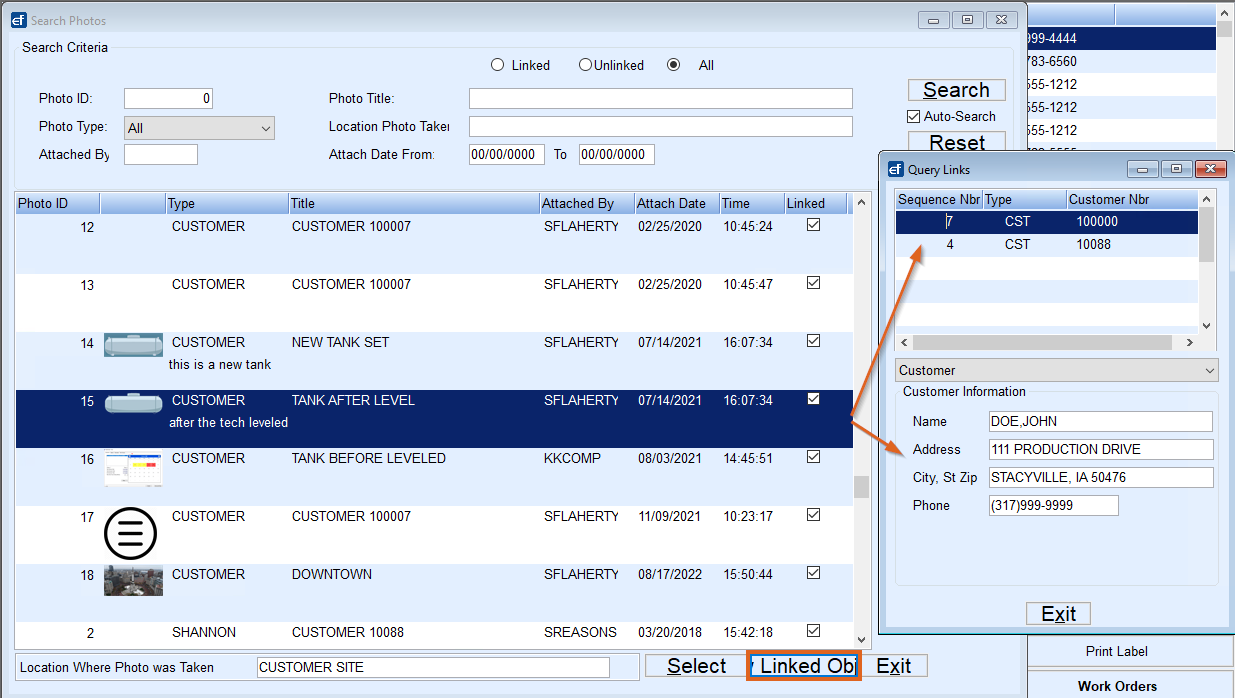
- Use the Search Criteria area to locate Linked or Unlinked images.
- For more information about a Linked image, select an image to highlight it in blue.
- Select View Linked Objects and more information will appear on the screen.
- Once the Linked/Unlinked image to attach has been found, highlight the image and choose Select. This will return to the Create Photo Attachment screen with the selected image in place.
- Enter comments regarding the image then select Save and the image will be attached.