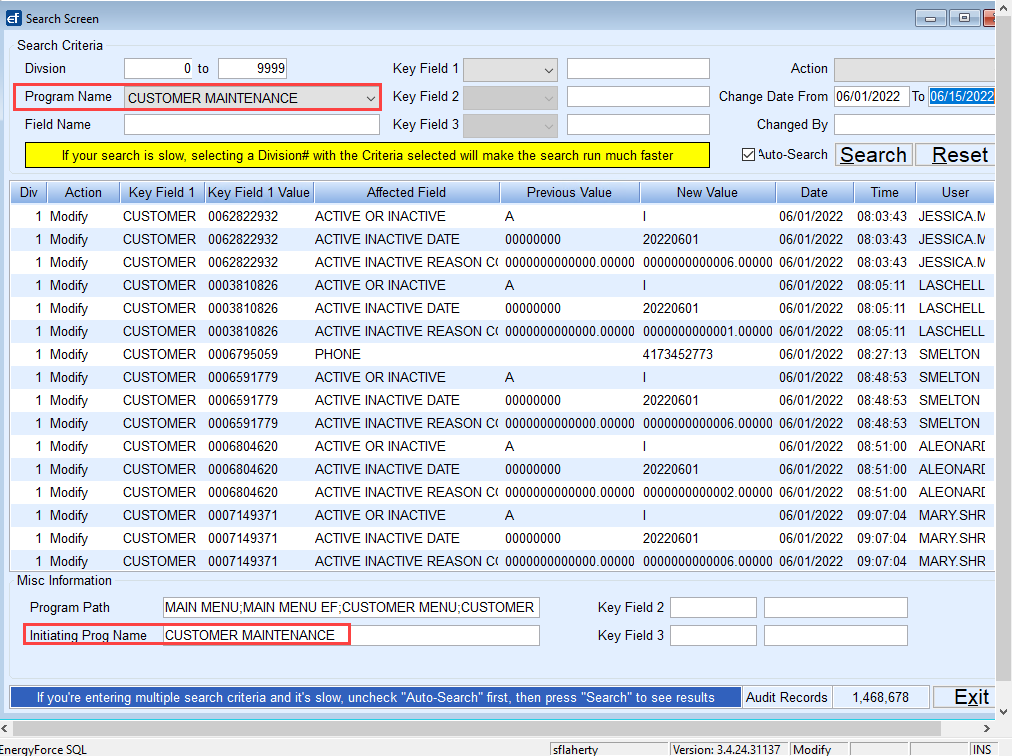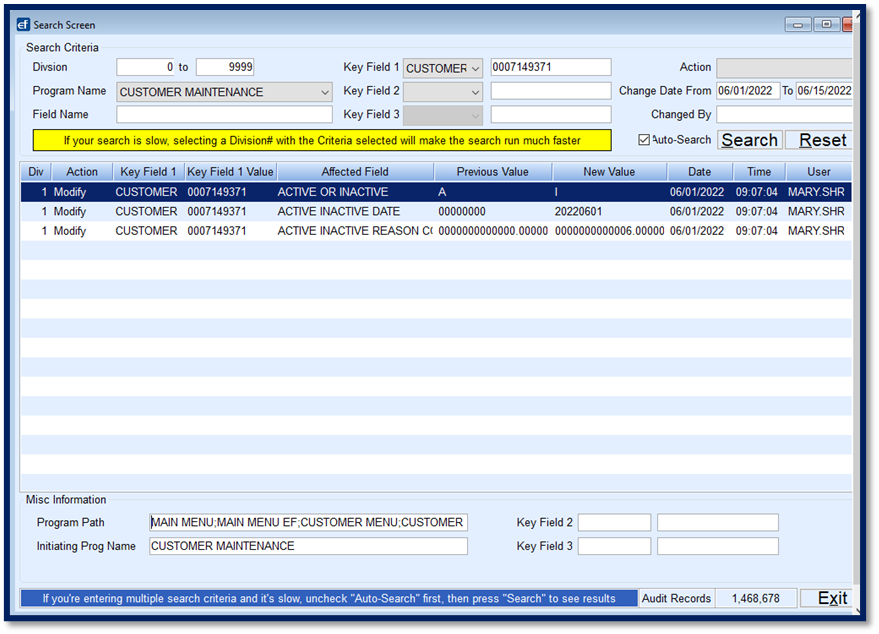Audit Log Fields
To access the Audit Log, navigate to Main Menu / Supervisor Menu / Processes / Audit Menu / Audit Log.

- Division – Entering a Division range such as 1 to 1 will allow the audit log to retrieve data faster. However, if there is a 0-Division record (typically an error), it will be excluded.
Note: It is recommended to leave the starting Division as 0. - Program Name – This is the Initiating program name.
Note: This is not required and can be left blank. - Field Name – Enter a specific field name (Affected Field column) for search. This has to be an exact match.
- Key Field 1 – Specify the type of key to search such as Tank RRN, Customer, Browse, etc.
Note: Key Field 2 and Key Field 3 are additional levels to Key Field 1. - Action – Choose from Create, Modify, Delete, or Process.
- Change Date From – Enter a date range to narrow down results.
- Changed by – This is the Energy Force username.
- Displays previous and new values for the item that was changed.
Audit Search
Search by Program Name
Searching by a program name gives a filter level directly linked to a program. Additionally, the Program Name feature gives the ability to see changes made within the Browse tables rather than what was modified within the module.
- Input the Change Date From and To fields. When the From date is entered, it automatically inputs the ending date of the month in the To field. Update this date as necessary.
- Select the program name from the list.
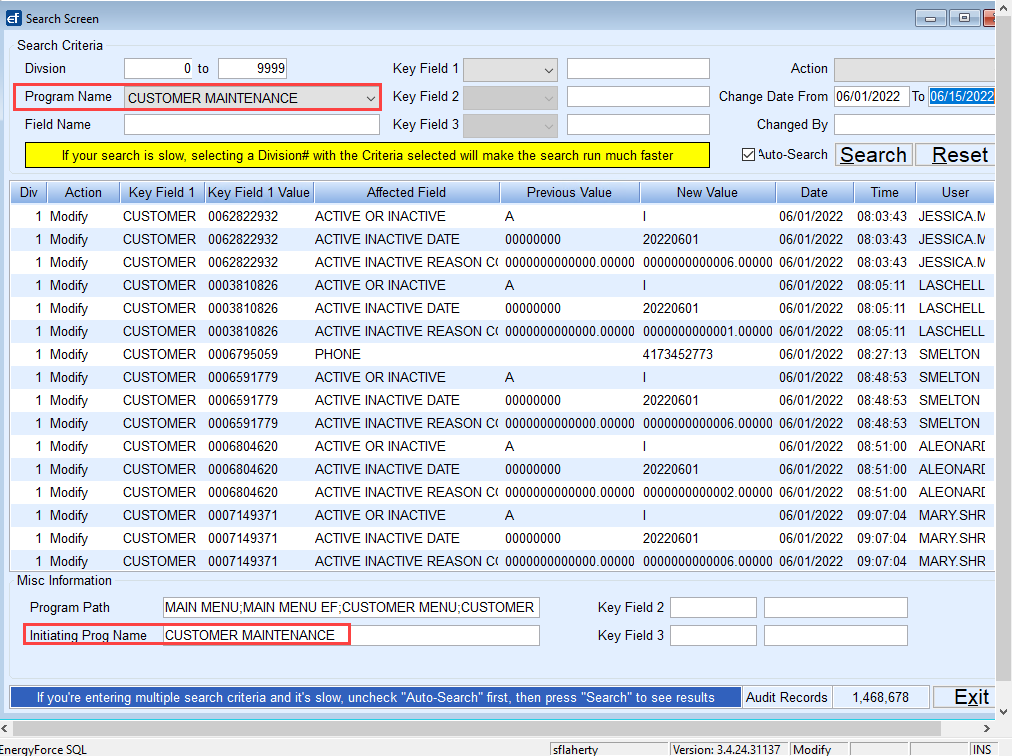
- The system will automatically filter the table and display items that have had Action items applied, such as Create, Modify, or Delete.
- To add an additional level of search, it is suggested that Key Field 1, Key Field 2, and Key Field 3 be utilized.
Note: Searching by Field Name requires an EXACT match. - To search by Key Field 1 (to find a specific account), select from the drop-down list (Ex. CUSTOMER).
- Enter the customer account number. This value must be equal to the total number of allowable digits for a customer account which is 10 characters. Choose Search.
- If the customer account number is not equal to 10 characters, insert leading zeros.
- Account 12345 should be entered as 0000012345.
- For a tank RRN, the number of allowable characters is nine.
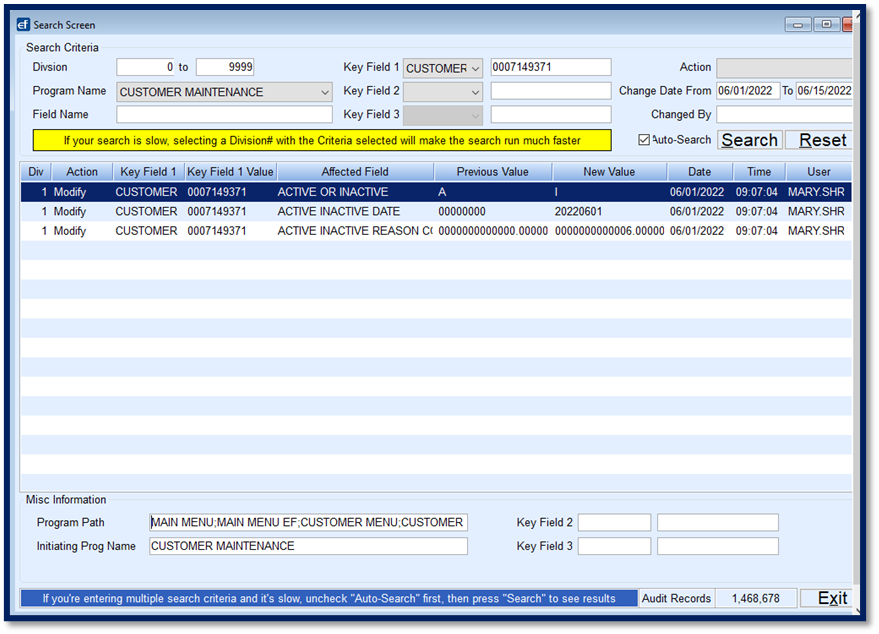
- If the customer account number is not equal to 10 characters, insert leading zeros.
- The system will filter based on the criteria entered. In the above example:
- MARY.SHR modified Customer Account 7149371 from Previous Value A to I for Active to Inactive.
- MARY.SHR modified the Active Inactive Date to 20220601 (06/01/2022).
- MARY.SHR modified the Inactive Reason Code to a 6.
- All actions took place on 06/01/2022 at 9:07:04 AM
- There are no additional items in the Key Field 2 or Key Field 3 areas. Items that might appear in these fields are contract numbers, call-in entries, etc.
- If additional search items should be entered, select an Action type such as Delete if trying to determine if a user deleted an item.
- An additional search filter is Changed By. Enter the Energy Force username such as JOE.CASE.
Search by Key Field 1, Key Field 2, and Key Field 3
If unsure which Program Name to select, leave the Program Name blank and instead choose to search by Key Fields. Key Field 1 must have an entry before Key Field 2 can be chosen and so on.
In the image below, SSHEPHERD deleted a Call-In Entry for Customer Account 18920977 for Tank RRN 836350.

If Key Field 2 is removed, all records associated with the audit for customer number will display. The image below shows an additional call-in entry was removed for account 18920977.

Other Search Methods
Action and Changed By can be utilized as audit search features. In the example below, the audit is by the Delete Action and Changed By JLOWN.

Optionally export selected displayed data to excel if needed.

Audited Programs
Find a list of the programs that are currently auditable using the search criteria.
Audited Types
Find a list of the types currently auditable using the search criteria.
Note: Both Audited Programs and Audited Types are for the purpose of the Audit Log only and should not be Modified or Created.