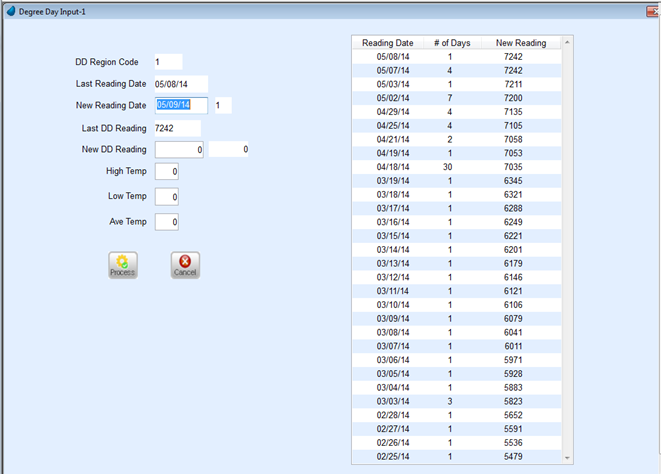The Degree Day update program updates the degree day reading, percentage left, and gallons left for all customers with a Delivery Type 2. The percentage and gallons left decrease every day when the degree day is updated. A degree day reading that was entered incorrectly can be undone if no Delivery Tickets have been posted to the new reading. The Degree Day program will automatically be updated for SDD customers.
Update Degree Day Input
- From the Posting Menu, select Degree Day Input.
- On the Degree Day Update window, enter the Division being updated. Alternatively press F5 or select the Search icon to choose the Division from a list.
- In the DD Region Code field, enter the Region being updated for the Division. Degree Day Regions allow a Division with several different climates (i.e., mountains and desert) to be updated individually.
- Choose Process.
- On the Degree Day Input window, enter the date to update degree days for in the New Reading Date field. If more than 75 days have elapsed between updates, a verification message will display. The number of days that have elapsed between the Last Reading Date and New Reading Date displays next to the field.
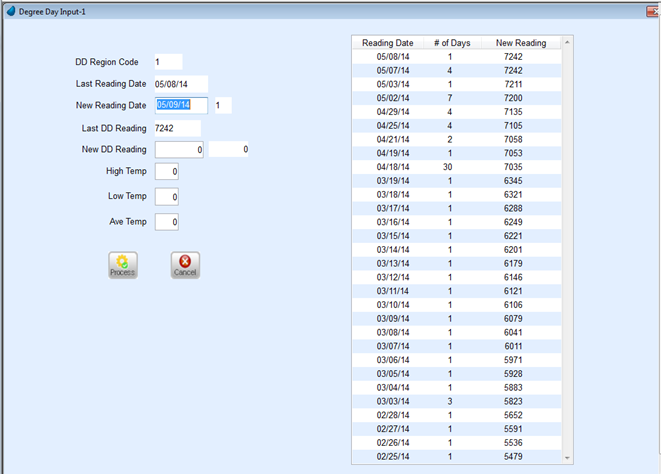
- If there is a new degree day reading, enter the accumulated degree day reading in the New DD Reading field. This will update the Tank Info window for all Delivery Type 2 customers. The number of degree days that have elapsed between the Last DD Reading and the New DD Reading displays next to the field.
- If a new degree day reading does not exist but the high, low, and average temperatures are known, press Tab in the New DD Reading field. Enter the High Temp and Low Temp values. The Ave Temp and New DD Reading will automatically be calculated.
- Select Process.
Undo Degree Day Input
- Navigate to Master Menu / Supervisor Menu / Processes / Undo DD Updates.
- On the Undo Degree Day Input window, enter the Division for the Degree Day entry being undone or press F5 to select from the list.
- In the DD Region Code field, enter the region for the Degree Day update being undone.
- The Last Reading, # Daily Use Days, Next-to-last Read Date, and Daily Use Last Updated will display for review.
- Select Process.
- Close the Undo Degree Day Input window and choose Previous Menu.