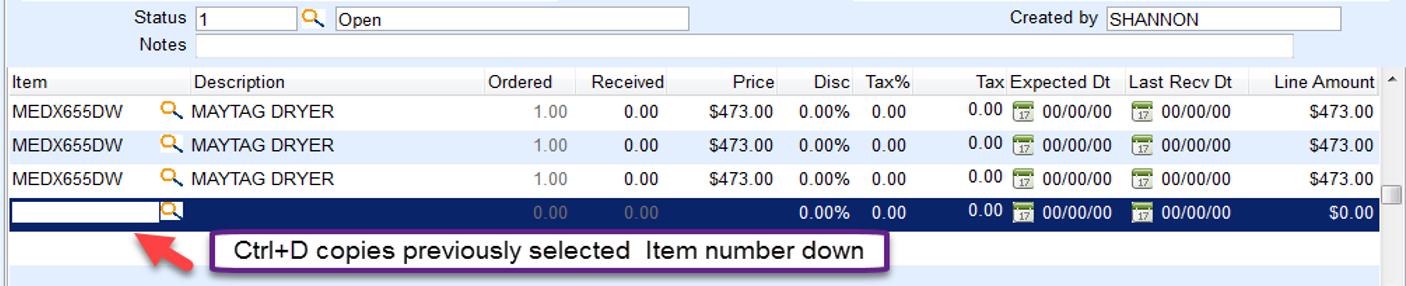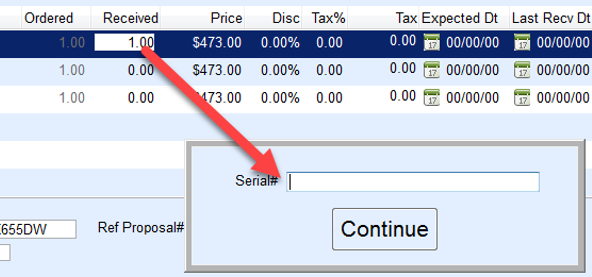Serialized inventory items acquire serial number information from the Purchase Order program.
Create Serialized Inventory PO
- Select Purchase Orders on the EnergyService menu.
- Choose Purchase Orders then press Ctrl+C to create.
- Select the Vendor# and shipping Warehouse# receiving the serialized item.
- Press F5 in the Item field and select the serialized inventory items for purchase.

- Choose Save Selections when all items have been chosen.
- When a serialized item has been selected, the Ordered quantity will default to 1.00 and cannot be modified. Each serialized item must have a separate line for each serial number received.
Tip: Select the serialized item and press the Down Arrow on the keyboard. Press Ctrl+D while in the Item field and it will copy (known as Ditto) the item number listed directly above it.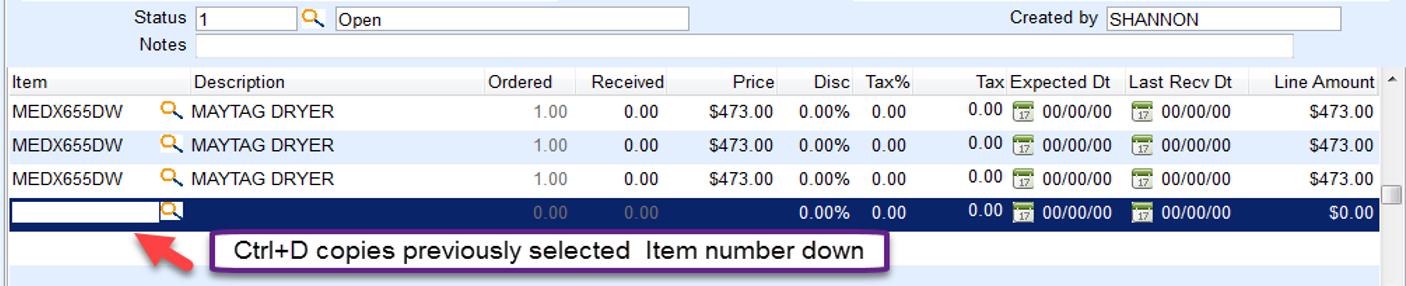
- As serialized items are selected, a Serial # field appears at the bottom of the PO. Serial numbers will be entered when the Purchase Order has been received.
- Select Save & Close when all items have been listed.
Receive PO and Update Serial Numbers
- Access the Purchase Order located in the Purchase Order menu.
- Select Modify or press Ctrl+M.
- For serialized items, the line item MUST be selected and 1.0 entered in the Received field.
- A screen will appear asking for the serial number to be associated with the inventory item.
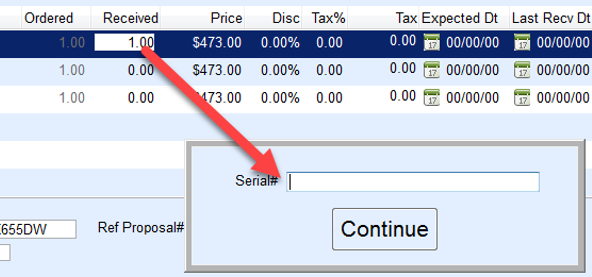
- Enter the serial number and press Enter or choose Continue. The serial number is now associated with the item received.
- Repeat Steps 3 - 5 for each serialized item. Select Save & Close when finished.
- Choose OK to finalize the Purchase Order if all items have been received. A message will not display if 0.00 Received quantities remain.
- Once items are received, they are considered as an in stock item for inventory.