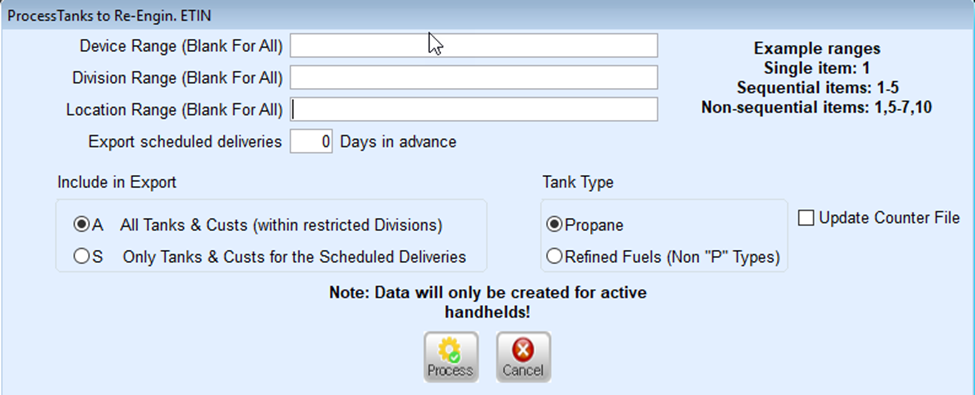- From the Route Scheduling Menu, select Schedule Deliveries.
- Select the Schedule for the handheld and then select Download to Re-Engineered ET.
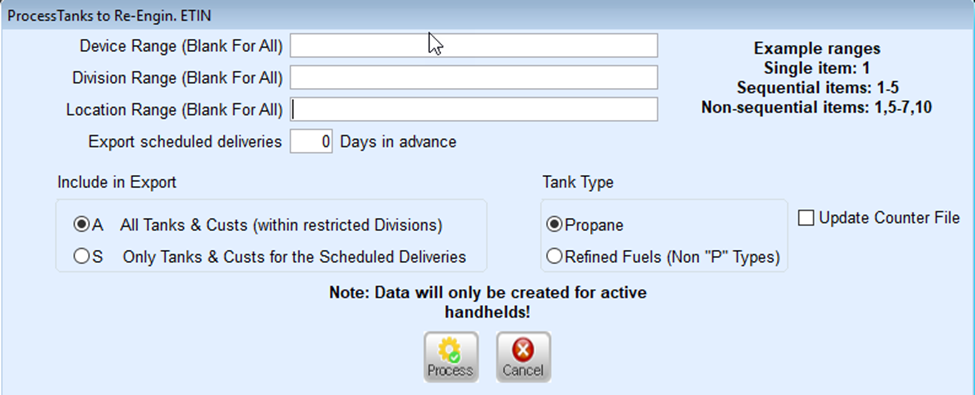
- Enter a range of handheld #’s in the Device Range field, as well as, individual handheld #’s. For example, to create downloads for Handheld numbers 1, 2, 3, 4, 5 7 and 10 you would enter 1-5, 7, 10. This will eliminate the need to run the download multiple times.
- Typically all Tanks and Customers reside in Division 1. Stand-Alone sites may enter a specific Division Range or number. If Division specific then EnergyTrack will only receive the Customers, Tanks, Trucks, Call-Ins, Storage Locations and Schedules for the specified Location or Division.
- A specific Location or a Location Range can be entered to include only Tanks and Customers from specific Tank Locations. If Location specific then EnergyTrack will only receive the Customers, Tanks, Trucks, Call-Ins, Storage Locations and Schedules for the specified Location or Division.
- Enter the Export scheduled deliveries number of Days in advance.
- Select A All Tanks & Custs (within restricted Division) or S Only Tanks & Custs for the Scheduled Deliveries in the Include in Export section.
- Select Propane or Refined Fuels (Non "P" Types).
- Select Process. This will export all files for the handhelds.
- When finished, a message will display indicating the amount of time it took to process. Select OK.
Notes: Trucks can be filtered. Downloads for Propane will only contain Propane trucks and Refined fuel downloads will only contain Refined Fuel Trucks. These parameters also work with automated tasks. The Download to Re-Engineered ET task will be converted automatically.