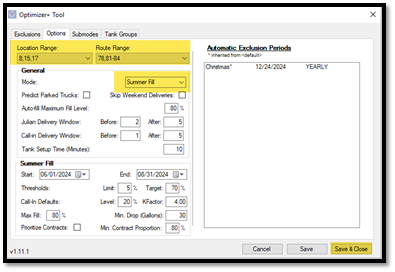OptimizerPlus+ Breakout Rules for Setup
Once the breakout version is deployed, the original OptimizerPlus+ Auto Task will remain in place. To use the OptimizerPlus+ Breakout mode, delete the current OptimizerPlus+ task and add a new task for each variation of Route/Locations. New options will be presented for input.
Clear Schedule (Yes, No) – Choose Yes, if routes already exist with the same parameters, OptimizerPlus+ will clear the schedule and generate new ones.
Route Range (Blank for All) – Can be separated by comma, hyphen, or both.
Examples include:
- 1,3,7 (routes one, three, and seven)
- 1-3,10-15 (routes one through three and routes 10 through 15)
- 1,3,10-15 (route one, route three, route 10 through 15)
Location Range (Blank for All) – Can be separated by comma, hyphen, or both.
Note: Processing by location only is currently prohibited. Route number(s) must also be present in the Route Range.
Tank Type - P
EmailTo - Insert email addresses to receive route stats separated by a semi colon.
Cust Tank Fill Fract – Decimal form for tank percent for full fill.
Days Julian Before\Days Julian After – Number of days before or after a Julian can be delivered to.
Days Will Call Before\After – Number of days before or after a Call-in entry is entered.
Skip Weekend Deliveries (Yes, No) – Choosing No allows OptimizerPlus+ to generate schedules daily.
Summer Fill Begin (MM/DD/YYYY) – First day of Summer Fill.
Summer Fill End (MM/DD/YYYY) – Last day of Summer Fill.
Summer Fill Limit Threshold – Lower limit decimal value of tank % to be considered critical.
Summer Fill Target Threshold – Upper limit decimal value of tank % to be considered for routing.
Summer Fill Will Call K-Factor – Typically set to 4.
Summer Fill Will Call Level – Typically set to decimal .2 for 20%.
Note: Every auto task that is entered must have Summer Fill settings applied if active, expired, or set for the future.
Summer Fill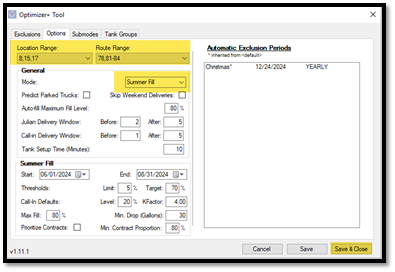
The sub-Mode in the OptimizerPlus+ Tool must be set to Summer Fill for the system to route summer fill tanks.
At this time, once an auto task has been added or modified for Summer Fill, open the OptimizerPlus+ Tool, Save, and close to commit the Summer Fill setup within the tool. It is suggested that all auto tasks be added/modified first so that the tool only needs to be opened and saved one time.
Processing manual routes
Route Scheduling \ Schedule Deliveries \ Populate Optimizer
Each Auto Task will be listed in the Populate Optimizer screen. Choose the Task, adjust as needed and Process.
Note: This is a one-time only adjustment, the original Auto Task will remain intact. Clear Scheduled Tanks is defaulted to No in this screen. Leave as No to add additional runs to existing routes or select Yes to clear any existing routes defined for the Task.
General Notes:
Each Auto Task iteration will send route stats defined to the task to the EmailTo recipients. In the example below, this company has over 200 routes, but only received routes stats for the Route Numbers identified in the Auto Task.
Location Only
As previously indicated, processing By Location Only is currently prohibited. If processed By Location Only, the route stats will display ALL routes. Mostly all routes will display as parked except for the routes that are tied to the Location(s) referenced in the Auto Task and causes an extreme delay in sending route stats. An enhancement will be added later to correct this issue.