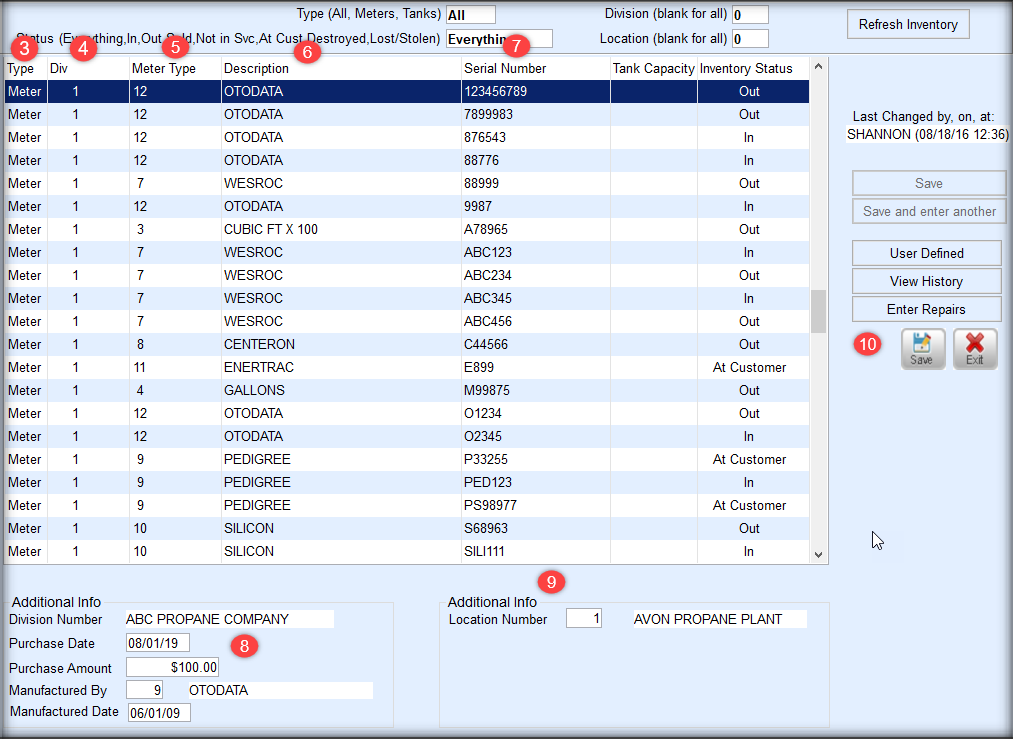Remote Tank Monitors
Remote Tank Monitors must exist in the Tank and Meter Inventory program before they can be applied to a customer tank.
- Navigate to Main Menu / Master Inventory Menu / Tank/Meter Maintenance.
- Press Ctrl+C to create new monitor.
- Enter M for Monitor\Meter in Type column.
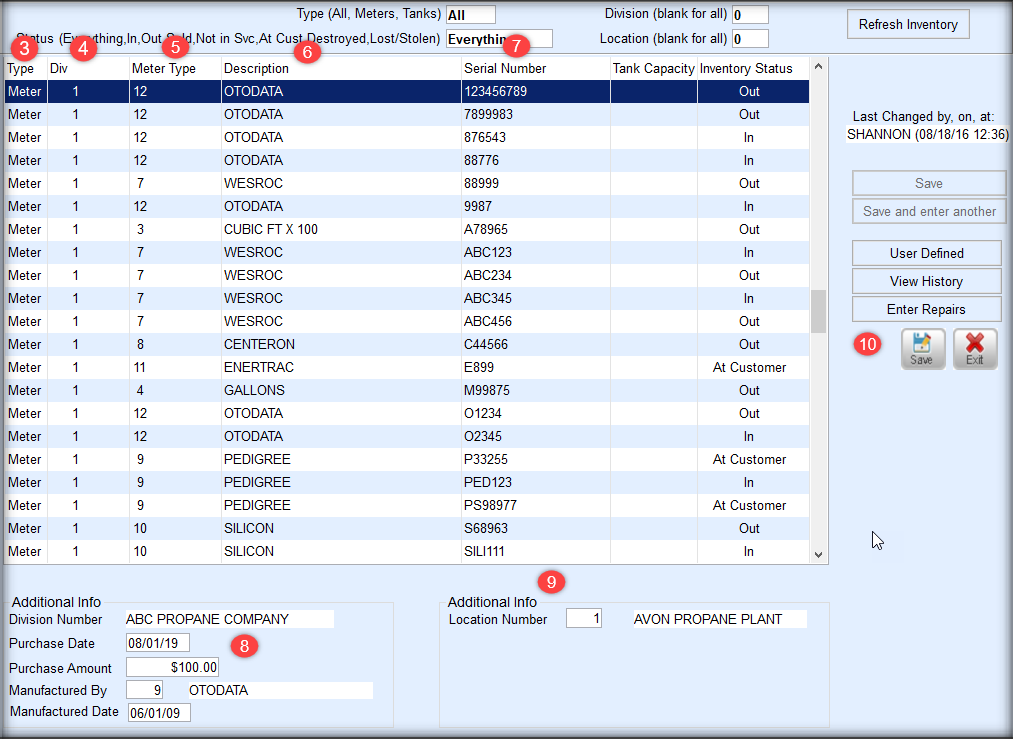
- Enter the Div number.
- Select the Meter Type for this field such as Otodata or Wesroc.
- The Description will automatically display based on the Meter Type chosen.
- Enter the Serial Number.
- In the lower section, enter the Purchase Date (if available), Manufactured By, and Manufactured Date.
- Select a Location Number.
- Press Ctrl+Q to save the entry.
- For more than one entry, press the Down Arrow key. This will duplicate the previous entry only requiring a new serial number to be entered.
Consumption Meters
Meters must exist in the Tank and Meter Inventory program before they can be applied to a customer tank.
- Navigate to Main Menu / Master Inventory Menu / Tank/Meter Maintenance.
- Press Ctrl+C to create new monitor.
- Enter M for Monitor\Meter in Type column.
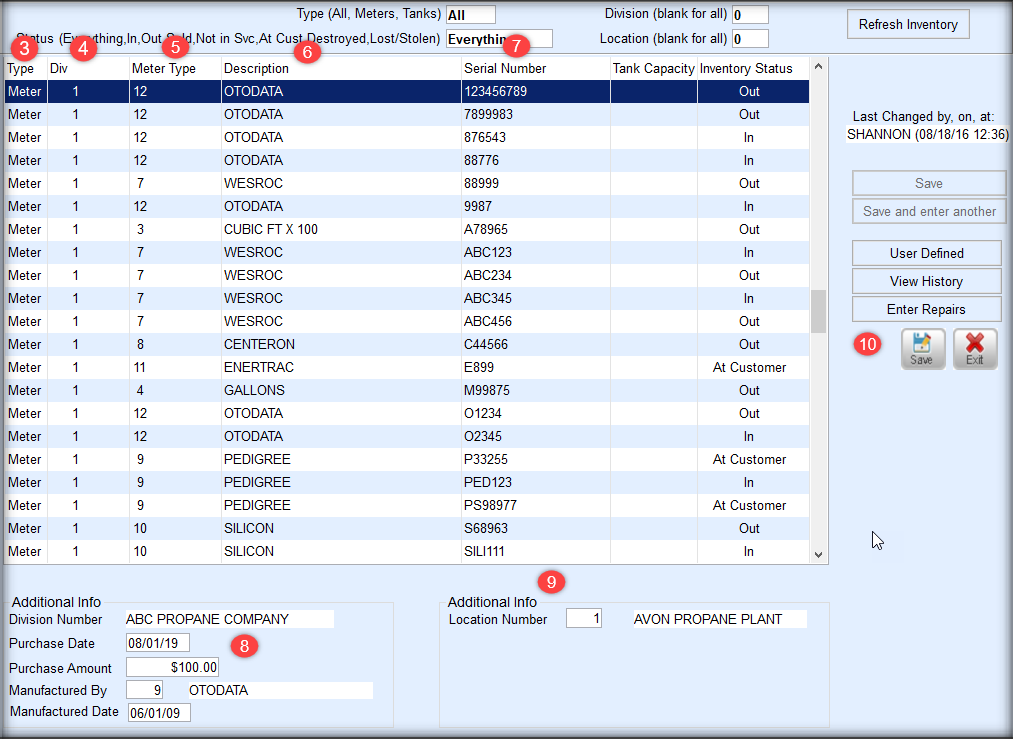
- Enter the Div number.
- Select the Meter Type for this field.
Note: Elevation Code Adjustment pertains to all meter types and could have an adjustment. For more information see Elevation Code Setup.
Cubic Read = the new meter read - last billed meter read.- Type 1 Cubic Foot = Cubic Read x 10 / 36.39 = # of Gallons x Price
- Type 2 Cubic Meter = Cubic Read x 35.31466 / 36.3907 = # of Gallons x Price
- Type 3 Cubic Foot = Cubic Read x 100 / 36.39 = # of Gallons x Price
- Type 4 Gallons = # of Gallons x Price
- Type 5 Cubic Foot = Cubic Read x 100-11" System = 2.842696 gallons per 100 cubic ft
- Type 6 Cubic Foot = Cubic Read x 100-2 PSI = 3.128426 gallons per 100 cubic ft
- The Description will automatically display based on the Meter Type chosen.
- Enter the Serial Number.
- In the lower section, enter the Purchase Date (if available), Manufactured By, and Manufactured Date.
- Select a Location Number.
- Press Ctrl+Q to save the entry.
- For more than one entry, press the Down Arrow key. This will duplicate the previous entry only requiring a new serial number to be entered.