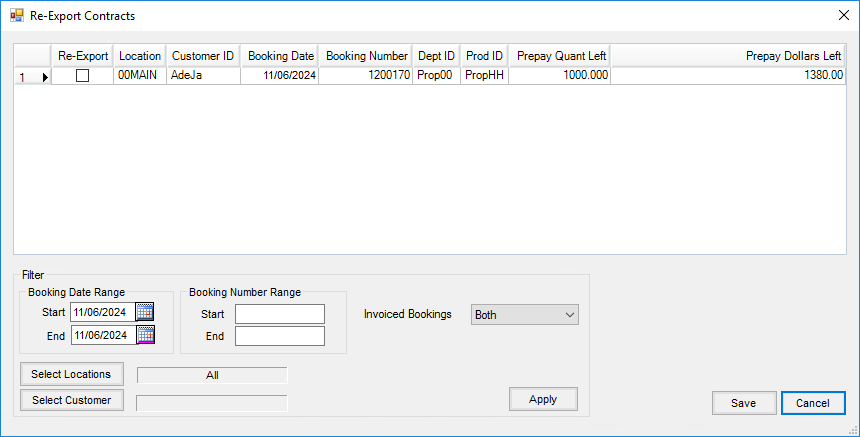Create an export file of Customers and/or Contracts to import into Energy Force.
Setup
Go to Energy / Transfers / Exports / Energy Force. Select criteria to export on the Export Energy Force window.

- Select the Folder icon to browse for the Export Path. On the Browse For Folder screen, select Make New Folder or select a folder and choose OK.
- When exporting Customers, check the Customers option, enter a Filename and double click the Classifications field to display the Select Customer Classification window. Highlight the classification and choose Select. Choose the option to Export ONLY custs in selected classifications, if applicable.
- When exporting contracts, check the Contracts option and enter a Filename.
- If re-exporting, select Re-export Contracts to display a grid. Filter by Booking Date Range, Booking Number Range, Invoiced Bookings, Locations and Customers and choose Apply to populate the grid. In the Re-Export column, select the checkbox of each booking to re-export and Save to return to the Export Energy-Force window.
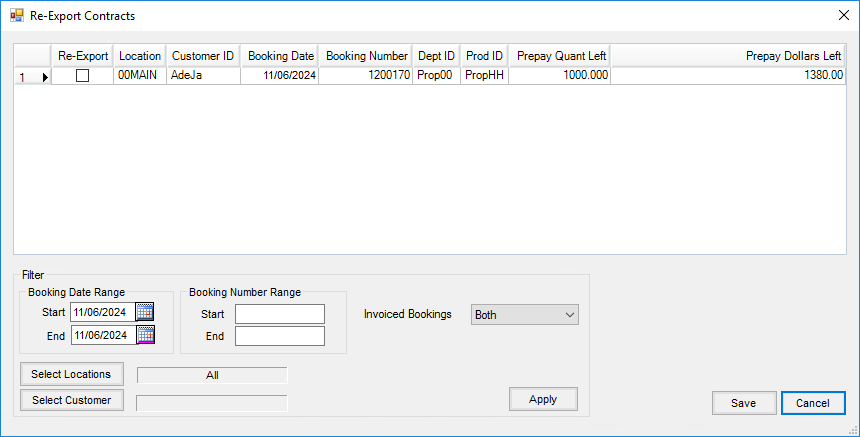
- Select the Switch IDs in File option to use Alternate Customer IDs when exporting both Customers and Contracts.
- Choose Export.
- Alternate Cust ID is only used when all or some Agvance IDs will not be valid in Energy Force or if in Energy Force IDs are over six characters. Energy Force does not accept letters and drops leading zeroes.
- Budget Billing Type Code is found in Energy Force Maintenance Tables / Bill Types. Make sure to enter the Bill Type Set to Budget Billing, each company can be different.