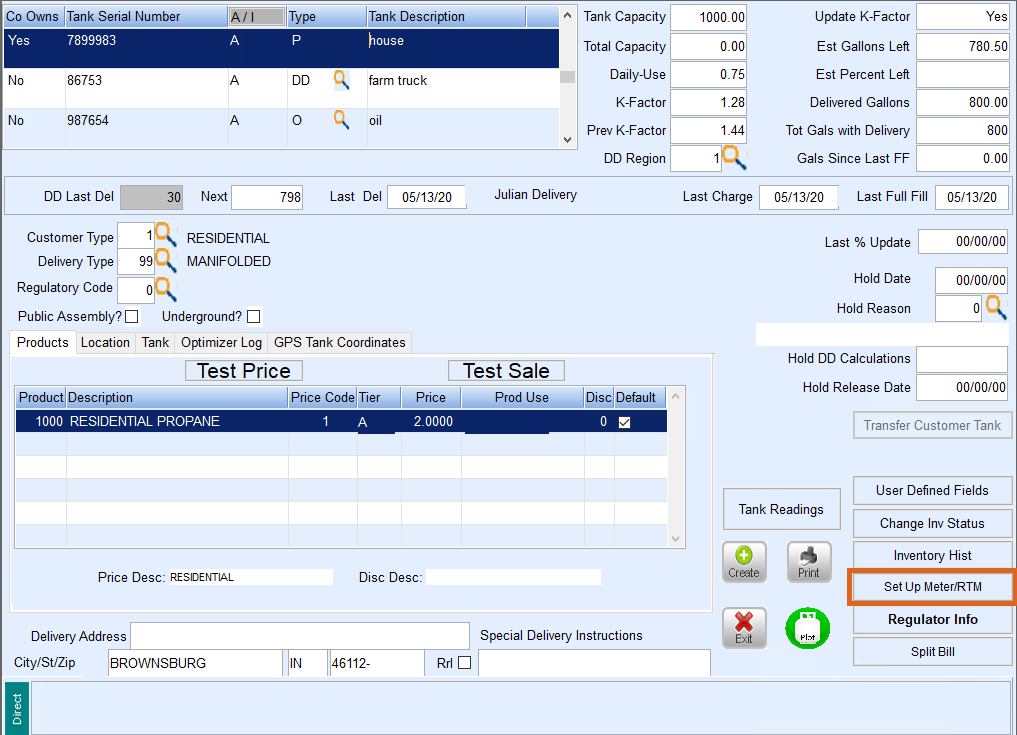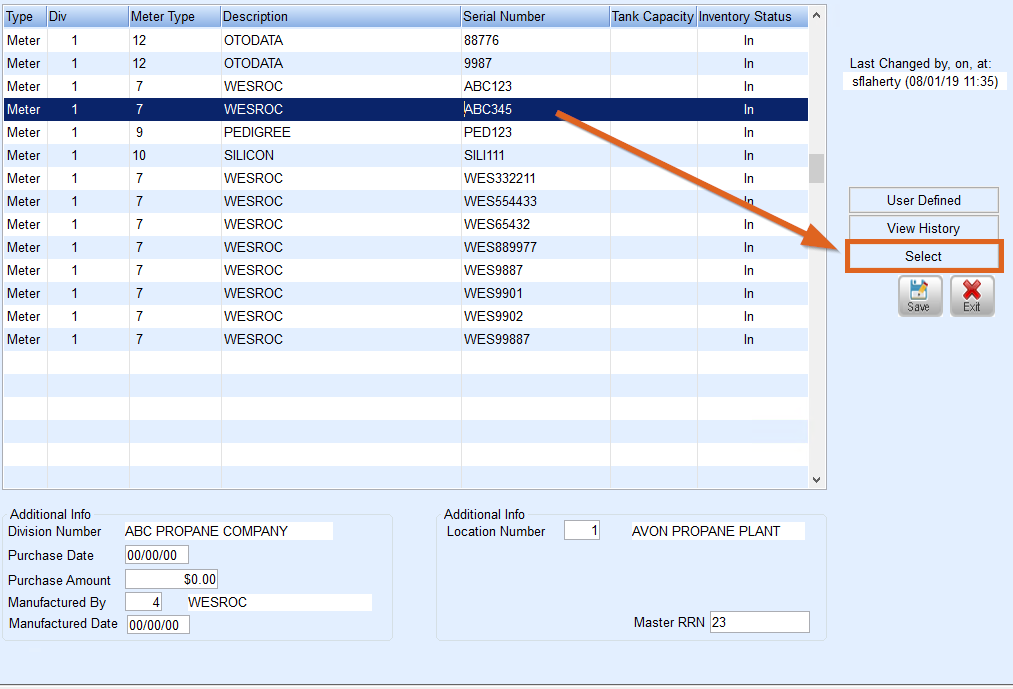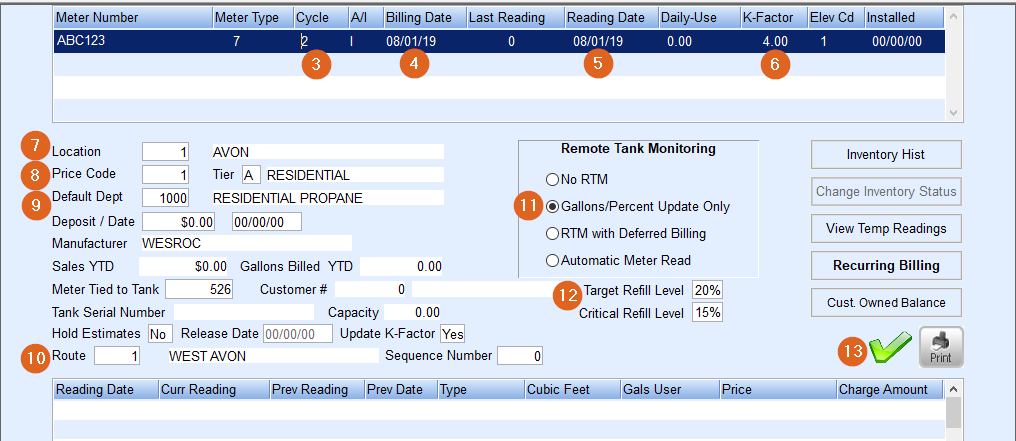The following steps need to be completed to add a Remote Tank Monitor to a Customer Tank for percent updates.
- From the main menu, navigate to Customer Menu / Customer Maintenance / Tank Info / Set Up Meter/RTM.
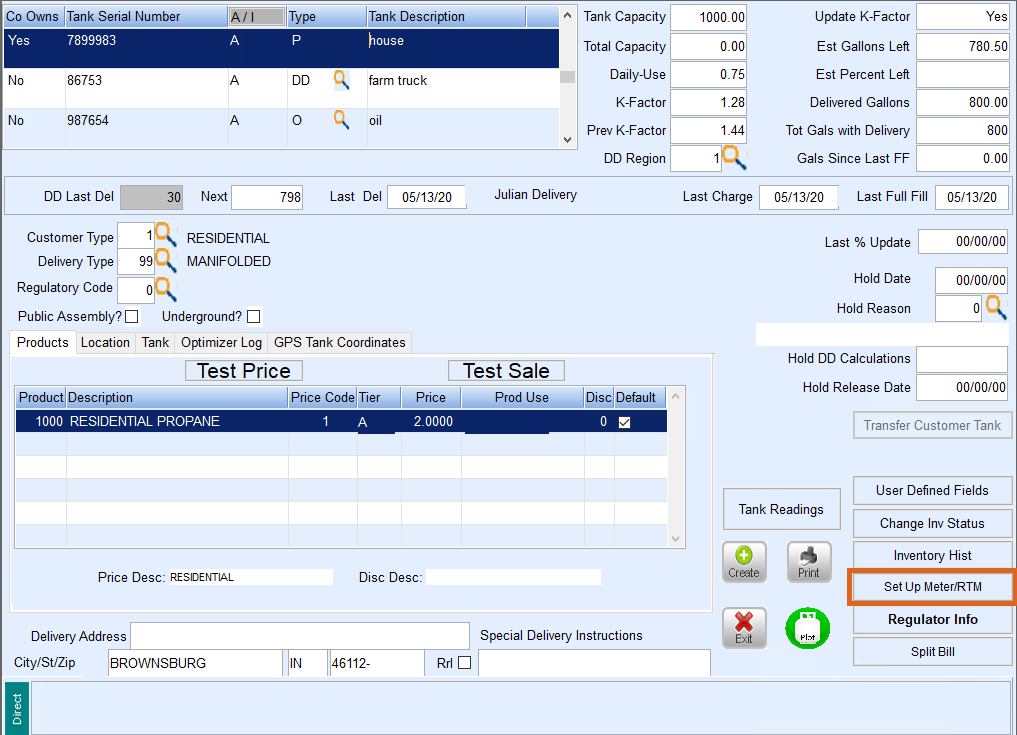
- The Tank and Meter Inventory screen will appear. Select the monitor to be associated to the customer tank and choose Select.
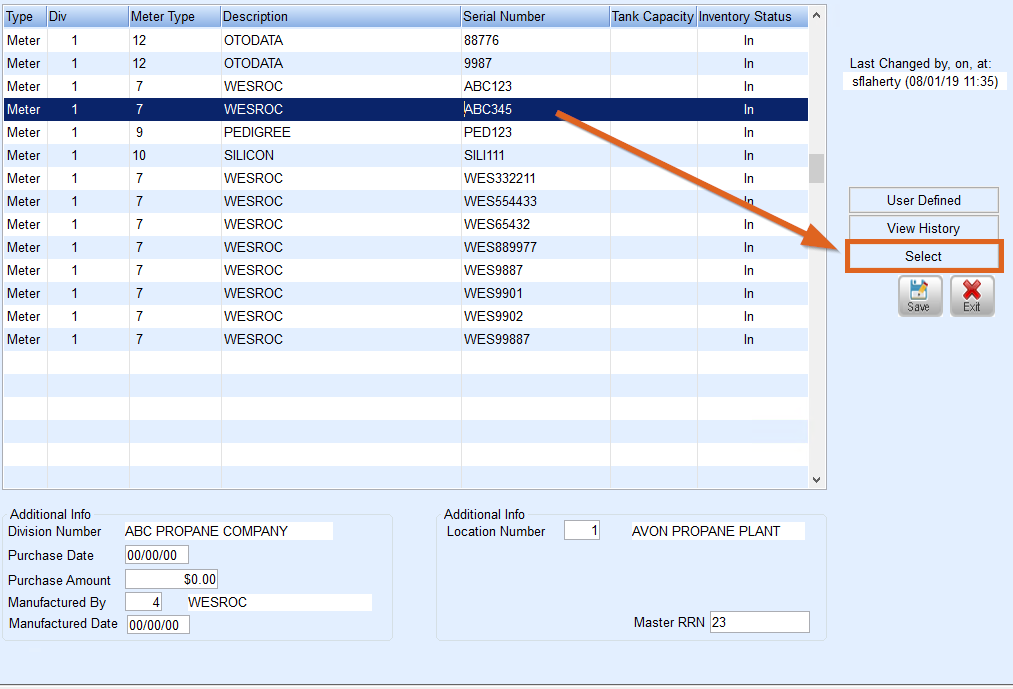
- Enter the Cycle Code (Monitor Cycle Code in maintenance table).
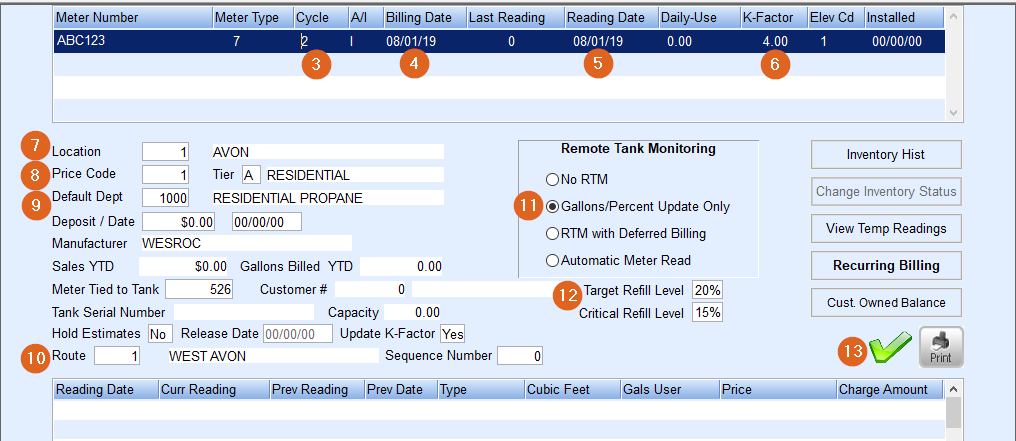
- Enter the current date as the Billing Date.
- Enter the current date as the Reading Date.
- Enter a K-Factor value if one does not already exist. The K-Factor is not utilized for RTM functionality so this value can default from the tank.
- Enter the tank Location if applicable.
- Enter a Price Code and Tier (Steps 8 - 10 are not utilized for RTM functionality so the current tank settings are recommended).
- Enter the tank Default Dept code. This should be different from the product associated with the customer tank for tank rental by gallon purposes. It is recommended to add a new Department specific to monitor gallons (i.e., Monitor Setup Only)
- Enter the Route code.
- Select Gallons/Percent Update Only.
- Enter the Target Refill Level and Critical Refill Level percentages. The Target Refill Level is an indicator to the Optimizer to begin considering the tank for delivery. The Critical Refill Level is an indicator to the Optimizer as to when the tank is considered critical and MUST be routed.
Note: It is best practice to have a 10% difference on the Target Refill Level or Critical Refill Level for best results. - Select the Green Checkmark to save and press Esc to return to the Tank screen.