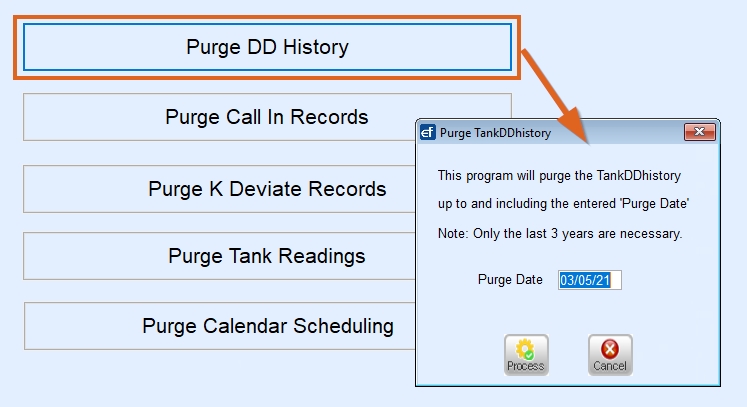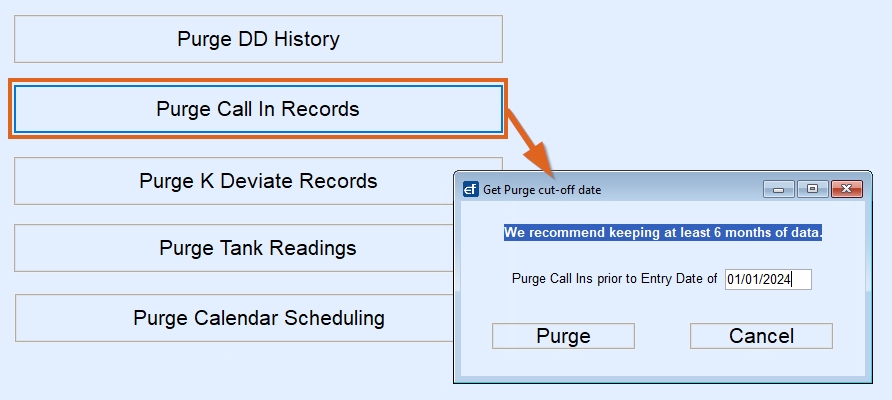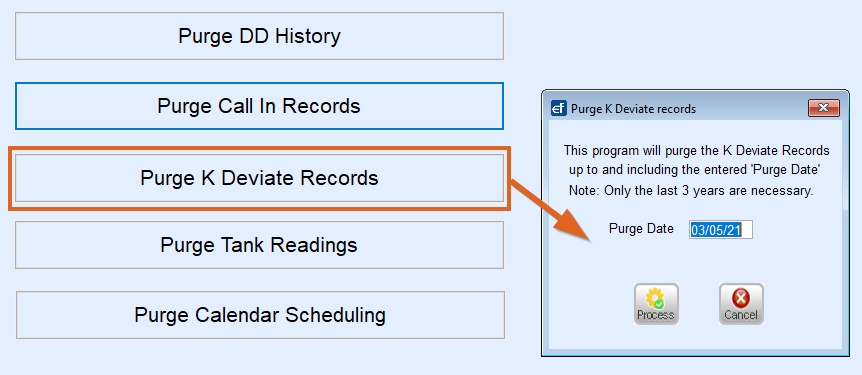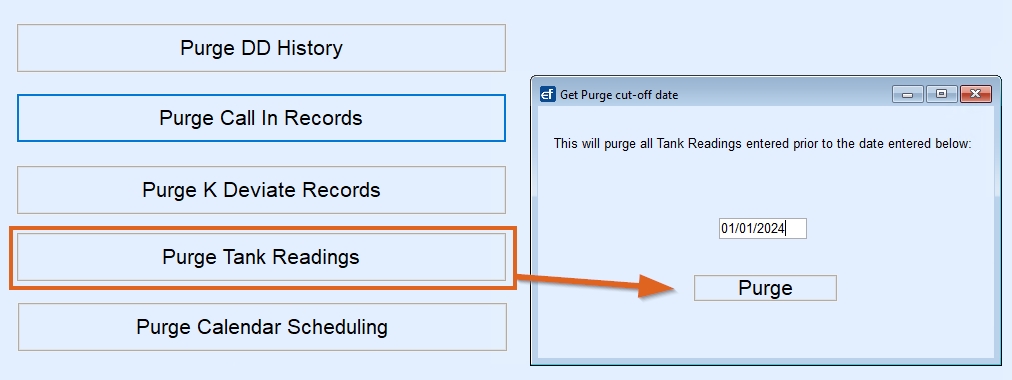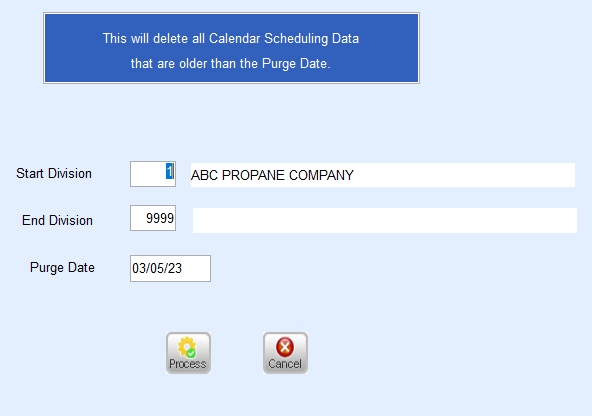The Purge Menu is located in the Year End Menu but can be utilized anytime throughout the year. Descriptions for each program are listed below. Prior to any purge, ensure there is understanding as to what data is needed so that vital data is not removed pertinent to daily processes.
Why Purge Data?
- Database tables can get very large which can cause performance issues.
- A new copy of the table is created and only data from the date entered to present date is pulled.
- The data that is purged is still there, just not readily available for viewing.
- If one of these tables has been purged but the data needs to be temporarily viewed again, please contact SSI.
- It is recommended to keep at least three years of data in each of these areas.
Purge DD History
When selected, this program will automatically default to a date three years prior from today. When processed, the system removes previous DD History associated with the tanks but has no effect on K-Factor calculations, tank percentages, or tank readings.
- Select Purge DD History.
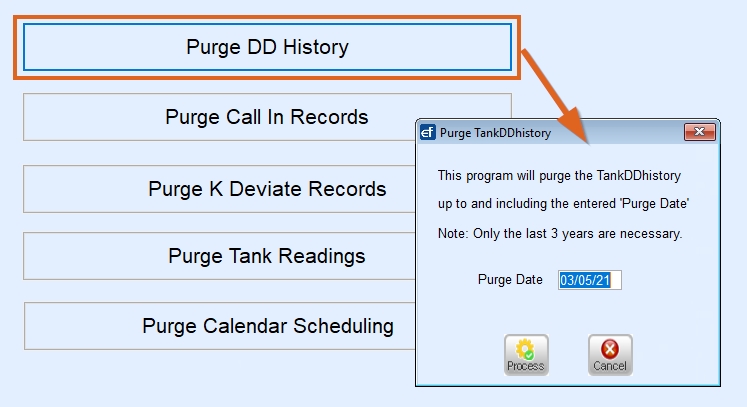
- The Purge Date will automatically default. Update as necessary and select Process.
- The program will process and return to the Purge TankDDhistory entry screen. Press ESC to exit.
Purge Call In Records
This removes Call-In records from the Energy Force Browse tables. The system creates a backup of the file prior to purging for data integrity purposes.
- Select Purge Call-In Records.
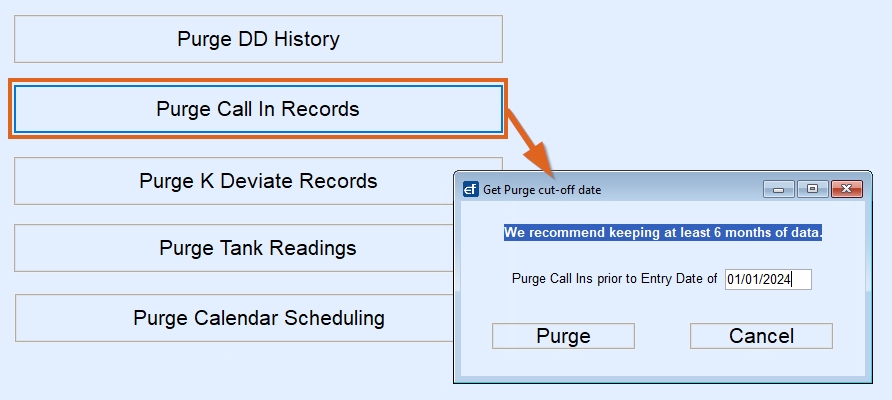
- Enter a Purge Call Ins prior to Entry Date of date. It is recommended to maintain three years of data.
- Select Purge.
- The system will process and return to the Purge Menu. Press ESC to exit.
Purge K Deviate Records
Each time a K-Factor Deviation report is written, it is stored in a deviation table. Over time, this file can get rather large and needs to be purged of its records.
- Select Purge K Deviate Records.
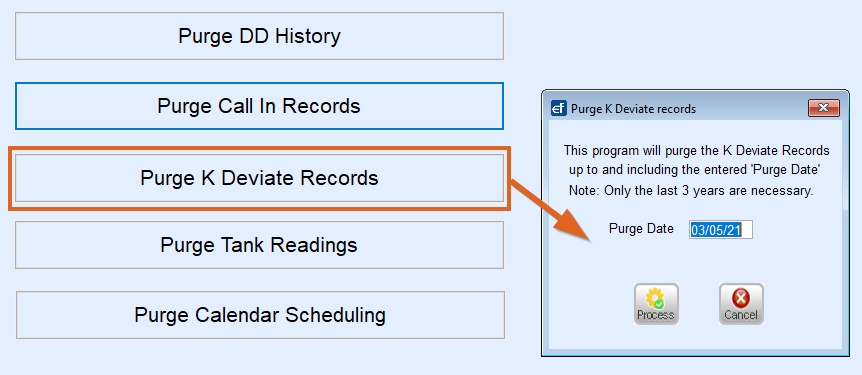
- Enter a Purge Date.
- Select Purge.
- The system will process and return to the Purge Menu. Press ESC to exit.
Purge Tank Readings
Tank Readings accumulate as deliveries are made causing this file to get rather large. Purging this file will have no effect on the current K-Factor calculations as long as more recent deliveries are not purged.

- Select Purge Tank Readings.
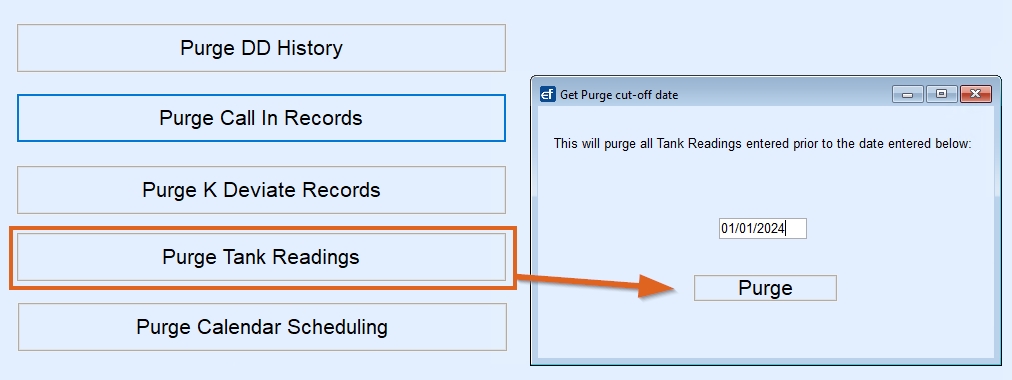
- Enter the date and select Purge.
- The program will process and return to the Purge Menu. Press ESC to exit.
Purge Calendar Scheduling
This program will clear the Calendar Scheduling files if utilizing the Work Order Entry program located in Energy Force.
- Select Purge Calendar Scheduling.
- Enter the Starting and Ending Division.
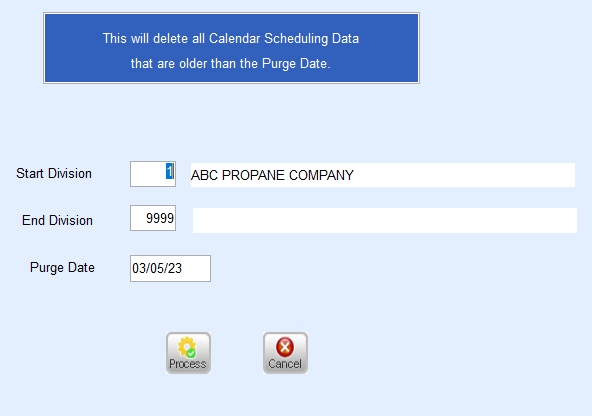
- Enter the Purge Date and select Process.
- The purge routine will process and return to the entry screen. Press ESC to exit.