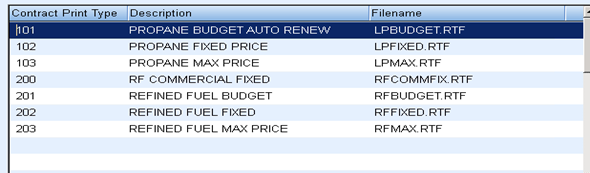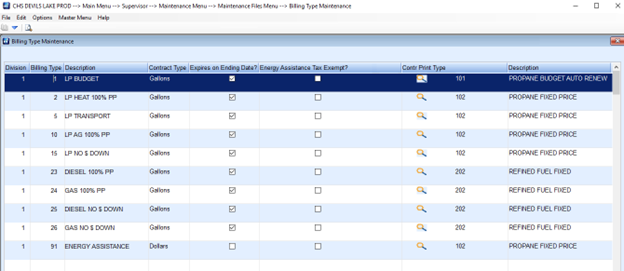Energy Force has the ability to print Contract Forms from the Contract screen at Main Menu / Customer Maintenance and select the Customer. These contracts print only 1 at a time and are written to the Reports folder. If there is a need to re-print a Contract, do so under the individual customer(s).
The Contract Forms must be a Microsoft Word RTF document. For each different type of Contract offering, create a Contract Template and insert the Energy Force fields into the templates. These are stored in the Templates folder at CTLS93 / DD85 / Templates. (See step 2)
- Under Security for the super user, a supervisor needs the CONTRPRINT security rights option which adds the below two tables to display at Supervisor Menu / Maintenance Menu / Browse Menu.
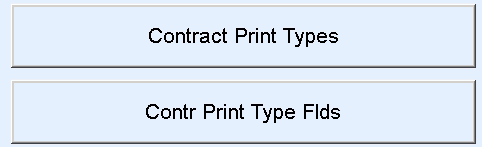
Create the Contract Templates (forms) - After assigning the user right, return to the Browse Menu, the Contr Print Type Flds need to be inserted in each different contract offering or template the company offers at CTLS93 / DD85 / Templates.
Examples: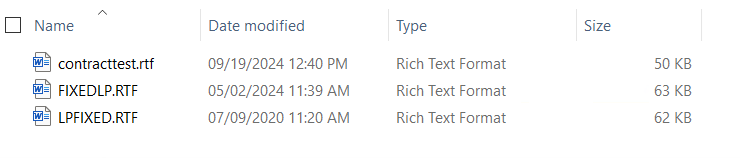 Below is a screen shot of a sample Contract Form and how the fields should appear in the templates:
Below is a screen shot of a sample Contract Form and how the fields should appear in the templates:
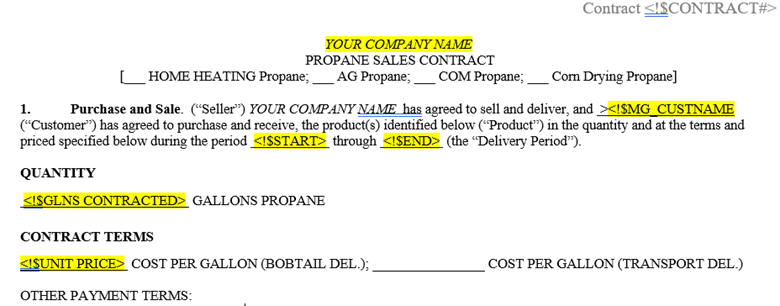
To create the Contract Template, open a Word document and type as shown above, leaving spaces for the fields the Contract will fill in. Save as an .rtf file in the Templates folder. Open the Contract Template and navigate to Browse Menu / Contr Print Type Flds table. This is a standard table and contains all the fields on the Contract Gas screen in Energy Force.
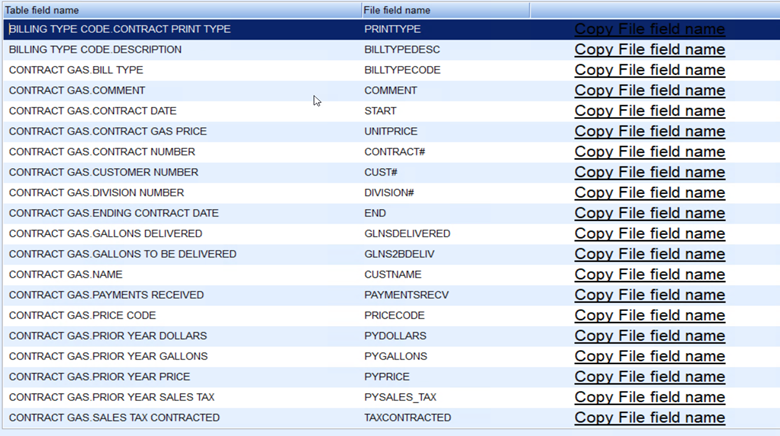 Find the field in this table and left click on the Copy File field name. Navigate to the area in the contract rtf form and paste by performing a right click and then paste. Adjust the form spacing to allow enough room for contract detail to fully print on the form. Use any of the fields in this table.
Find the field in this table and left click on the Copy File field name. Navigate to the area in the contract rtf form and paste by performing a right click and then paste. Adjust the form spacing to allow enough room for contract detail to fully print on the form. Use any of the fields in this table.
Note: Don’t forget to save this document as an .rtf file type after the copy and paste routine. Re-open to modify the form if needed. - Once the form(s) are complete, navigate to the Contract Print Types table and assign a Contract Print Type number to the templates. The Contract Print Type field is numeric only and can be any 3 digit number.
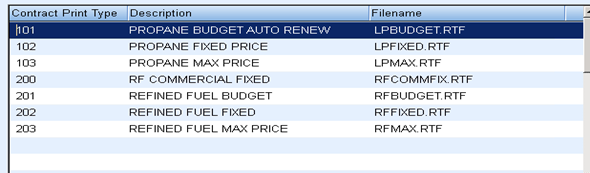
- Assign the Contract Print Type number to the Contract Bill Types at Supervisor Menu / Maintenance Menu / Maintenance Tables / Billing Types. Select the search under Contr Print Type and the Description will automatically fill in with the type selected. Save when finished.
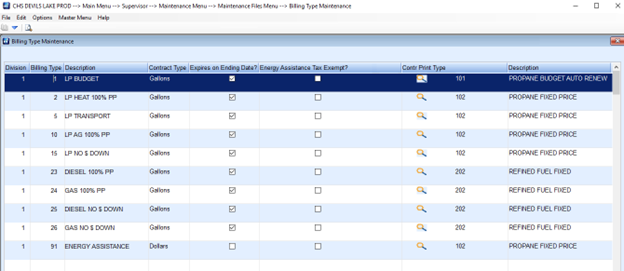
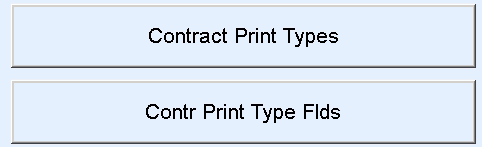
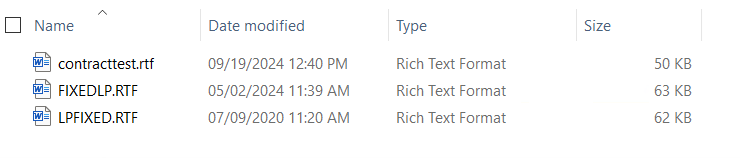 Below is a screen shot of a sample Contract Form and how the fields should appear in the templates:
Below is a screen shot of a sample Contract Form and how the fields should appear in the templates:
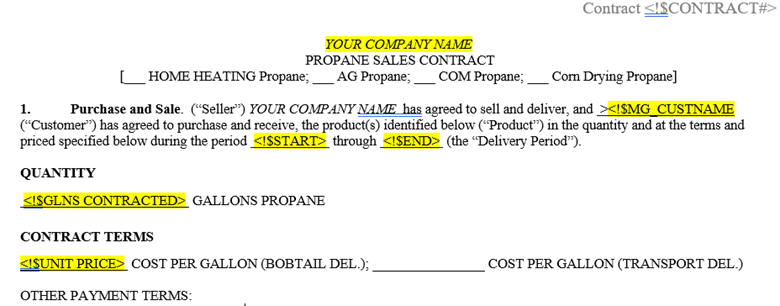

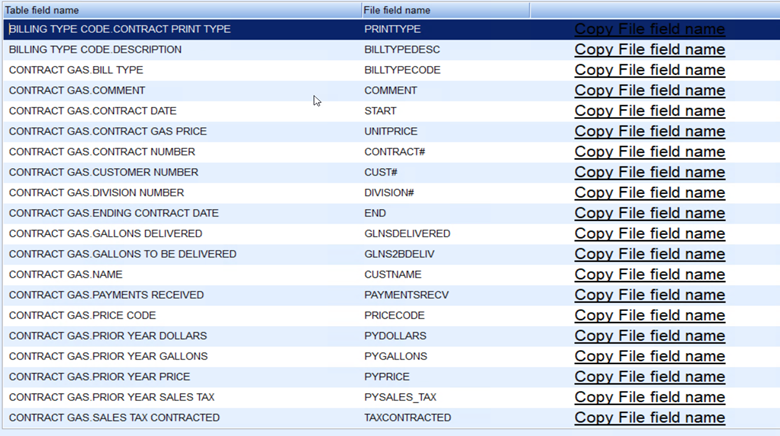 Find the field in this table and left click on the Copy File field name. Navigate to the area in the contract rtf form and paste by performing a right click and then paste. Adjust the form spacing to allow enough room for contract detail to fully print on the form. Use any of the fields in this table.
Find the field in this table and left click on the Copy File field name. Navigate to the area in the contract rtf form and paste by performing a right click and then paste. Adjust the form spacing to allow enough room for contract detail to fully print on the form. Use any of the fields in this table.