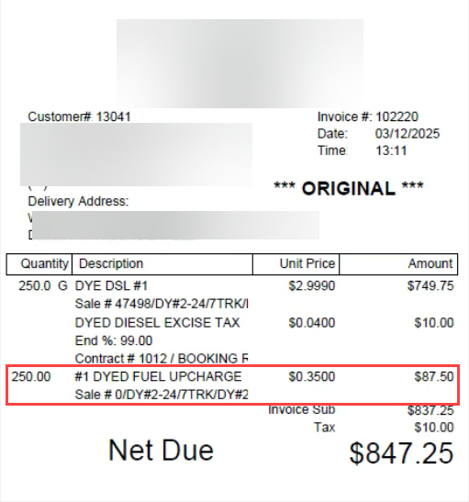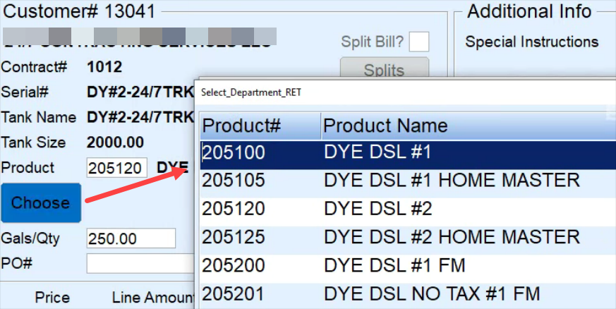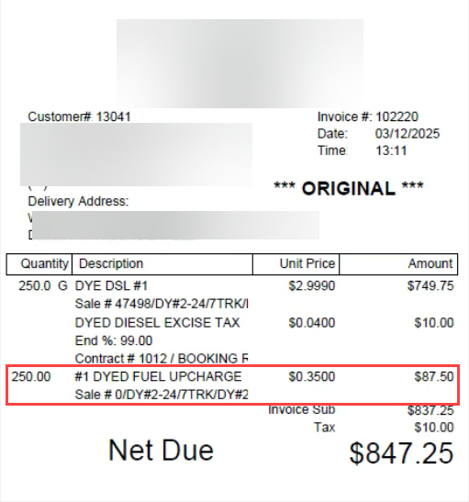Product Level Contracts enable upcharges on deliveries when premium products are supplied under base product contracts. This practice is especially common in winter when fuel with cold weather additives is delivered.
Rules
- Upcharge fees only apply to deliveries billed through EnergyTrack.
- Deliveries made against a contract will deplete the contract, regardless of the product delivered.
- Premium products must be configured in the Contract Product XRef for upcharge values to be applied.
- The upcharge Price Per Gallon is determined by subtracting the base price from the premium price established in the Contract Product XRef tables.
- For Manual Sales Posting, an additional line item must be added to apply the fee.
Initial Setup
System Settings
Product Level Contract system setting must be set to Y for Yes. Once the setting is changed to Y, close and reopen Energy Force to display the Product field in the Contract screen. Energy Force Support can assist with this process.

Apply Department to Contracts
A one-time utility must be processed to apply the defaulted Contracted Product to all existing contracts. This utility reviews the first tank linked to each contract and assigns its default product to the Contracted Product field. After the utility has ran, users will be responsible for manually selecting the Contracted Product for any new contracts that are created. Energy Force Support can assist with this process.
Note: Imported contracts from Agvance will auto apply the Product upon import.

Department Maintenance Table Setup
Departments need to be established for each upcharge fee at Supervisor Menu / Maintenance Menu / Maintenance Tables / Department.

- Enter the Div number. Departments need to be set up in Division 1 and any other applicable Divisions/Locations.
- Enter the Dept number.
- Enter a Description for the upcharge fee.
- The Department Type should be set to Sale.
- The Posting Transaction Code should be set to 13.
- The Global Department option needs to be checked.
Note: If interfacing with Agvance, Agris, or another accounting system, update the cross reference tables to include the new department codes.
Contract Product XRef Setup
The Contract Product XRef table must be configured for upcharge scenarios at Main Menu / Supervisor Menu / Maintenance Menu and select Contract Product XRef. When setting up this table, indicate the standard Price Code for the Contracted Product and the Price Code for the premium Delivered Product. EnergyTrack will determine the price difference at the time of delivery and bill against the Upcharge Posting Department.
When setting up this table, indicate the standard Price Code for the Contracted Product and the Price Code for the premium Delivered Product. EnergyTrack will determine the price difference at the time of delivery and bill against the Upcharge Posting Department.
Note: Standard contract pricing will apply to products that are not listed in this table.

- Double click in the Delivered Product column and select the product to be delivered. This is considered the premium product.
- Double click in the Delivered Price Code column and select the price associated with the premium product to be delivered.
- The Delivered Price Tier will default to A or choose another tier if applicable from the drop-down.
- Double click in the Contracted Product column and select the default product.
- Double click in the Upcharge from Product column and select the default product.
- Double click in the Upcharge from Price Code column and choose the price associated with the default product.
- The Upcharge From Price Tier will default to A or choose another tier if applicable from the drop-down.
- Double click in the Upcharge Posting Department and select the department to be used when an upcharge price difference applies.
Example:
- The contract is for Ruby (Department 130) and 250 gallons of #1 Ruby (Department 131) is delivered.
- The price for Ruby (Price Code 130 A) is $3.10 and the Price Code for #1 Ruby (Price Code 131 A) is $3.45.
- Upcharge Calculation: $3.45 - $3.10 = $0.35 per gallon
- When the delivery is made in EnergyTrack, an additional line will be added to Department 904 for a quantity of 250 gallons at $0.35 each, totaling of $87.50.

Energy Track Deliveries
- The driver will deliver gallons and select the contract as usual.
- On the Invoice screen, press Choose to select the premium Product. The contract price will remain intact.
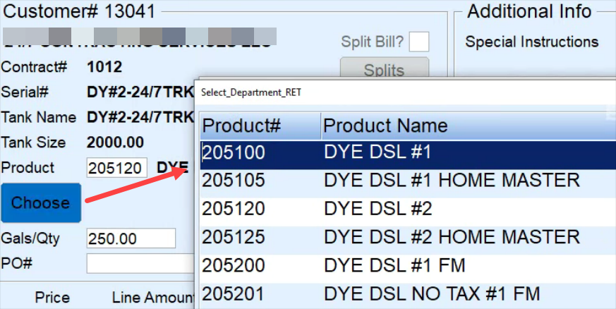
- The driver will finalize the ticket as usual. When the ticket is printed, the contract delivery with the upcharge fee is included.