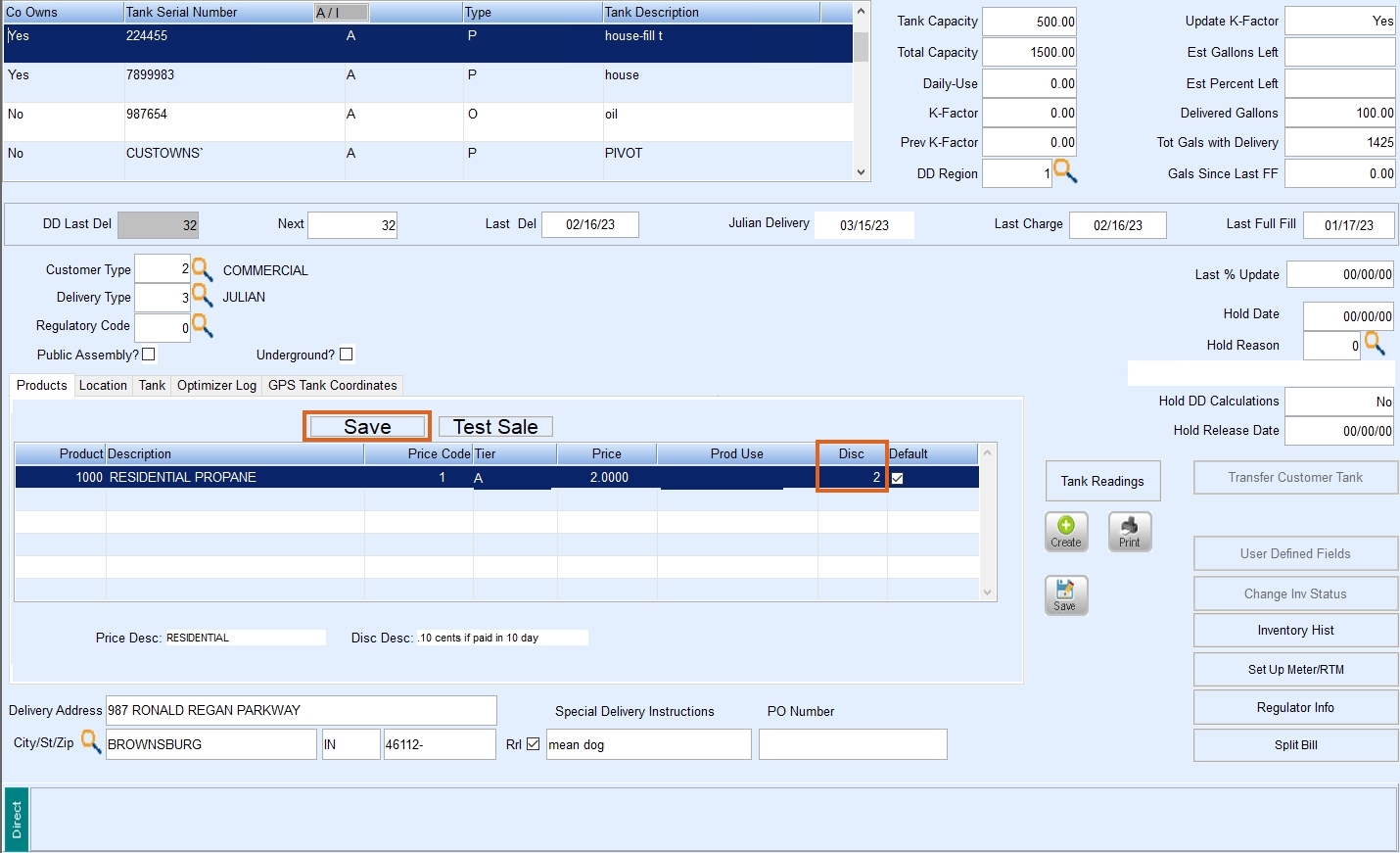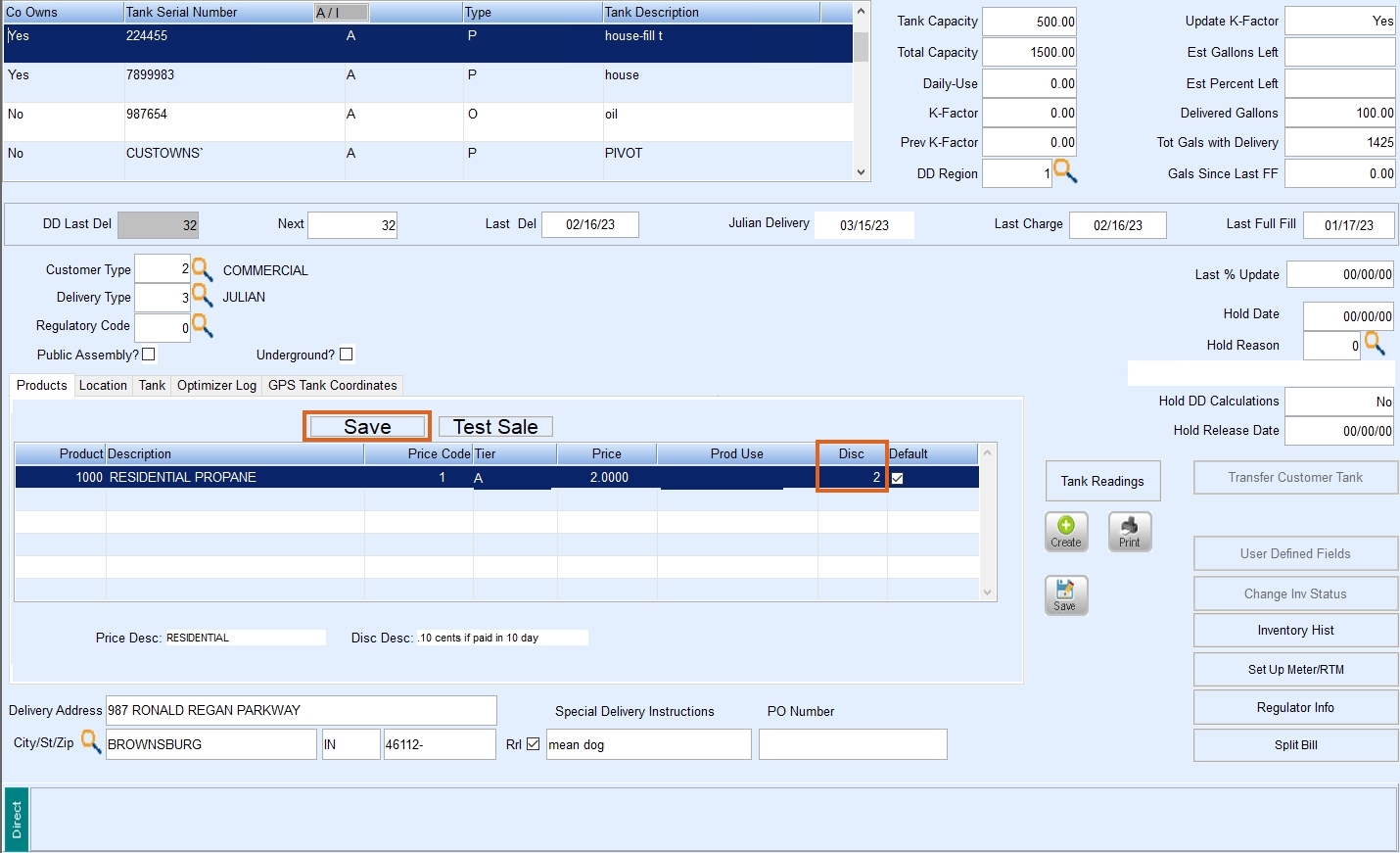Use Discount Codes to track discounts that apply to the customer. The Discount Code is tied to the tank in the product reference area. The discount will automatically be calculated when tickets are posted. However, there will be an option to apply the discount when the payment is posted.
Department Maintenance

- Navigate to Main Menu / Supervisor Menu / Maintenance Menu / Maintenance Tables / Department.
- Select Edit/Create to create a Discount Department and Continue.
- On the Department Maintenance screen, choose Create.
- Enter the Division, Department Number, and Description.
- Select Discount as the Department Type by pressing F5 or clicking the magnifying glass.
- Check any of the applicable Tax boxes.
- On the right of the Department Maintenance screen enter Posting Transaction Code 31 and check the box for Global Department. Checking this marks the department to be downloaded to Energy Track.
- Verify that the departments that you want to have the discount, are setup for a discount by setting the Allow Discount to Yes.
Discount Maintenance
- To create a discount navigate to Main Menu / Supervisor Menu / Maintenance Menu / Maintenance Tables / Discount.
- Select Edit/Create for the Mode and Continue.
- Choose Create to enter a Discount Code.
- To change a Discount Code, select the code and make any necessary changes.
- Enter the Division for the Discount Code.
- In the Discount Code field, enter a unique identifier for the Discount Code. This can be up to three numeric characters.
- Enter a Description for the Discount Code.
- In the Percent or Gallons field, enter P if the discount will be calculated by Percentage or G if the discount will be calculated by Gallons.
- If calculating the discount by percentage, enter the Percent.
- If calculating the discount by gallons, enter the Cents per Gallon.
- Enter the # of Days the discount is allowed or the day of the month to pay by to get the discount.
- If the Discount is taxable, enter a Y for yes or N for non-taxable.
- Enter the Department number the discount will be applied to or press F5 to select the Department from the list.
- Enter the Net Due Days or the period of time to pay the total balance.
- Select Save.
Put the discount on a tank’s product
After creating the discount, the discount will need to be added to the Tank’s Product in order for it to be applied.
- Navigate to Main Menu / Customer Menu / Customer Maintenance / Tank Info / Products Tab and press Ctrl + M to modify.
- In the Discount (Disc) field, enter the Discount Code or press F5 to select from the list.
- Select Save to save the changes.