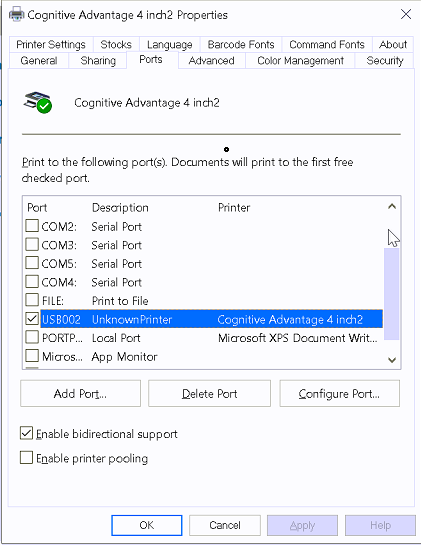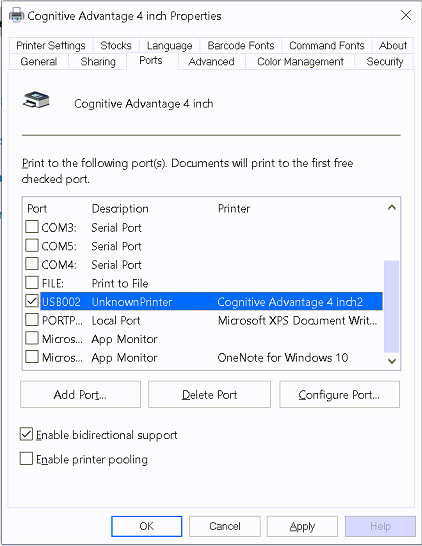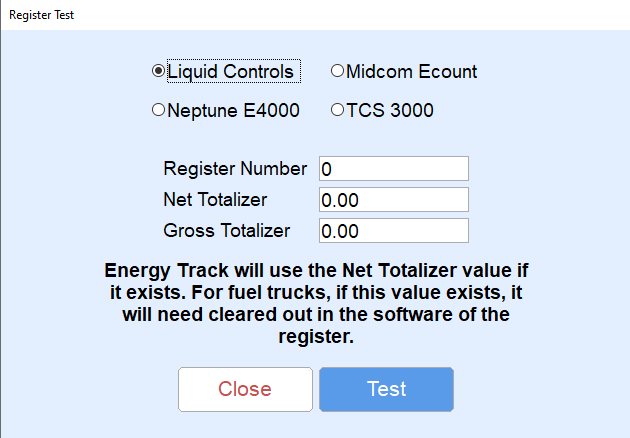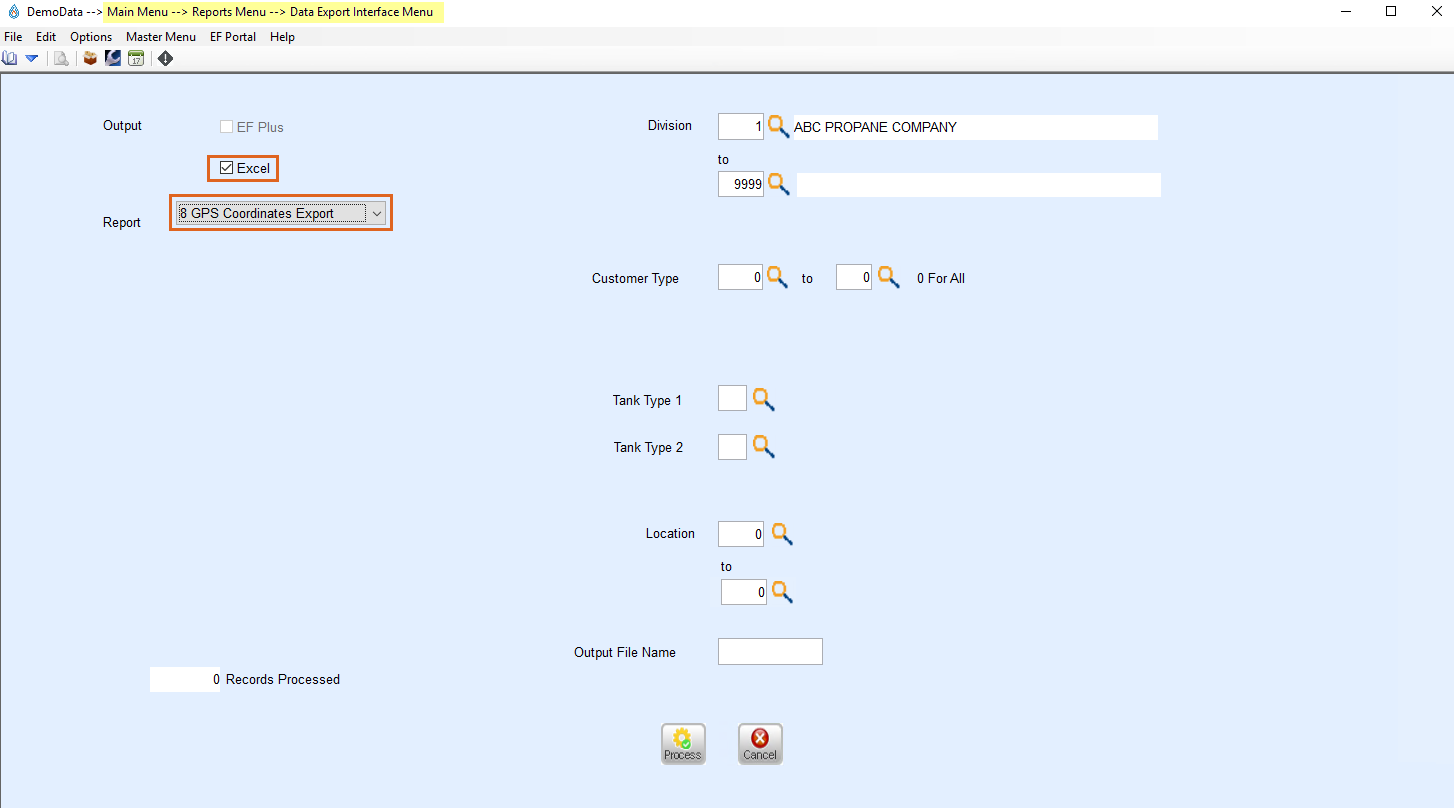We know winter is on its way, but are your trucks and truck computers ready for winter? Many times, some trucks have been parked during the summer or specific truck computers have not been used during the summer. We suggest to not wait until the first cold spell hits to test your trucks with truck computers and EnergyTrack to make certain all work fine.
Things to check before the busy season starts:
- Check to make sure all truck computers are on the same Energy Force version your office computers are on. The version is found on the main menu of Energy Force and EnergyTrack. If not, contact your IT department to check out the versions.
- If the truck computers get a Windows update, check to make sure that they can still print in the truck. The truck computer must be in the docking station.
- If it will not print, have your IT department go into the Windows printer settings, specifically Cognitive Advantage 4 inch and Cognitive Advantage 4 inch2 and change the port settings to USB002.
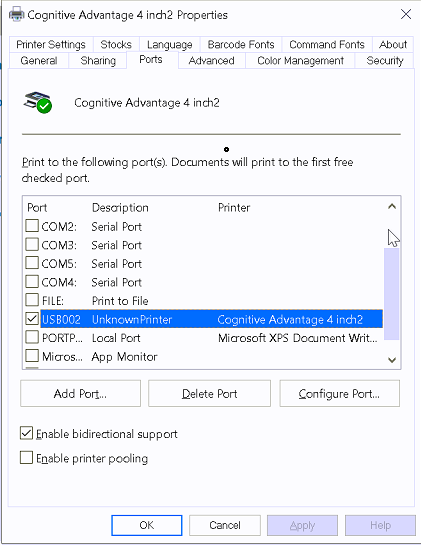
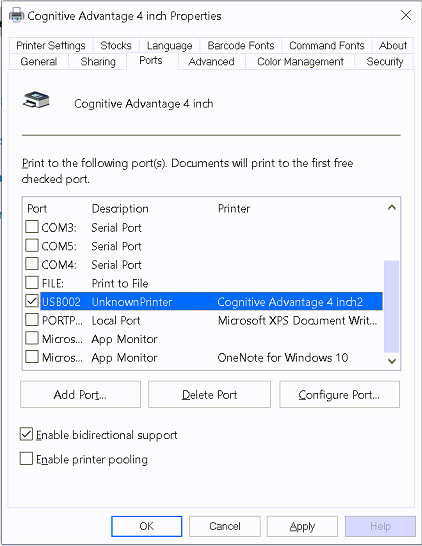
- Make sure the totalizer reading from the register will display into EnergyTrack on the truck computer.
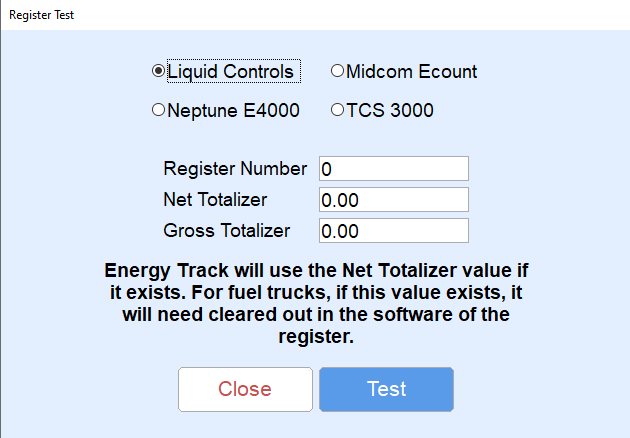
- In EnergyTrack, go to Utilities / Test Hardware. Choose the brand of register/meter that you have on the back of the truck and click on it. On the next screen you will see Register Number with a number following. That number will usually be 1 or 2 for a refined fuel truck or number 1 or 250 for an LP truck. Go to the Get Totalizer tab and the readings should show up. If the totalizer readings come in, the next step is to do a start of shift and make sure the totalizer readings come in.
- If the totalizer does not come in for the start of shift, go to Bulk Truck Maintenance in Energy Force and make sure the truck number in question is set up correctly. If you have a question about the setup, please contact Energy Force support.
- If you need assistance getting the totalizer to come in or the truck will not print, please put the handheld in the cradle, start the truck, have the handheld connected to Wi-Fi, and, if it is a totalizer issue, make sure the registers are set in the Stop position.
- On the Cognitive Advantage printer, make sure there are 2 green lights lit up on the front of the printer, power & ready, when the truck is turned on and running.
- For the TCS printer, when the truck is turned on and running, make sure that there is one steady burning green light on.
- Be sure to have your IT personnel check Windows Updates on the truck computers. If you have updated to Windows 11, know that the current GPS puck (343 s4) is NOT compatible with Windows 11. We are offering a New GPS puck from Garmin that is compatible with both CoPilot and Windows 11. If you have questions, please reach out to Mat Jones (sales@energyforce.net).
- Ensure all truck computers are charged.
Office Processes:
- Julian Export – This report, located in the Reports / Tank Analysis Report menu, displays all Julian schedules with their next delivery date. Review the report to ensure the schedules are set up properly.
- Daily Reminder: RTM – Verify Remote Tank Monitor reads are importing each day by accessing the Meter Menu / Import RTM Reads / View Remote Tank Read Audit. Readings are listed in descending order with the most recent reads at the top of the list. Review the list for monitor reads with errors. You can also review monitor reads directly from the tank screen on customers to verify the last 30 days of reads.
- Yearly processes – Have you processed your DD Clock Rollback?
If this is the end of your fiscal year, have you processed the Year-End Clear, Clock Rollback, and Roll Customer Efficiency? Degree Day Clock does not have to coincide with your fiscal year end - you already have enough to do. In fact, the best time is the beginning of your summer fill or end of summer fill. You would complete this at the same time each year. - Server cleanup – Over time, daily zip files for EnergyTrack and MobileService take up precious space on your server. Contact SSI if hosted or your IT Personnel to remove old data such as zip files located in the TLOUT and RETTLIN folders.
- \\servername\CTLS93\DD85\EnergyTrack\TLOUT
- \\servername\CTLS93\DD85\EnergyTrack\RETTLIN
- Tanks Not Plotted – Run the Tanks Not Plotted report often to verify newly installed tanks have been geo-coded. If tanks aren’t plotted, they will not be scheduled by the Optimizer and they will not appear on the EnergyMap for routing purposes.
- The report can be located at Main Menu / Reports Menu / Data Export Interface Menu.
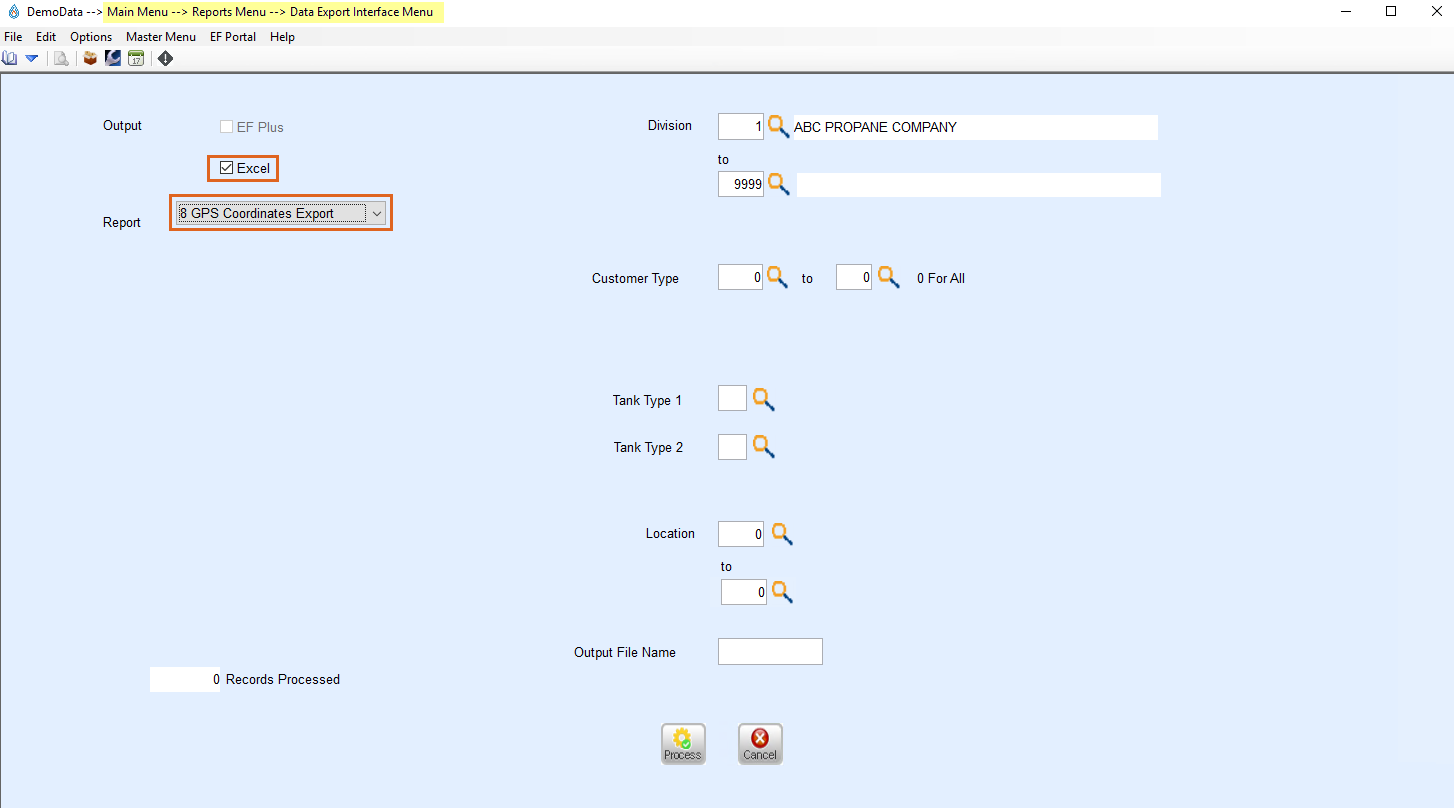
- The report can be located at Main Menu / Reports Menu / Data Export Interface Menu.
- To prevent unexpected run outs of Auto-Scheduled tanks, run the #3 Last Delivery Date Report on Auto-Scheduled tanks and use the dates of January 1st to April 30th. This will show any Auto-Schedule tanks missed during summer fill, eliminating potential run-outs.
For online Truck Computer Troubleshooting, please visit: Truck Computer Troubleshooting.