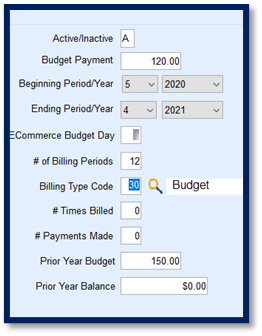There are times a budget payment will need to be manually added to a customer account such as when an existing customer requests a budget payment after the automated processes have been completed or there is a new customer account. The following steps outline how to manually add a budget to a single customer account.
- Navigate to Main Menu / Customer Menu / Customer Maintenance.
- Highlight the customer account and select the Budget tab.
- Enter A for active.
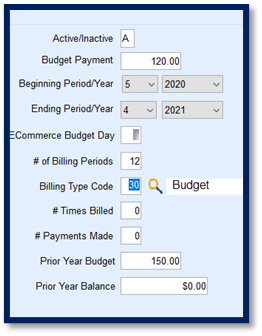
- Enter the Budget Payment amount.
- Enter the Beginning Period month and year.
- If the budget season is already active, enter the month this particular customer will begin budget payments.
- Enter the Ending Period month and year.
- If utilizing the Energy Force Ecommerce Program and the customer has requested a specific day of month for their budget payment to process, enter the day of the month in the ECommerce Budget Day field. Otherwise, proceed to the next step.
- The system will automatically calculate the # of Billing Periods based on steps 5 and 6.
- Select the Bill Type Code.
- # of Times Billed and # of Payments Made will typically be left blank upon creation.
- If the billing process has already been completed and payment received prior to the setup of this budget, enter the information accordingly.
- Prior Year Budget payment and Prior Year Balance will be left blank at this time.
- Press Ctrl+Q to save the budget to the customer account.