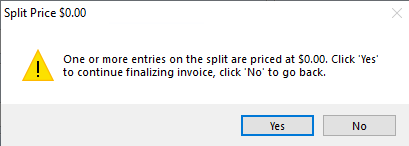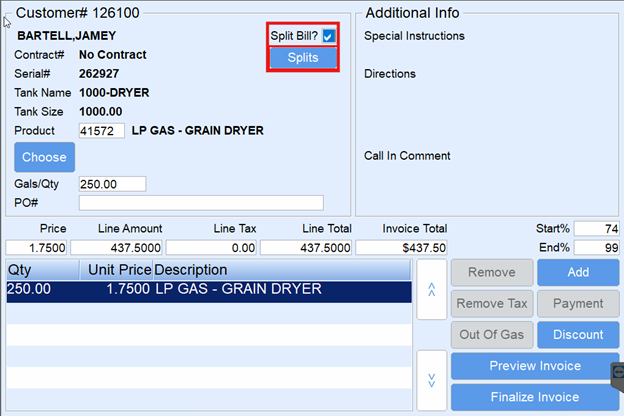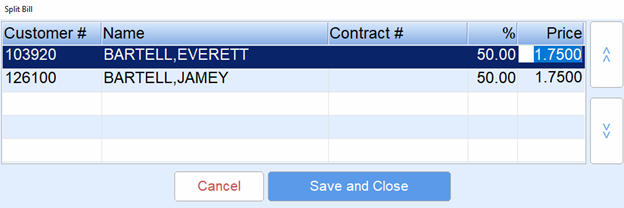If a tank has been set up for Split Bills in Energy Force, EnergyTrack will automatically invoice the associated customer accounts for their portion of the billing.
If a tank has a split associated, the Split button will display in blue. This percentage cannot be modified here but can be modified at the time of delivery.

Split Billing Rules
- When billing splits, the percentage of each member can be modified. All percentages must add up to 100%.
- A member can be modified to 0%. However, new members must be added from the back office.
- Prices can be modified for the split bill members with the exception of contract deliveries. Contract pricing cannot be modified.
- If the delivered product is changed to a product not on the tank, there is no linked Price Code, and the driver doesn’t enter the Price in the Split box, a warning displays. Choose Yes to continue at $0.00 or No to return to the Invoice screen to update the price.
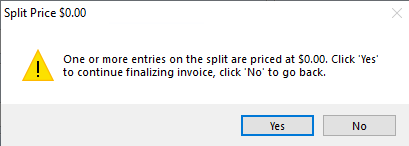
- If the delivered product is changed to a product not on the tank, there is no linked Price Code, and the driver doesn’t enter the Price in the Split box, a warning displays. Choose Yes to continue at $0.00 or No to return to the Invoice screen to update the price.
- If the tank holder has a contract on file, the contract will automatically apply to the delivery.
- If members of the split have a contract on file that is associated with the same tank type as the delivery, their contract will automatically apply to their portion of the delivery.
- Only one pumpable item can be billed on a split ticket.
- If the tank holder has an applicable discount, all members will receive a discount for their delivery.
- Selecting Add Items will have items split among each member based on the split percentage.
Split Billing Delivery
- Select the customer account belonging to the tank holder and select Tanks.
- Choose Start Delivery to make the delivery.
- Pump gallons as usual and proceed to the Invoice screen.
- The Invoice screen will display a checkmark next to the Split Bill? field. If the delivery should not apply to the split, uncheck this field. One hundred percent of the gallons will be billed to the tank holder.
- If pricing or percentages need to be modified for the split members, select Splits.
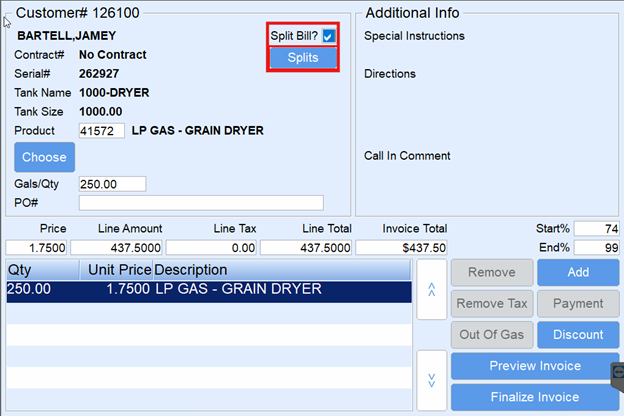
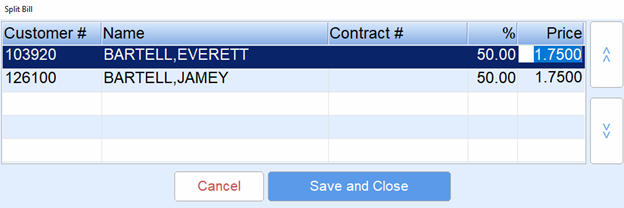
- Update as necessary. Select Save & Close when finished.
- Price changes must be made on the Splits screen in order to take effect. Price changes on the Invoice screen will not flow through to the Invoices.
- Contract prices cannot be modified and will not flow through to the Invoices.
- Choose Continue to finalize and print the Invoice. An Invoice for each member will print indicating the applicable percentage of gallons for each Invoice.