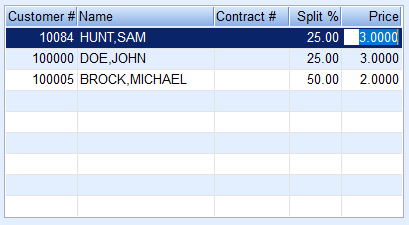Billing a Split Tank is similar to a standard delivery with the exception of a Split Preview screen within the Posting screen. When pricing or percentages need to be modified, it must be done on the Split Preview screen for the changes to take effect for the current sales entry.

- Create the Sales Journal as usual and advance to the Sales Entry screen.
- Select the primary tank holder Customer #.
- Choose the Split tank.
- After the tank is selected, the Split Bill? field will have Yes populated.
- If the split is to apply to the tank, leave as Yes.
- If the split does not apply to the sale being entered, change to No.
- Review the Split Preview screen for accuracy. If any items need modified such as percentages or pricing, select Splits.
- If the Split % or pricing is modified at the time of the sales entry, it will not permanently save to the Split Bill program located on the Tank Info screen. A modification will need to be made at the tank level if the tank needs to be permanently modified.
- If a contract applies to any split bill member, price changes will not fully process. The contract price will override modified prices.
- If Splits is selected, modify the Split % or Price field on the Preview screen as needed.
- Example: The pricing has been modified so the non-tank holder will be billed at a rate of $3 per gallon. The price listed in the Unit Price field is not used when billing splits in Energy Force. Only the Split Preview prices are used.
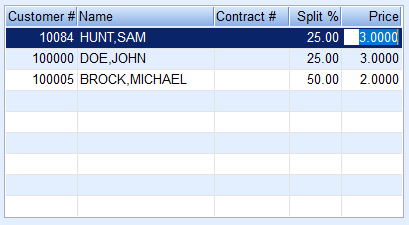
- Example: The pricing has been modified so the non-tank holder will be billed at a rate of $3 per gallon. The price listed in the Unit Price field is not used when billing splits in Energy Force. Only the Split Preview prices are used.
- Select in the Split Bill? field when finished and press Tab to navigate to the corresponding fields to enter the Driver #, Gals Delivered, and End %.
- If there are other items to invoice, select Another Item and repeat the steps outlines for sales posting.
- Select New Ticket when the sales entry is complete.
- Press ESC on the keyboard to return to the Sales Journal listings.
- Review the sales journal for accuracy.