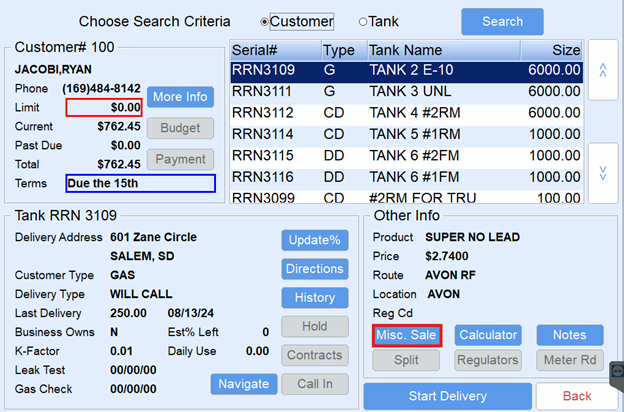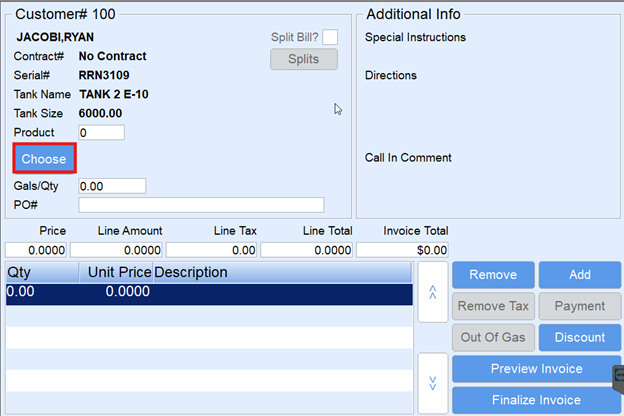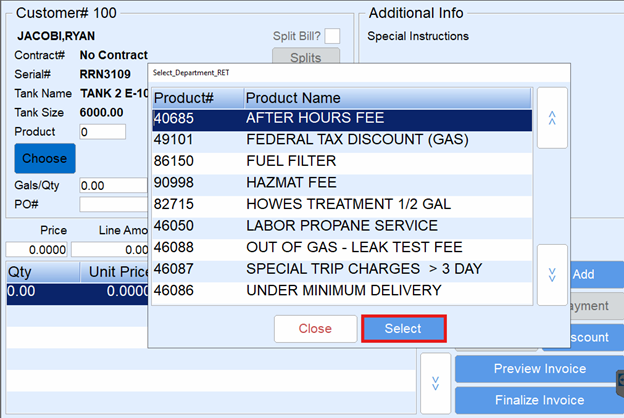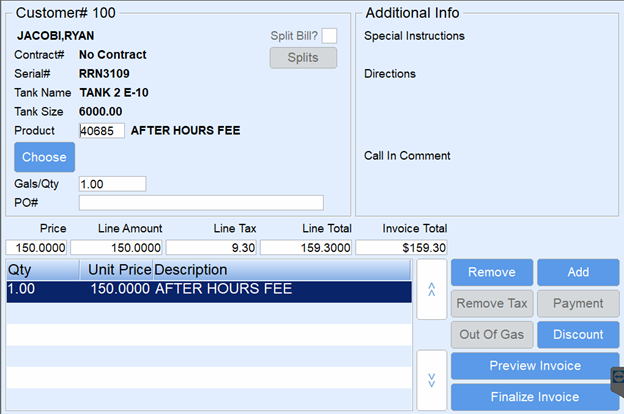A Misc Sale button is present on the Customer/Tank screen to allow the driver to invoice a customer for a non-pumpable item such as labor or accessories.
- Select Misc Sale located on the Customer/Tank screen. This will advance to the Invoice screen.
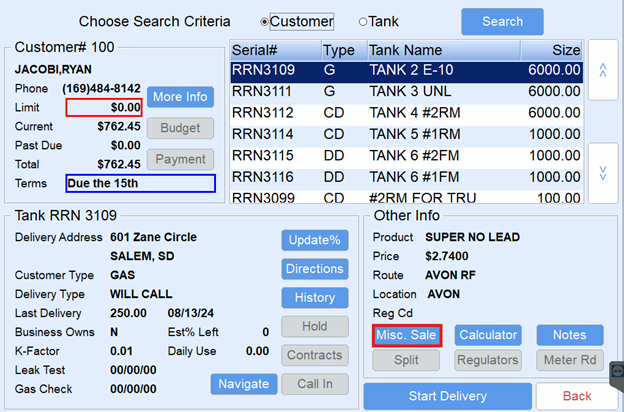
- The Invoice screen will display a 0.00-line item. Select Choose to associate a product with the line item.
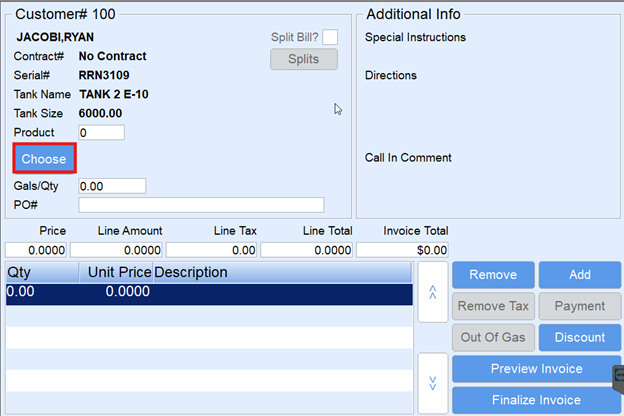
- Highlight the product and choose Select.
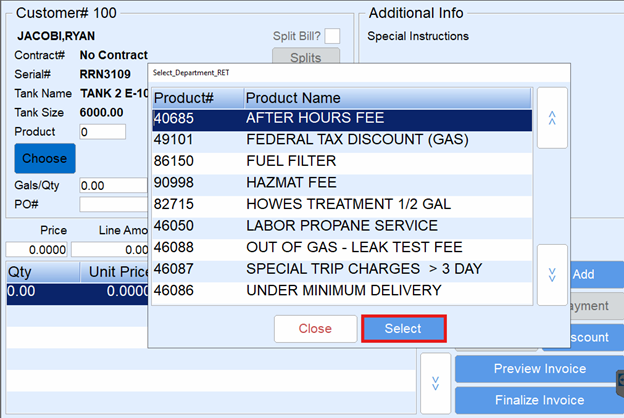
- Enter Gals/Qty for the product and the Price.
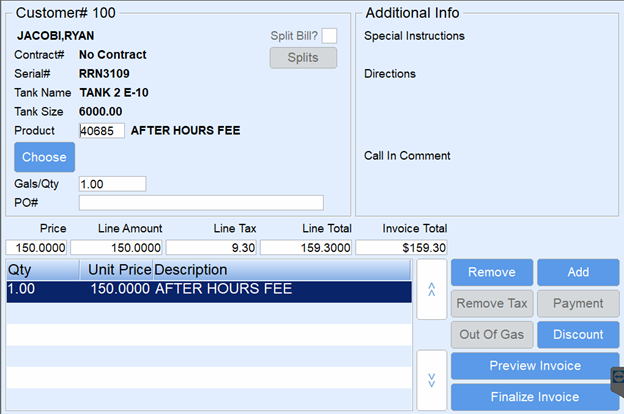
- To add additional items to the invoice, press Add. This will create an additional 0.00 line item in the lower area of the screen.
- Repeat Steps 2 - 4 for each item.
- Select Finalize Invoice to finalize and print the Invoice.