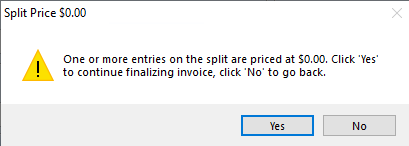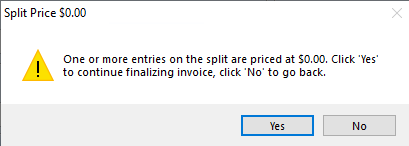– Key Highlight
– Key Highlight
Energy Force
 SKYR-598 / Filter View Customer Maintenance –Energy Force has a new feature that filters customers to specific Locations or Divisions. A new system setting is automatically generated and set to N found at Supervisor Menu / Maintenance Menu / Division Maintenance / System Settings. Modify this setting to Y to display a status label at the bottom (to the left of the username) with a default label of Filter: N/A. A new button is also enabled at Main Menu / Supervisor Menu / Setup Options labeled Filtered View Setup that opens a read only view showing the base level filtering options. Read more about this new feature here on the Filter View tab.
SKYR-598 / Filter View Customer Maintenance –Energy Force has a new feature that filters customers to specific Locations or Divisions. A new system setting is automatically generated and set to N found at Supervisor Menu / Maintenance Menu / Division Maintenance / System Settings. Modify this setting to Y to display a status label at the bottom (to the left of the username) with a default label of Filter: N/A. A new button is also enabled at Main Menu / Supervisor Menu / Setup Options labeled Filtered View Setup that opens a read only view showing the base level filtering options. Read more about this new feature here on the Filter View tab.- SKYR-709 / Auto Task Import Customers – Energy Force customers also using Agvance can setup the Import Customers process to run automatically located at Supervisor Menu / Maintenance Menu / Automated Tasks Menu / Background Tasks. See Import Customers Process for the system setting requirements and steps to set up this automation.
- SKYR-809 / Alternate ID Customer Sync – Import Customers button no longer errors when using alternate ID’s where the alternate ID attribute is left blank. Customers with blank EF Alternate ID attributes will not import to Energy Force. A new log has also been created for the new import in the CTLS93\DD85\Logs folder titled AgvCustImport_YYYYMMDD.csv. The log will display if it was a new record (INSERT) or an update along with the customer information. There will be one log per day and logs are deleted after 7 days.

EnergyTrack
- SKYR-742 / Contracts – Contracts based on dollars displays the Contract Price correctly on Energy Track V2 when using the Agvance Contract Price Code. The new Contracts display window includes Gallons Left and Dollars Left on the contract and the Product if using Product Level Contracts.

- SKYR-774 / Price Changes on Splits – Prices on Splits are updated as expected when changing the delivered product to another product on the tank. If the delivered product is changed to a product not on the tank, there is no linked price code, and the driver doesn’t enter the price in the split box, a warning displays. Choose Yes to continue at $0.00 or No to return to the Invoice screen to update the price.